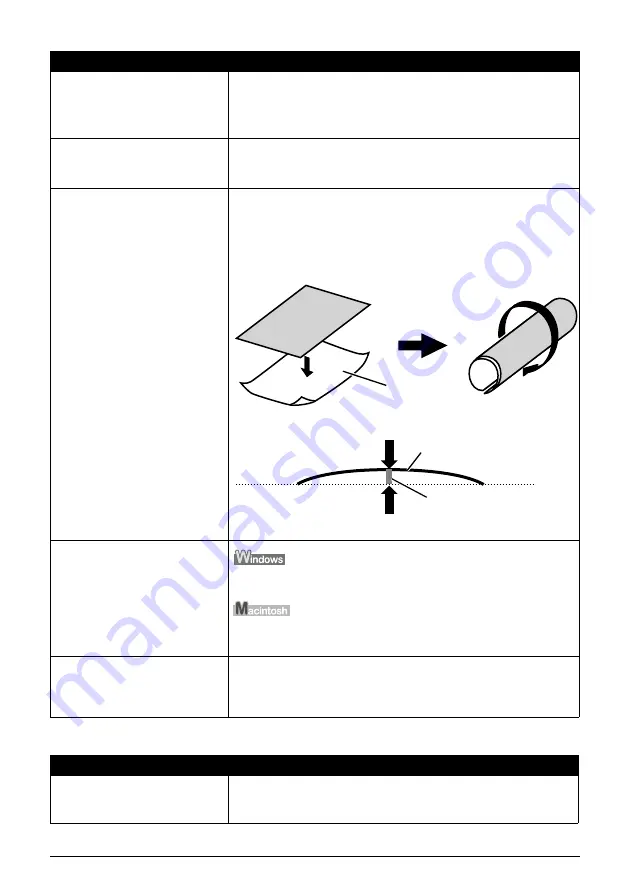
Chapter 10
93
Troubleshooting
Paper Curls/Ink Blots
Inappropriate paper type is used.
z
Check to see if the paper you are printing on is too thick. See “General
Paper Guidelines” on page 16.
z
Note that smudging may occur at the top and bottom edges of the
paper when using Borderless Printing. Ensure that the paper you are
using is compatible with Borderless Printing.
Thick paper is used.
When printing on thick paper, set the Paper Thickness Lever to the right.
This widens the gap between the FINE Cartridge and the paper. Try this
maneuver if the printed surface is scratched.
Media is curled.
If all four corners or the printing surface of the paper is curled, the paper
may become dirty or may not feed properly. Use the paper after correcting
paper curl as follows.
1. Place the printing surface face up (A), and cover it with a sheet of non-
printing regular paper to avoid damaging the surface.
2. Roll up the paper in the direction opposite to the paper curl as per the
figure below.
3. Check the printing paper to confirm if the paper curl is eliminated to
within approximately 2 to 5mm / 0.08 to 0.2 in (B).
It is recommended to print the curl-corrected paper one sheet at a time.
The media type is not selected
correctly in the printer driver.
On the [Main] tab of the printer driver, ensure that the [Media Type]
selected matches the paper loaded.
In the [Print] dialog box of the printer driver, select [Quality & Media] from
the pop-up menu, and then ensure that the [Media Type] selected matches
the paper loaded.
Paper is loaded incorrectly.
Load in the portrait orientation regardless of the print direction of the
Auto Sheet Feeder.
Ensure that paper is loaded correctly. Slide the paper guides against the
paper stack.
Cause
Action
Paper being used is too thin.
Use Photo Paper Pro or other Canon genuine media to print images that
have a high color saturation. See “Paper Types You Cannot Use” on
page 16.
Cause
Action
(A)
(A)
(B)






























