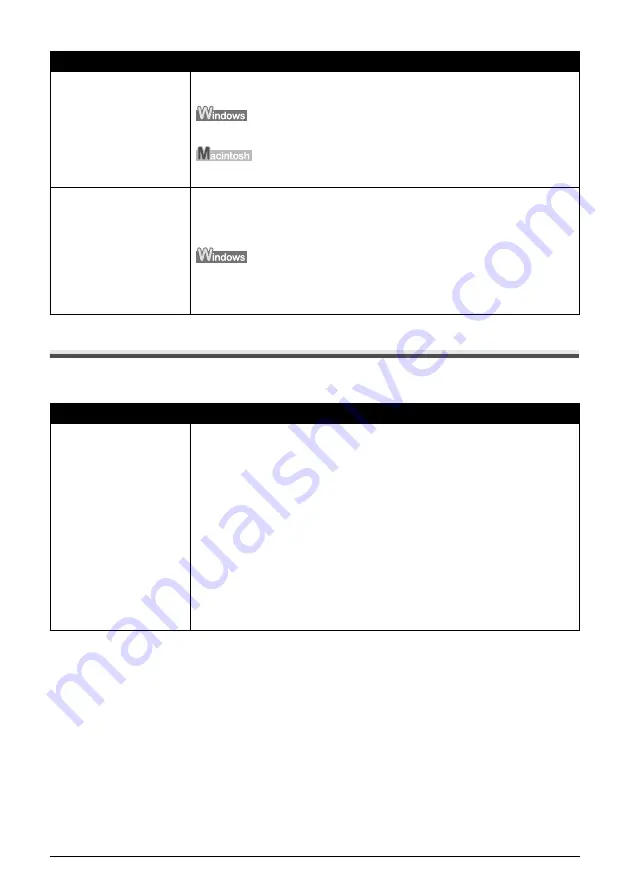
Chapter 10
99
Troubleshooting
Cannot Connect To PC Properly
Printing Speed Is Slow / USB 2.0 Hi-Speed Connection Does Not Work
You have a defective Setup
CD-ROM.
If you have a defective Setup CD-ROM, please consult your sales or service
representative.
Make sure the CD-ROM is readable from Windows Explorer.
Reconfirm that the CD-ROM icon is displayed when you insert the CD-ROM.
Installation procedure not
followed correctly.
Follow the
Easy Setup Instructions
packaged with your machine for proper MP
Driver installation.
If the MP Driver was not installed correctly, uninstall the MP Driver, and restart
your computer. Try to reinstall the MP Driver.
If the installer was forced to be terminated due to an error, Windows may be
unstable. Remove the CD-ROM from the CD-ROM drive and restart your computer.
Reinstall the MP Driver.
Cause
Action
Your environment is not
fully compatible with USB
2.0.
If your environment is not fully compatible with USB 2.0, the machine will operate
at a lower speed provided under USB 1.1. In this case, the machine operates
properly but printing speed may slow down due to communication speed.
Check the following to ensure that your Computer environment supports USB 2.0
Hi-Speed connection.
z
The USB port on your Computer supports USB 2.0 Hi-Speed connection.
z
Both the USB cable and USB hub support USB 2.0 Hi-Speed connection.
Be sure to use a certified USB 2.0 Hi-Speed cable. You are recommended to use
the cable no longer than 3 meters.
z
Your Computer supports the USB 2.0 Hi-Speed connection.
Obtain the latest version of the USB 2.0 Hi-Speed driver and install it on your
Computer.
z
The USB 2.0 Hi-Speed driver operates properly.
Obtain the latest version of the USB 2.0 Hi-Speed driver and install it on your
Computer.
Cause
Action
















































