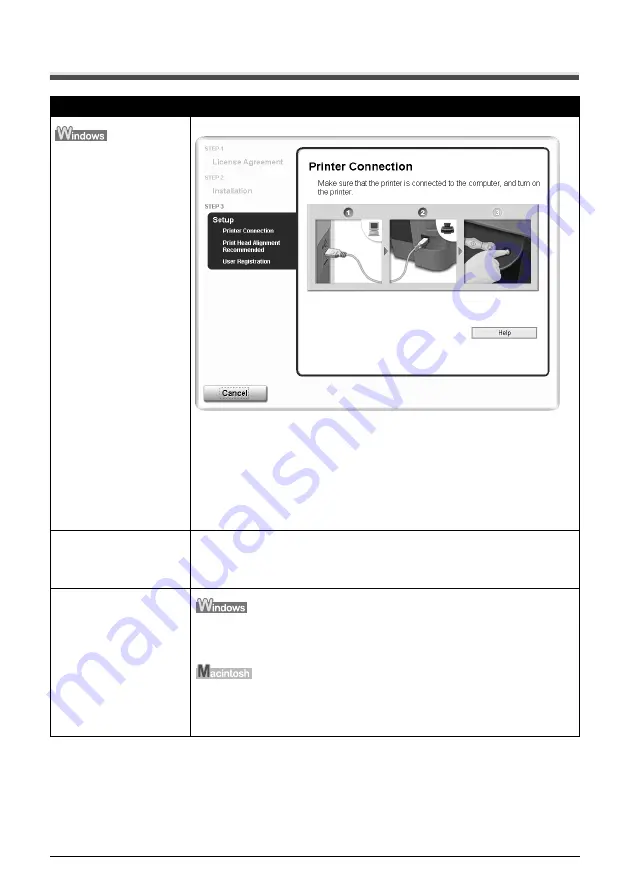
98
Chapter 10
Troubleshooting
Cannot Install The MP Driver
Cause
Action
Unable to proceed beyond
the Printer Connection
screen.
Reinstall the MP Driver.
1. Click [Cancel] on the [Printer Connection] screen.
2. Click [Start Over] on the [Installation Failure] screen.
3. Click [Back] on the screen that appears next.
4. Click [Exit] on the [Welcome] screen, then remove the CD-ROM.
5. Turn the machine and the computer OFF.
6. Restart the computer.
7. Carefully follow the procedures described in the
Easy Setup Instructions
and
reinstall the driver.
Other applications
(including anti-virus
software) running in the
background.
Other applications opened on your computer can interfere with the installation
routine. Close all open software applications before reinstalling the MP Driver.
Installation does not start
automatically when the
Setup CD-ROM is inserted
into the drive.
Click [Start], select [My Computer] and then double-click the CD-ROM icon.
For non-Windows XP users, open the [My Computer] window and then double-
click the CD-ROM icon.
Double-click the CD-ROM icon on your desktop to start installation.
If the CD-ROM icon is not displayed on the desktop, there is a problem with the
CD-ROM.
Contact a Canon service representative.
















































