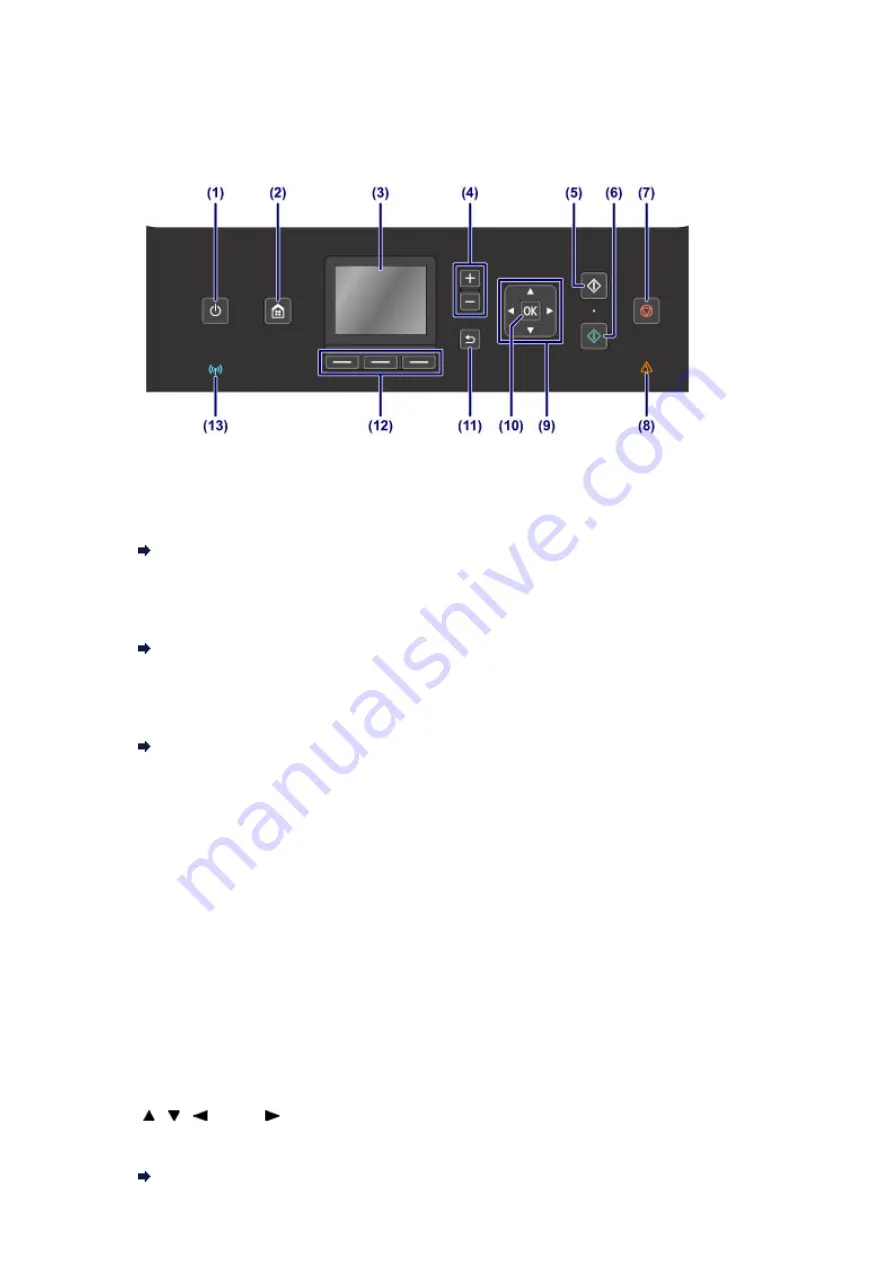
Operation Panel
* All lamps on the operation panel are shown lit in the illustration below for explanatory
purposes.
(1)
ON button/POWER lamp
Turns the power on or off. Lights white after flashing when the power is turned on.
Before turning on the power, make sure that the document cover is closed.
Turning the Machine On and Off
(2)
HOME button
Used to display the
HOME
screen.
(3)
LCD (Liquid Crystal Display)
Displays messages, menu items, and the operational status.
Confirming that the Power Is On
(4)
+ - buttons
Specifies the number of copies to copy or print.
(5)
Black button
Starts black & white copying, scanning, etc.
(6)
Color button
Starts color printing, copying, scanning, etc.
(7)
Stop button
Cancels operation when print, copy, or scan job is in progress.
(8)
Alarm lamp
Lights or flashes orange when an error occurs, such as paper-out or ink-out.
(9)
, , , and buttons
Used to select a menu or setting item.
101
Summary of Contents for PIXMA MG5500 Series
Page 69: ...69 ...
Page 89: ...Safety Guide Safety Precautions Regulatory and Safety Information 89 ...
Page 96: ...Main Components Front View Rear View Inside View Operation Panel 96 ...
Page 111: ...Loading Paper Originals Loading Paper Loading Originals 111 ...
Page 143: ...Replacing an Ink Tank Replacing an Ink Tank Checking the Ink Status 143 ...
Page 208: ...Language selection Changes the language for messages and menus on the LCD 208 ...
Page 216: ...Information about Network Connection Useful Information about Network Connection 216 ...
Page 262: ...5 Delete Deletes the selected IP address from the list 262 ...






























