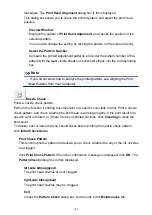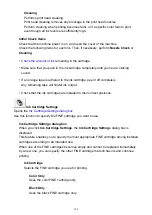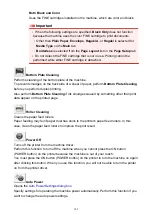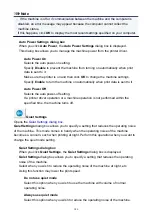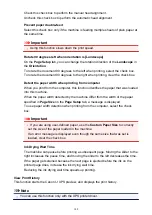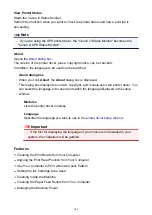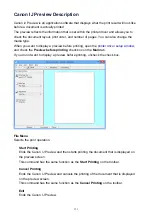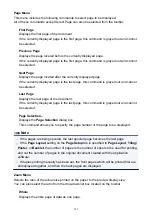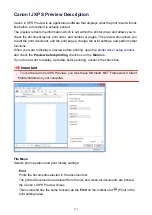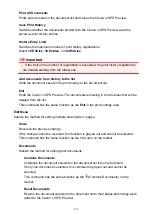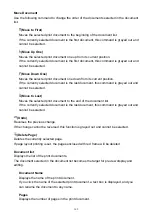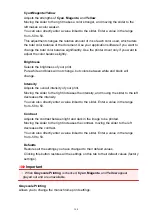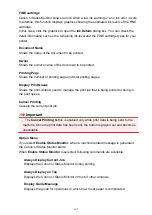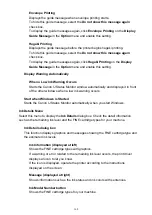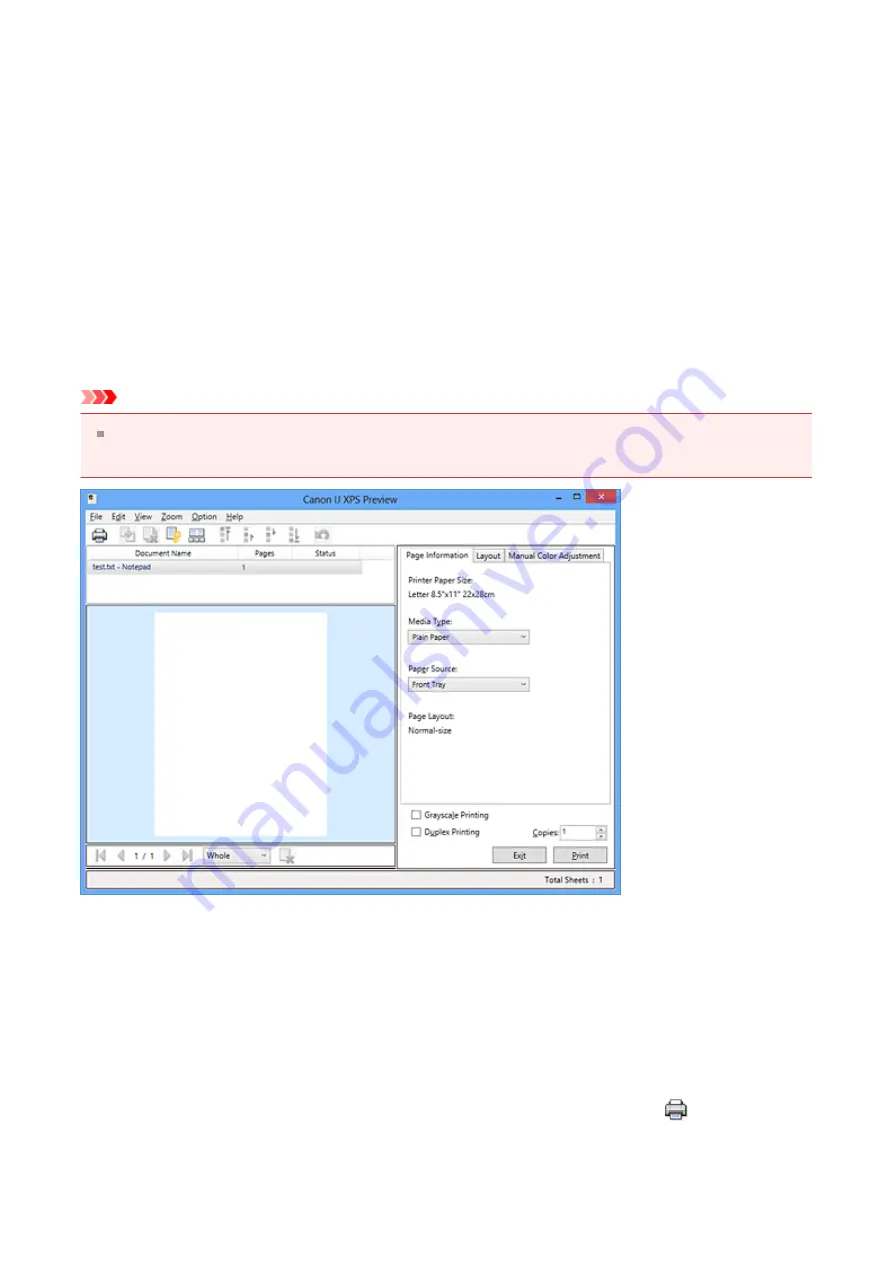
Canon IJ XPS Preview Description
Canon IJ XPS Preview is an application software that displays what the print result will look
like before a document is actually printed.
The preview reflects the information which is set within the printer driver and allows you to
check the document layout, print order, and number of pages. The preview also allows you
to edit the print document, edit the print pages, change the print settings, and perform other
functions.
When you want to display a preview before printing, open the
,
and check the
Preview before printing
check box on the
Main
tab.
If you do not want to display a preview before printing, uncheck the check box.
Important
To use the Canon IJ XPS Preview, you must have Microsoft .NET Framework 4 Client
Profile installed on your computer.
File Menu
Selects print operation and print history settings:
Prints the documents selected in the document list.
The printed documents are deleted from the list, and when all documents are printed,
the Canon IJ XPS Preview closes.
This command has the same function as the
on the toolbar and
(Print) in the
print settings area.
155
Summary of Contents for Pixma MG3500 Series
Page 1: ...MG3500 series Online Manual Scanning English ...
Page 11: ...Scanning with Favorite Settings 11 ...
Page 84: ...Related Topic Basic Mode Tab 84 ...
Page 87: ...Related Topic Advanced Mode Tab 87 ...
Page 182: ...MG3500 series Online Manual Troubleshooting English ...
Page 219: ...Problems with Printing Quality Print Results Not Satisfactory Ink Is Not Ejected 38 ...
Page 273: ...About Errors Messages Displayed If an Error Occurs A Message Is Displayed 92 ...
Page 300: ...1202 Cause The paper output cover is open Action Close the paper output cover 119 ...
Page 335: ...5B02 Cause Printer error has occurred Action Contact the service center 154 ...
Page 336: ...5B03 Cause Printer error has occurred Action Contact the service center 155 ...
Page 337: ...5B04 Cause Printer error has occurred Action Contact the service center 156 ...
Page 338: ...5B05 Cause Printer error has occurred Action Contact the service center 157 ...
Page 339: ...5B12 Cause Printer error has occurred Action Contact the service center 158 ...
Page 340: ...5B13 Cause Printer error has occurred Action Contact the service center 159 ...
Page 341: ...5B14 Cause Printer error has occurred Action Contact the service center 160 ...
Page 342: ...5B15 Cause Printer error has occurred Action Contact the service center 161 ...
Page 367: ...MG3500 series Online Manual Printing Copying English ...
Page 408: ...Related Topics Registering a Stamp Registering Image Data to be Used as a Background 42 ...
Page 416: ...3 Complete the setup Click OK then it returns to Stamp Background dialog box 50 ...
Page 435: ...Adjusting Colors with the Printer Driver Printing with ICC Profiles 69 ...
Page 467: ...In such cases take the appropriate action as described 101 ...
Page 516: ...Related Features Reducing the Machine Noise Changing the Machine Operation Mode 150 ...
Page 553: ...Specifications 220 ...
Page 594: ...Safety Guide Safety Precautions Regulatory and Safety Information 47 ...
Page 599: ...Main Components and Basic Operations Main Components About the Power Supply of the Machine 52 ...
Page 600: ...Main Components Front View Rear View Inside View Operation Panel 53 ...
Page 612: ...Loading Paper Originals Loading Paper Loading Originals 65 ...
Page 625: ...Printing Area Printing Area Other Sizes than Letter Legal Envelopes Letter Legal Envelopes 78 ...
Page 635: ...Replacing a FINE Cartridge Replacing a FINE Cartridge Checking the Ink Status 88 ...
Page 670: ...Note When performing Bottom Plate Cleaning again be sure to use a new piece of paper 123 ...
Page 686: ...Information about Network Connection Useful Information about Network Connection 139 ...
Page 732: ...5 Delete Deletes the selected IP address from the list 185 ...