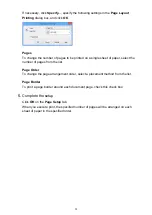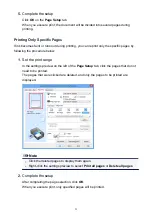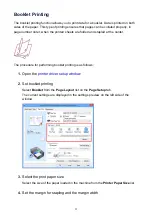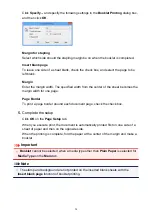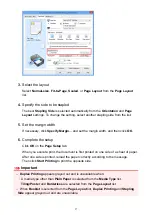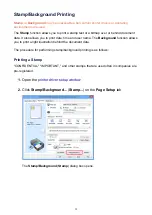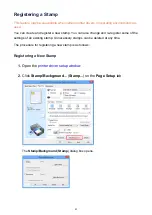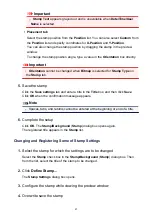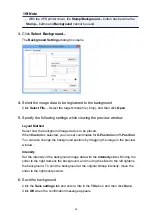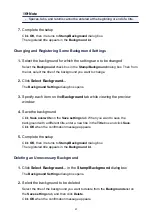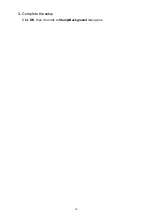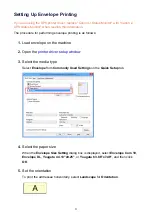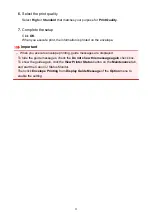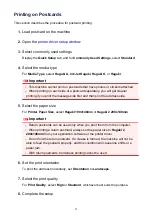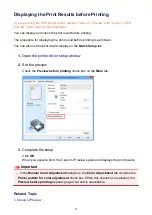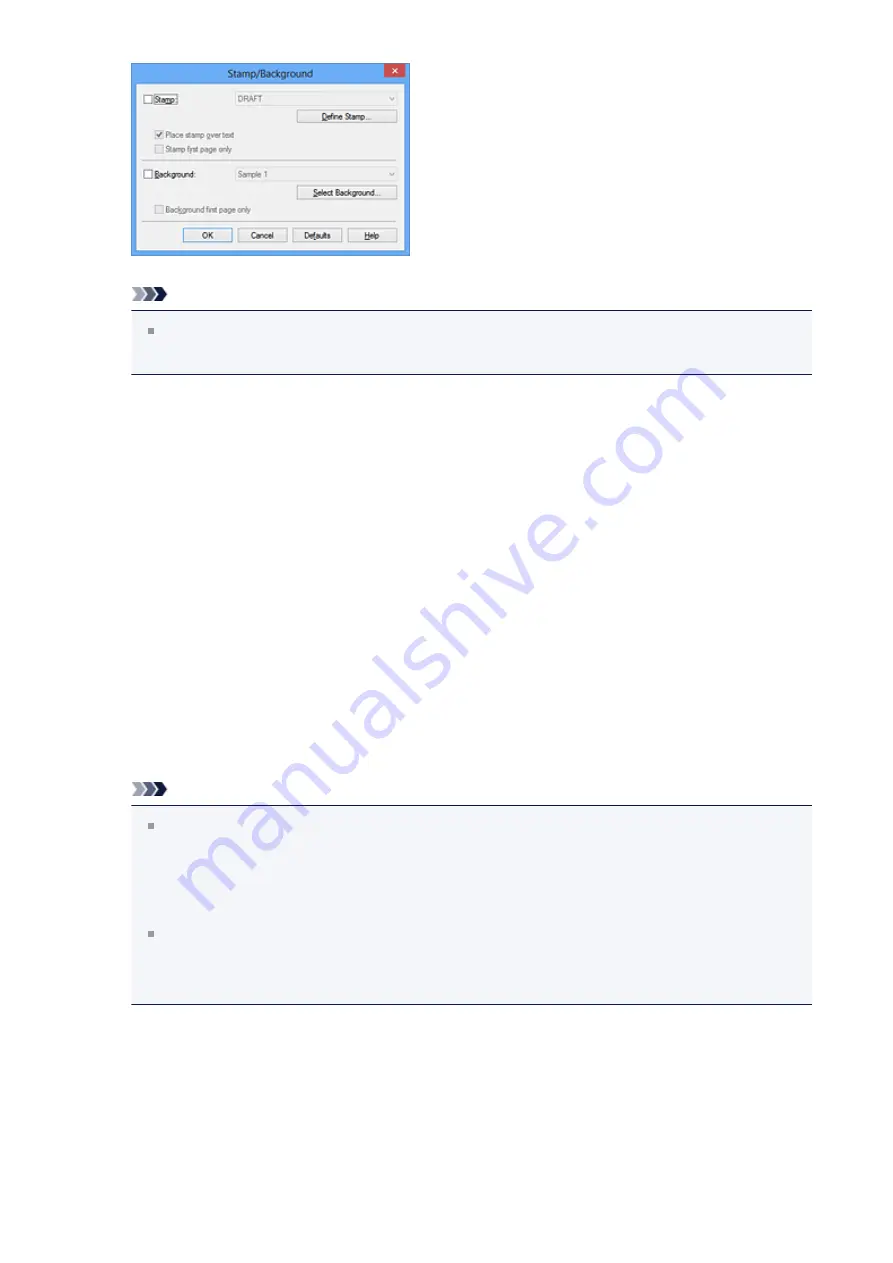
Note
With the XPS printer driver, the
Stamp/Background...
button has become the
Stamp...
button and only the stamp function can be used.
3.
Select a stamp
Check the
Stamp
check box, and select the stamp to be used from the list.
The current settings are displayed in the settings preview on the left side of the
Page
Setup
tab.
4.
Set the stamp details
If necessary, specify the following settings, and then click
OK
.
Define Stamp... button
change the stamp text, bitmap, or position
, click this.
Place stamp over text
To print the stamp on the front of the document, check this check box.
Note
The stamp is given priority because the stamp is printed over the document data
in the sections where the stamp and the document data overlap. When this check
box is unchecked, the stamp is printed behind the document data and may be
hidden in the overlapping sections depending on the application software used.
Place stamp over text
cannot be used when the XPS printer driver is used.
When the XPS printer driver is used, the stamp is normally printed in the
foreground of the document.
Print semitransparent stamp
Check this check box to print a semi-transparent stamp on the document.
This function is available only when the XPS printer driver is used.
Stamp first page only
To print the stamp only on the first page, check this check box.
40
Summary of Contents for Pixma MG3500 Series
Page 1: ...MG3500 series Online Manual Scanning English ...
Page 11: ...Scanning with Favorite Settings 11 ...
Page 84: ...Related Topic Basic Mode Tab 84 ...
Page 87: ...Related Topic Advanced Mode Tab 87 ...
Page 182: ...MG3500 series Online Manual Troubleshooting English ...
Page 219: ...Problems with Printing Quality Print Results Not Satisfactory Ink Is Not Ejected 38 ...
Page 273: ...About Errors Messages Displayed If an Error Occurs A Message Is Displayed 92 ...
Page 300: ...1202 Cause The paper output cover is open Action Close the paper output cover 119 ...
Page 335: ...5B02 Cause Printer error has occurred Action Contact the service center 154 ...
Page 336: ...5B03 Cause Printer error has occurred Action Contact the service center 155 ...
Page 337: ...5B04 Cause Printer error has occurred Action Contact the service center 156 ...
Page 338: ...5B05 Cause Printer error has occurred Action Contact the service center 157 ...
Page 339: ...5B12 Cause Printer error has occurred Action Contact the service center 158 ...
Page 340: ...5B13 Cause Printer error has occurred Action Contact the service center 159 ...
Page 341: ...5B14 Cause Printer error has occurred Action Contact the service center 160 ...
Page 342: ...5B15 Cause Printer error has occurred Action Contact the service center 161 ...
Page 367: ...MG3500 series Online Manual Printing Copying English ...
Page 408: ...Related Topics Registering a Stamp Registering Image Data to be Used as a Background 42 ...
Page 416: ...3 Complete the setup Click OK then it returns to Stamp Background dialog box 50 ...
Page 435: ...Adjusting Colors with the Printer Driver Printing with ICC Profiles 69 ...
Page 467: ...In such cases take the appropriate action as described 101 ...
Page 516: ...Related Features Reducing the Machine Noise Changing the Machine Operation Mode 150 ...
Page 553: ...Specifications 220 ...
Page 594: ...Safety Guide Safety Precautions Regulatory and Safety Information 47 ...
Page 599: ...Main Components and Basic Operations Main Components About the Power Supply of the Machine 52 ...
Page 600: ...Main Components Front View Rear View Inside View Operation Panel 53 ...
Page 612: ...Loading Paper Originals Loading Paper Loading Originals 65 ...
Page 625: ...Printing Area Printing Area Other Sizes than Letter Legal Envelopes Letter Legal Envelopes 78 ...
Page 635: ...Replacing a FINE Cartridge Replacing a FINE Cartridge Checking the Ink Status 88 ...
Page 670: ...Note When performing Bottom Plate Cleaning again be sure to use a new piece of paper 123 ...
Page 686: ...Information about Network Connection Useful Information about Network Connection 139 ...
Page 732: ...5 Delete Deletes the selected IP address from the list 185 ...