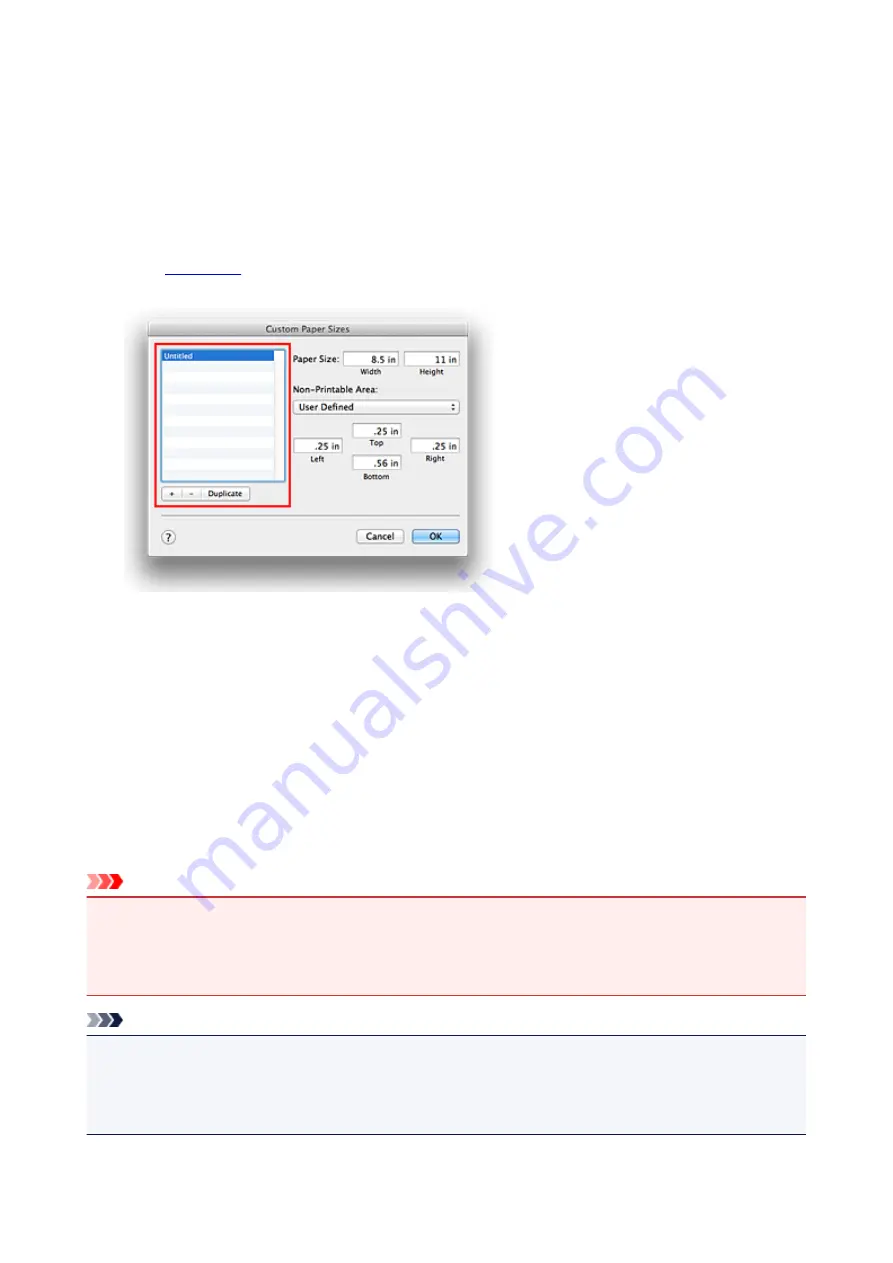
Setting Paper Dimensions (Custom Size)
You can specify any height and width of paper when that particular size cannot be selected from the
Paper
Size
menu. Such a paper size is called "custom size."
The procedure for specifying a custom size is as follows:
1. Creating a new custom paper size
, select
Manage Custom Sizes...
from
Paper Size
.
In the
Custom Paper Sizes
dialog, click
+
.
Untitled
will be added to the list.
2. Setting details about the custom paper size
Double-click
Untitled
, enter the name of the paper size you want to register, and specify the
Width
and
Height
of the paper for
Paper Size
.
Select
User Defined
or your model for
Non-Printable Area
, and enter the margins.
3. Registering the custom paper size
Click
OK
.
The custom size is registered.
Important
• If the application software that created the document has a function for specifying height and width
values, use the application software to set the values. If the application software does not have such a
function or if the document does not print correctly, perform the above procedure from the printer driver
to set the values.
Note
• To duplicate the registered paper size, select the paper size that you want to duplicate from the
Custom Paper Sizes
list, and click
Duplicate
.
• To delete a registered paper size, select the paper size that you want to delete from the
Custom Paper
Sizes
list, and click
-
.
120
Summary of Contents for PIXMA iP2810
Page 7: ...6933 237 6940 238 6941 239 6942 240 6943 241 6944 242 6945 243 6946 244 B200 245 B201 246...
Page 19: ...Safety Guide Safety Precautions Regulatory and Safety Information 19...
Page 24: ...Main Components and Basic Operations Main Components About the Power Supply of the Printer 24...
Page 25: ...Main Components Front View Rear View Inside View 25...
Page 36: ...Loading Paper Loading Paper 36...
Page 48: ...Printing Area Printing Area Other Sizes than Letter Legal Envelopes Letter Legal Envelopes 48...
Page 81: ...Changing the Printer Settings Changing Printer Settings from Your Computer 81...
Page 129: ...Adjusting Color Balance Adjusting Brightness Adjusting Intensity Adjusting Contrast 129...
Page 174: ...Problems with Printing Quality Print Results Not Satisfactory Ink Is Not Ejected 174...
Page 187: ...Aligning the Print Head Position from Your Computer 187...
Page 194: ...Problems with Installation Downloading Cannot Install the Printer Driver 194...
Page 196: ...About Errors Messages Displayed If an Error Occurs A Message Is Displayed 196...
Page 211: ...1200 Cause The cover is open Action Close the cover and wait for a while 211...
Page 229: ...5B00 Cause Printer error has occurred Action Contact the service center 229...
Page 230: ...5B01 Cause Printer error has occurred Action Contact the service center 230...






























