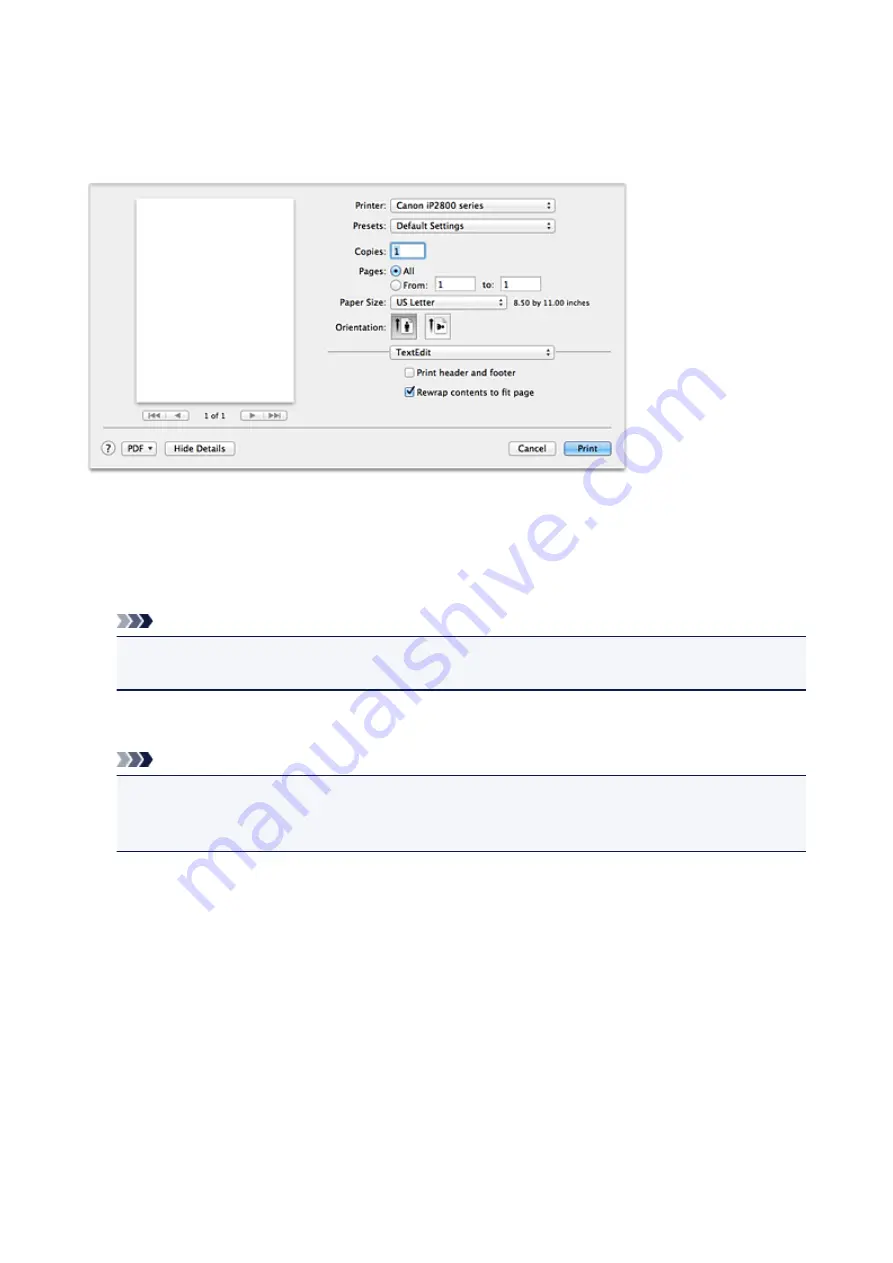
Print Dialog
In the Print dialog, you can set paper type and print quality to start printing.
To open the Print dialog, you typically select
Print...
from the
File
menu of your application software.
Printer
Select the model to be used for printing.
When you click
Add Printer...
, a dialog for specifying the printer opens.
Presets
You can save or delete the settings of the Print dialog.
Note
• If you are using Mac OS X v10.8 or Mac OS X v10.7, you can select
Show Presets...
to check the
print settings that are set in the Print dialog.
Copies
You can set the number of copies to be printed.
Note
• If you are using Mac OS X v10.6.8, you can also set collate printing.
• If you are using Mac OS X v10.8 or Mac OS X v10.7, you can set collated printing by choosing
Paper Handling
from the pop-up menu.
Pages
You can set the range of pages to be printed.
Paper Size
Select the size of the paper to be used for printing.
To set a non-standard size, select
Manage Custom Sizes...
.
Orientation
Select the print orientation.
Pop-up Menu
You can switch between pages in the Print dialog by the pop-up menu. The first menu to appear differs
depending on the application software that opened the Print dialog.
You can choose one of the following items from the pop-up menu.
143
Summary of Contents for PIXMA iP2810
Page 7: ...6933 237 6940 238 6941 239 6942 240 6943 241 6944 242 6945 243 6946 244 B200 245 B201 246...
Page 19: ...Safety Guide Safety Precautions Regulatory and Safety Information 19...
Page 24: ...Main Components and Basic Operations Main Components About the Power Supply of the Printer 24...
Page 25: ...Main Components Front View Rear View Inside View 25...
Page 36: ...Loading Paper Loading Paper 36...
Page 48: ...Printing Area Printing Area Other Sizes than Letter Legal Envelopes Letter Legal Envelopes 48...
Page 81: ...Changing the Printer Settings Changing Printer Settings from Your Computer 81...
Page 129: ...Adjusting Color Balance Adjusting Brightness Adjusting Intensity Adjusting Contrast 129...
Page 174: ...Problems with Printing Quality Print Results Not Satisfactory Ink Is Not Ejected 174...
Page 187: ...Aligning the Print Head Position from Your Computer 187...
Page 194: ...Problems with Installation Downloading Cannot Install the Printer Driver 194...
Page 196: ...About Errors Messages Displayed If an Error Occurs A Message Is Displayed 196...
Page 211: ...1200 Cause The cover is open Action Close the cover and wait for a while 211...
Page 229: ...5B00 Cause Printer error has occurred Action Contact the service center 229...
Page 230: ...5B01 Cause Printer error has occurred Action Contact the service center 230...






























