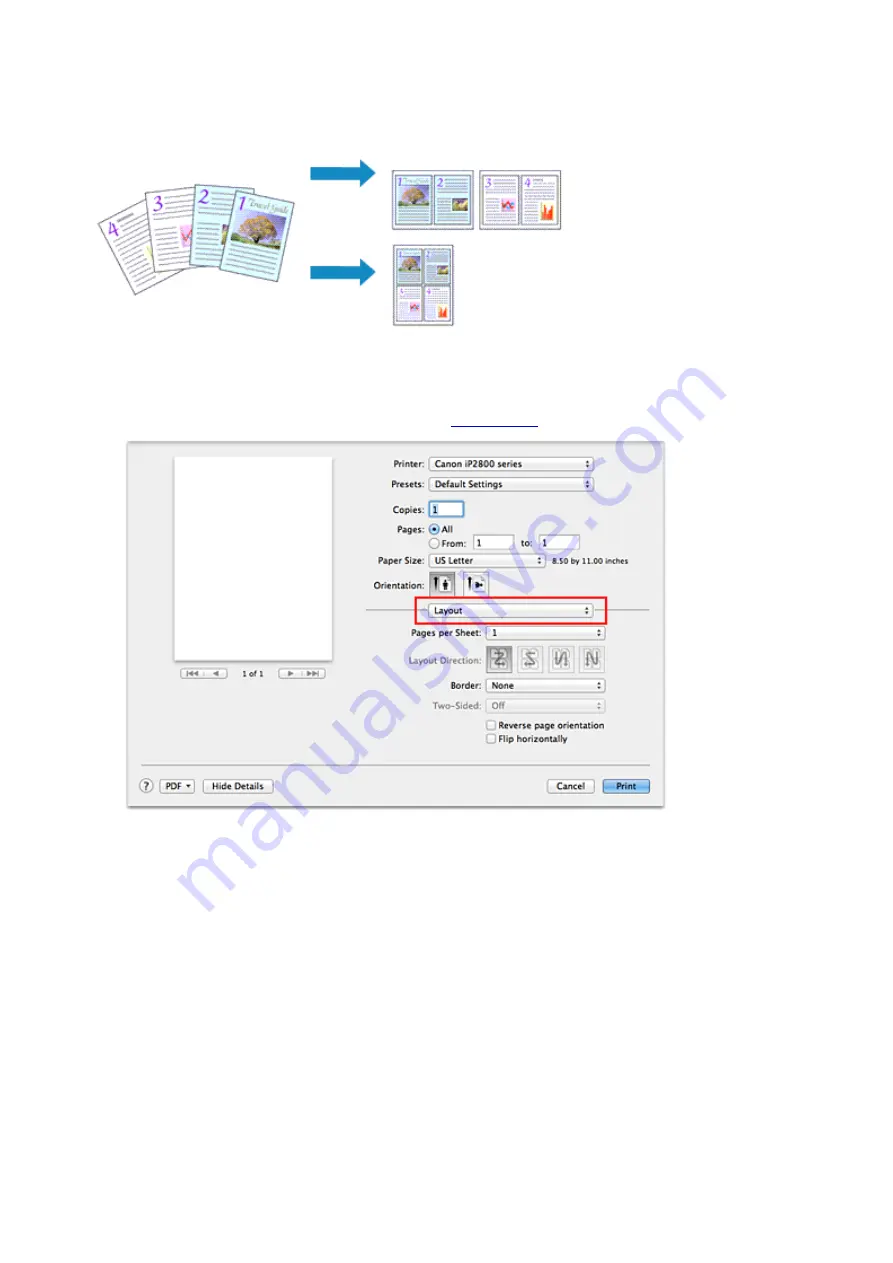
Page Layout Printing
The page layout printing function allows you to print more than one page image on a single sheet of paper.
The procedure for performing page layout printing is as follows:
1. Select
Layout
2. Set the number of original you print on one page
In
Pages per Sheet
, specify the number of page you print on one page.
3. If necessary, set the following items
Layout Direction
To change the page placement order, select an icon from the list.
Border
To print a page border around each document page, select a type of page border.
Reverse page orientation
Select this check box to change the paper orientation.
Flip horizontally
Select this check box to reverse left and right of the document.
117
Summary of Contents for PIXMA iP2810
Page 7: ...6933 237 6940 238 6941 239 6942 240 6943 241 6944 242 6945 243 6946 244 B200 245 B201 246...
Page 19: ...Safety Guide Safety Precautions Regulatory and Safety Information 19...
Page 24: ...Main Components and Basic Operations Main Components About the Power Supply of the Printer 24...
Page 25: ...Main Components Front View Rear View Inside View 25...
Page 36: ...Loading Paper Loading Paper 36...
Page 48: ...Printing Area Printing Area Other Sizes than Letter Legal Envelopes Letter Legal Envelopes 48...
Page 81: ...Changing the Printer Settings Changing Printer Settings from Your Computer 81...
Page 129: ...Adjusting Color Balance Adjusting Brightness Adjusting Intensity Adjusting Contrast 129...
Page 174: ...Problems with Printing Quality Print Results Not Satisfactory Ink Is Not Ejected 174...
Page 187: ...Aligning the Print Head Position from Your Computer 187...
Page 194: ...Problems with Installation Downloading Cannot Install the Printer Driver 194...
Page 196: ...About Errors Messages Displayed If an Error Occurs A Message Is Displayed 196...
Page 211: ...1200 Cause The cover is open Action Close the cover and wait for a while 211...
Page 229: ...5B00 Cause Printer error has occurred Action Contact the service center 229...
Page 230: ...5B01 Cause Printer error has occurred Action Contact the service center 230...






























