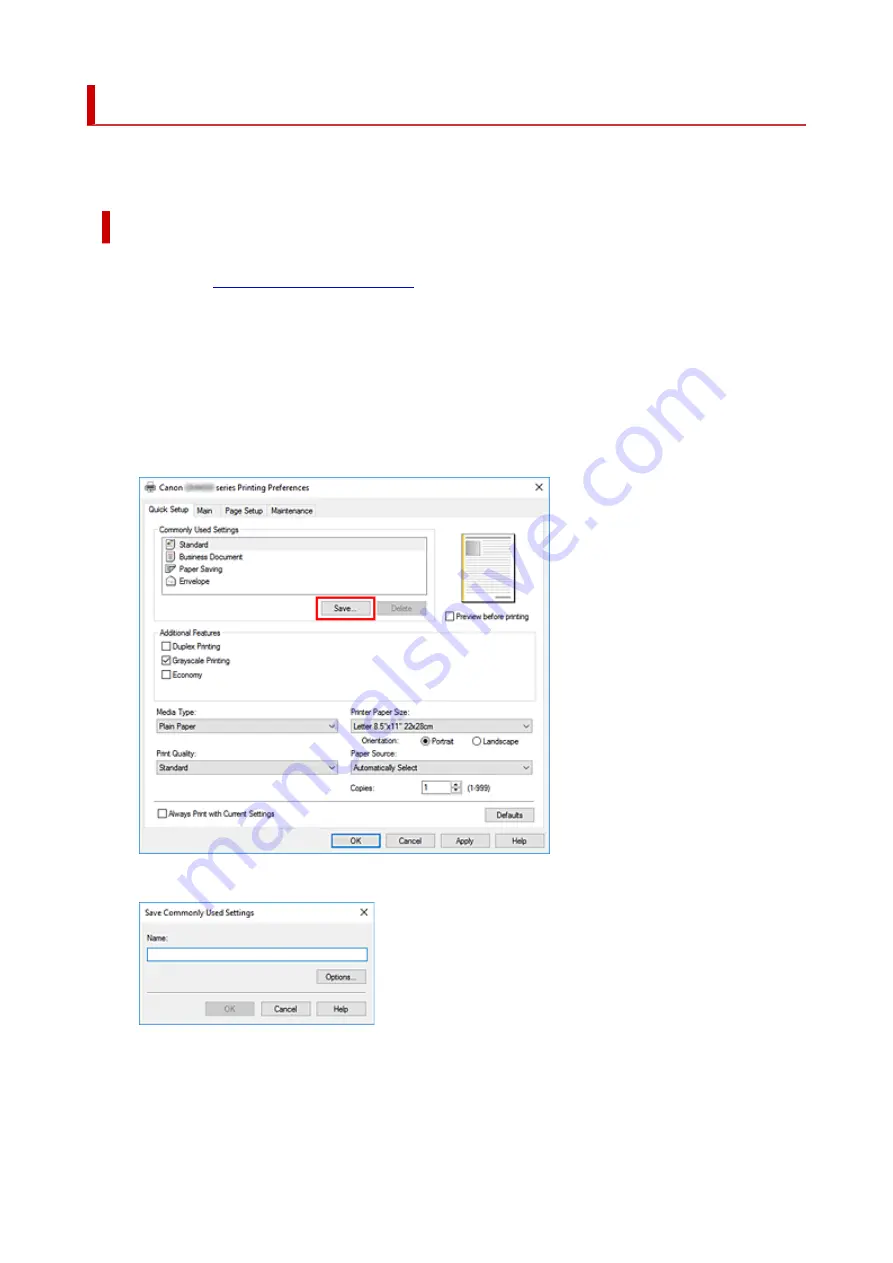
Registering a Frequently Used Printing Profile
You can register the frequently used printing profile to
Commonly Used Settings
on the
Quick Setup
tab.
Unnecessary printing profiles can be deleted at any time.
Registering a Printing Profile
1.
2.
Set the necessary items
From
Commonly Used Settings
on the
Quick Setup
tab, select the printing profile to be used and if
necessary, change the settings after
Additional Features
.
You can also register necessary items on the
Main
and
Page Setup
tabs.
3.
Click
Save...
The
Save Commonly Used Settings
dialog box opens.
4.
Save the settings
Enter a name in the
Name
field. If necessary, click
Options...
, set the items, and then click
OK
.
In the
Save Commonly Used Settings
dialog box, click
OK
to save the print settings and return to the
174
Summary of Contents for PIXMA GM4040
Page 1: ...GM4000 series Online Manual English...
Page 28: ...Basic Operation Printing Documents from Your Computer Copying 28...
Page 38: ...Restrictions Notices when printing using web service Notice for Web Service Printing 38...
Page 73: ...TR9530 series TS3300 series E3300 series 73...
Page 86: ...86...
Page 96: ...96...
Page 102: ...Refilling Ink Tank Refilling Ink Tank Checking Ink Level Ink Tips 102...
Page 127: ...Safety Safety Precautions Regulatory Information WEEE EU EEA 127...
Page 131: ...When using the optional FINE cartridge Do not throw FINE cartridges in the fire 131...
Page 154: ...Main Components Front View Rear View Inside View Operation Panel 154...
Page 157: ...P Document Cover Open to load an original on the platen Q Platen Load an original here 157...
Page 209: ...Printing from Computer Printing from Application Software Windows Printer Driver 209...
Page 221: ...Note Selecting Scaled changes the printable area of the document 221...
Page 238: ...In such cases take the appropriate action as described 238...
Page 286: ...Note To set the applications to integrate with see Settings Dialog Box 286...
Page 299: ...ScanGear Scanner Driver Screens Basic Mode Tab Advanced Mode Tab 299...
Page 347: ...5 Click here and perform setup 347...
Page 361: ...Other Network Problems Checking Network Information Restoring to Factory Defaults 361...
Page 390: ...Scanning Problems Windows Scanning Problems 390...
Page 391: ...Scanning Problems Scanner Does Not Work ScanGear Scanner Driver Does Not Start 391...






























