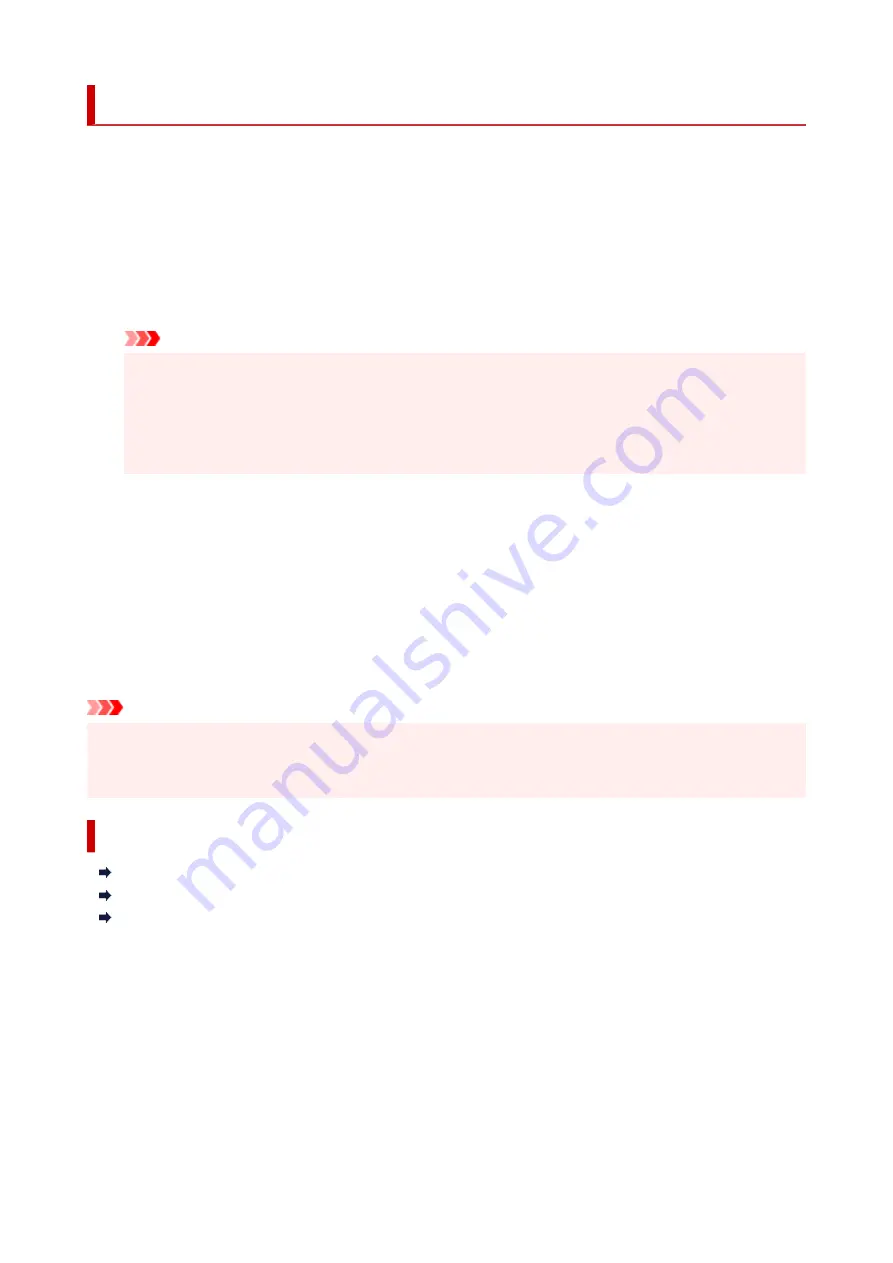
Installing the MP Drivers
You can access our web site through the Internet and download the latest MP Drivers for your model.
1.
Turn off the printer
2.
Start the installer
Double-click the icon of the downloaded file.
The installation program starts.
Important
• A confirmation/warning dialog box may appear when starting, installing or uninstalling software.
This dialog box appears when administrative rights are required to perform a task.
When you are logged on to an administrator account, click
Yes
(or
Continue
,
Allow
) to continue.
Some applications require an administrator account to continue. In such cases, switch to an
administrator account, and restart the operation from the beginning.
3.
Install the MP Drivers
Take the appropriate action as described on the screen.
4.
Complete the installation
Click
Complete
.
Depending on the environment you are using, a message prompting you to restart the computer may be
displayed. To complete the installation properly, restart the computer.
Important
• You can download the MP Drivers for free, but any Internet access charges incurred are your
responsibility.
• Before installing the latest MP Drivers, delete the previously installed version.
Related Topics
Obtaining the Latest MP Drivers
Deleting the Unnecessary MP Drivers
Before Installing the MP Drivers
270
Summary of Contents for PIXMA GM4040
Page 1: ...GM4000 series Online Manual English...
Page 28: ...Basic Operation Printing Documents from Your Computer Copying 28...
Page 38: ...Restrictions Notices when printing using web service Notice for Web Service Printing 38...
Page 73: ...TR9530 series TS3300 series E3300 series 73...
Page 86: ...86...
Page 96: ...96...
Page 102: ...Refilling Ink Tank Refilling Ink Tank Checking Ink Level Ink Tips 102...
Page 127: ...Safety Safety Precautions Regulatory Information WEEE EU EEA 127...
Page 131: ...When using the optional FINE cartridge Do not throw FINE cartridges in the fire 131...
Page 154: ...Main Components Front View Rear View Inside View Operation Panel 154...
Page 157: ...P Document Cover Open to load an original on the platen Q Platen Load an original here 157...
Page 209: ...Printing from Computer Printing from Application Software Windows Printer Driver 209...
Page 221: ...Note Selecting Scaled changes the printable area of the document 221...
Page 238: ...In such cases take the appropriate action as described 238...
Page 286: ...Note To set the applications to integrate with see Settings Dialog Box 286...
Page 299: ...ScanGear Scanner Driver Screens Basic Mode Tab Advanced Mode Tab 299...
Page 347: ...5 Click here and perform setup 347...
Page 361: ...Other Network Problems Checking Network Information Restoring to Factory Defaults 361...
Page 390: ...Scanning Problems Windows Scanning Problems 390...
Page 391: ...Scanning Problems Scanner Does Not Work ScanGear Scanner Driver Does Not Start 391...






























