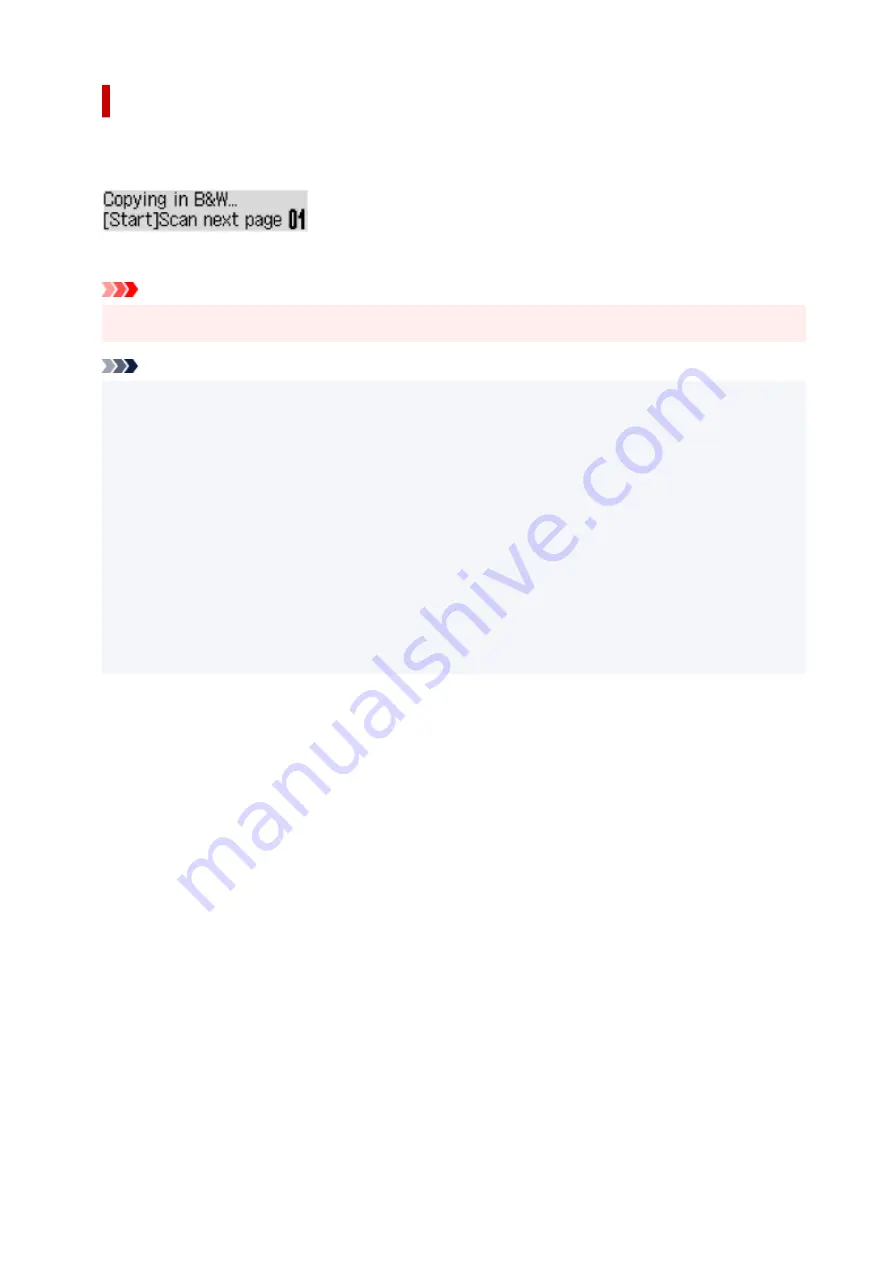
Adding the Copying Job (Reserve copy)
If you load the original on the platen, you can add the copying job while printing (Reserve copy).
The screen like shown below is displayed when you can reserve copy.
Load the original on the platen and press the
Start
button.
Important
• When you load the original on the platen, open and close the document cover gently.
Note
• When
Print quality
is set
High
, or you load the original in the ADF, you cannot add the copying job.
• When you add the copying job, the number of copies or the settings such as the page size or media
type cannot be changed.
• If you press the
Stop
button while reserve copying is in progress, the screen to select the method to
cancel copying is displayed. If you select
Cancel all reserv.
then press the
OK
button, you can
cancel copying all scanned data. If you select
Cancel last reserv.
then press the
OK
button, you can
cancel the last copying job.
• If you set a document of too many pages to reserve copy,
Memory is full
may appear on the LCD.
Press the
OK
button and wait a while, then try copying again.
• If
Try again
appears on the LCD when scanning, press the
OK
button, then press the
Stop
button to
cancel copying. After that, copy the documents that have not been finished copying.
278
Summary of Contents for PIXMA GM4040
Page 1: ...GM4000 series Online Manual English...
Page 28: ...Basic Operation Printing Documents from Your Computer Copying 28...
Page 38: ...Restrictions Notices when printing using web service Notice for Web Service Printing 38...
Page 73: ...TR9530 series TS3300 series E3300 series 73...
Page 86: ...86...
Page 96: ...96...
Page 102: ...Refilling Ink Tank Refilling Ink Tank Checking Ink Level Ink Tips 102...
Page 127: ...Safety Safety Precautions Regulatory Information WEEE EU EEA 127...
Page 131: ...When using the optional FINE cartridge Do not throw FINE cartridges in the fire 131...
Page 154: ...Main Components Front View Rear View Inside View Operation Panel 154...
Page 157: ...P Document Cover Open to load an original on the platen Q Platen Load an original here 157...
Page 209: ...Printing from Computer Printing from Application Software Windows Printer Driver 209...
Page 221: ...Note Selecting Scaled changes the printable area of the document 221...
Page 238: ...In such cases take the appropriate action as described 238...
Page 286: ...Note To set the applications to integrate with see Settings Dialog Box 286...
Page 299: ...ScanGear Scanner Driver Screens Basic Mode Tab Advanced Mode Tab 299...
Page 347: ...5 Click here and perform setup 347...
Page 361: ...Other Network Problems Checking Network Information Restoring to Factory Defaults 361...
Page 390: ...Scanning Problems Windows Scanning Problems 390...
Page 391: ...Scanning Problems Scanner Does Not Work ScanGear Scanner Driver Does Not Start 391...
















































