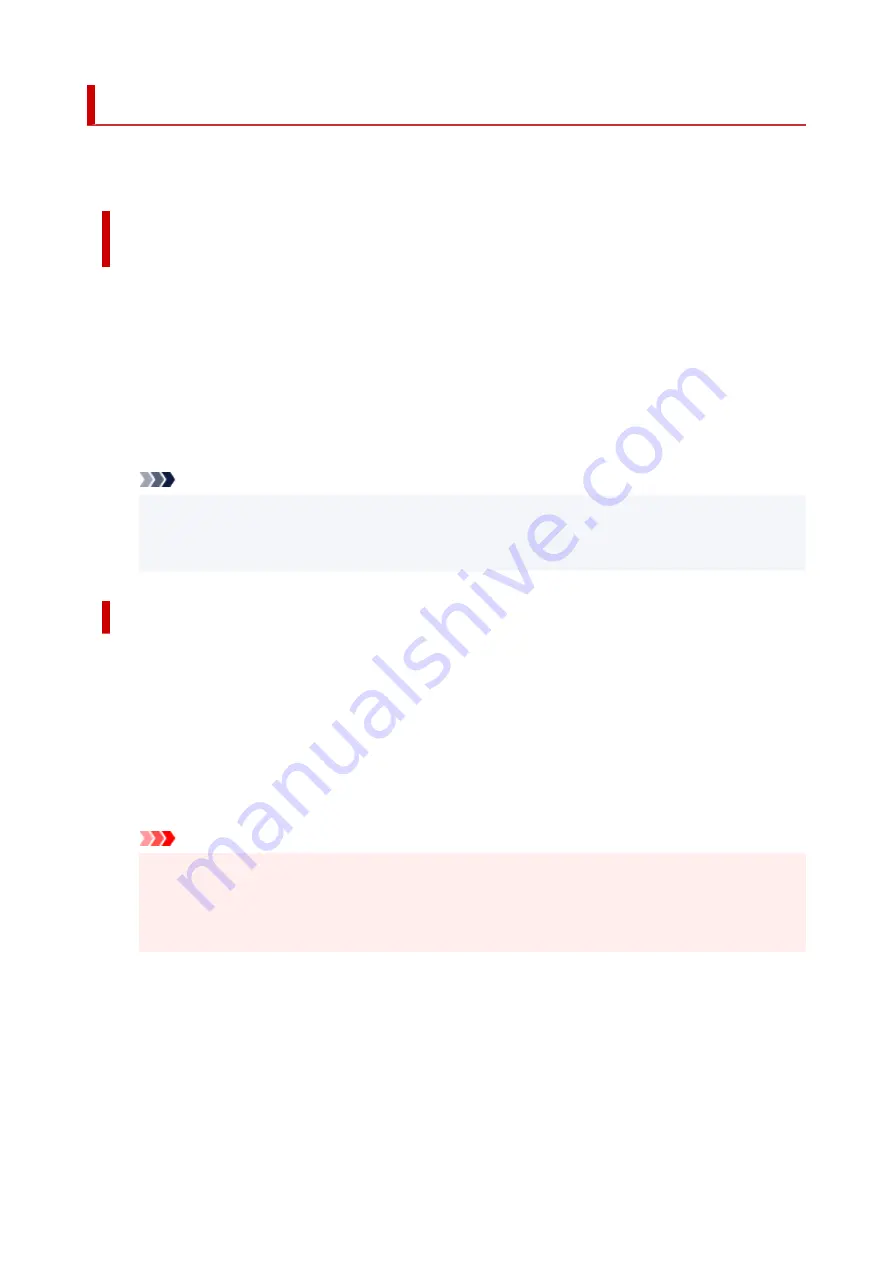
Opening Printer Driver's Setup Screen
You can display the printer driver's setup screen from your application software or by clicking the printer
icon.
Displaying the Printer Driver's Setup Screen from Your Application
Software
Perform this procedure to set up the print settings during printing.
1.
Select print command from application software
The
command can generally be found in the
File
menu.
2.
Select your printer model, and click
Preferences
(or
Properties
)
The printer driver's setup screen appears.
Note
• Depending on the application software you are using, the command and menu names, and the
number of steps may vary. For details, refer to the operating instructions of your application
software.
Displaying the Printer Driver's Setup Screen by Clicking the Printer Icon
From the setup screen you can perform printer maintenance operations such as print head cleaning, or
set print settings to be shared by all application software.
1.
Select
Control Panel
->
Hardware and Sound
->
Devices and Printers
2.
Right-click the icon of your model. When the menu appears, select
Printing preferences
The printer driver's setup screen appears.
Important
• Opening the printer driver setup window through
Printer properties
displays such tabs
regarding the Windows functions as the
Ports
(or
Advanced
) tab. Those tabs do not appear
when opening through
Printing preferences
or application software. For tabs regarding
Windows functions, refer to the user's manual for the Windows.
236
Summary of Contents for PIXMA GM4040
Page 1: ...GM4000 series Online Manual English...
Page 28: ...Basic Operation Printing Documents from Your Computer Copying 28...
Page 38: ...Restrictions Notices when printing using web service Notice for Web Service Printing 38...
Page 73: ...TR9530 series TS3300 series E3300 series 73...
Page 86: ...86...
Page 96: ...96...
Page 102: ...Refilling Ink Tank Refilling Ink Tank Checking Ink Level Ink Tips 102...
Page 127: ...Safety Safety Precautions Regulatory Information WEEE EU EEA 127...
Page 131: ...When using the optional FINE cartridge Do not throw FINE cartridges in the fire 131...
Page 154: ...Main Components Front View Rear View Inside View Operation Panel 154...
Page 157: ...P Document Cover Open to load an original on the platen Q Platen Load an original here 157...
Page 209: ...Printing from Computer Printing from Application Software Windows Printer Driver 209...
Page 221: ...Note Selecting Scaled changes the printable area of the document 221...
Page 238: ...In such cases take the appropriate action as described 238...
Page 286: ...Note To set the applications to integrate with see Settings Dialog Box 286...
Page 299: ...ScanGear Scanner Driver Screens Basic Mode Tab Advanced Mode Tab 299...
Page 347: ...5 Click here and perform setup 347...
Page 361: ...Other Network Problems Checking Network Information Restoring to Factory Defaults 361...
Page 390: ...Scanning Problems Windows Scanning Problems 390...
Page 391: ...Scanning Problems Scanner Does Not Work ScanGear Scanner Driver Does Not Start 391...






























