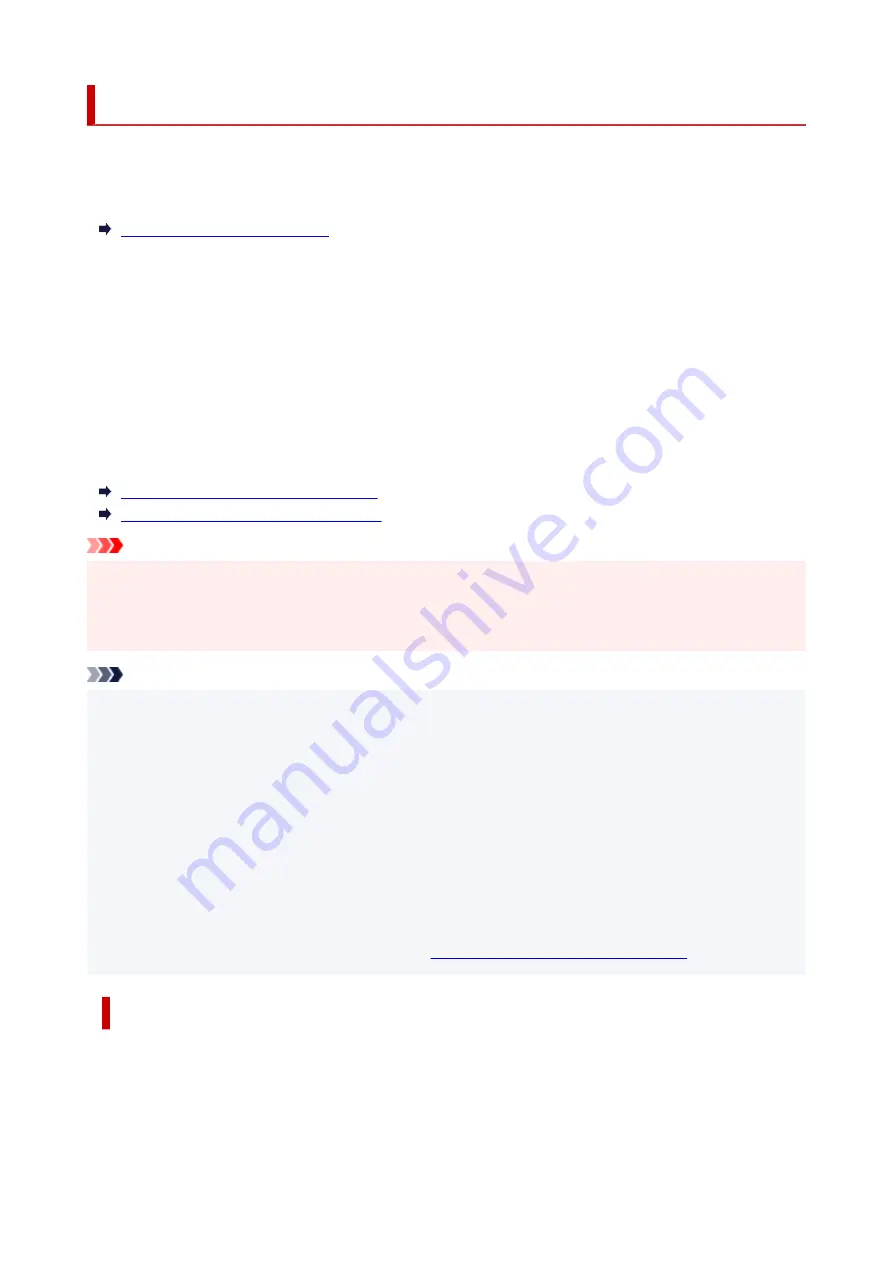
Document Stored in Printer's Memory
The faxes will be stored in the printer's memory automatically when they are received. However, printer's
memory has an upper limit on the number of faxes or subjects it can contain. When the printer's memory is
full, faxes stored latest will overwrite those stored earliest.
By default, the received faxes will be printed automatically after they are received.
In the following cases, the received faxes are not printed. The unprinted faxes are not overwritten even if the
printer receives the faxes anew.
• Paper has run out.
• A different size of paper from that specified by
Page size
in
Fax paper settings
is loaded.
•
Do not print
is selected for
Received documents
in
Auto print settings
under
Fax settings
.
• You pressed the
Stop
button to cancel printing of a received fax.
If the printer's memory is full with the unprinted faxes, the printer cannot receive the faxes. Check the
FAX
Memory
lamp regularly, print the faxes, and delete them from the printer's memory.
Printing Document in Printer's Memory
Deleting Document in Printer's Memory
Important
• The printer can store up to max. 50 pages* (max. 20 documents) of faxes in the printer's memory.
* When using ITU-T No.1 chart (Standard mode)
• If you unplug the power cord of the printer, all faxes stored in the printer's memory are deleted.
Note
• The
FAX Memory
lamp lights, flashes, or is off depending on the faxes stored in the printer's memory.
OFF: Faxes are not stored in the printer's memory.
Lights: Printed fax is stored in the printer's memory.
Flashes: During reception or unprinted fax is stored in the printer's memory.
* When
Do not print
is selected for
Received documents
in
Auto print settings
, the
FAX Memory
lamp lights even if the unprinted fax is stored in the printer's memory.
• When confirming, printing, or deleting a document stored in the printer's memory, you specify it by its
transaction number. If you do not know the transaction number for your target document, print the list of
documents (MEMORY LIST) first.
For details on how to print MEMORY LIST, see
Printing Document in Printer's Memory
Information on Received Faxes
By default, received faxes will be printed immediately after they are received.
In addition, faxes will be stored in the printer's memory automatically when they are received.
446
Summary of Contents for PIXMA G7000 Series
Page 1: ...G7000 series Online Manual English ...
Page 11: ...5100 590 5200 591 5B00 592 6000 593 C000 594 ...
Page 63: ... XX represents alphanumeric characters 63 ...
Page 86: ... TR9530 series TS3300 series E3300 series 86 ...
Page 87: ...Handling Paper Originals Ink Tanks etc Loading Paper Loading Originals Refilling Ink Tanks 87 ...
Page 110: ...110 ...
Page 116: ...Refilling Ink Tanks Refilling Ink Tanks Checking Ink Level Ink Tips 116 ...
Page 128: ...Adjusting Print Head Position Automatically For macOS Adjusting Print Head Position 128 ...
Page 141: ...Safety Safety Precautions Regulatory Information WEEE EU EEA 141 ...
Page 169: ...Main Components Front View Rear View Inside View Operation Panel 169 ...
Page 172: ...P Document Cover Open to load an original on the platen Q Platen Load an original here 172 ...
Page 187: ...pqrs PQRS 7 tuv TUV 8 wxyz WXYZ 9 0 _ SP 2 Switch the input mode 2 SP indicates a space 187 ...
Page 216: ...3 Press the OK button after deleting all the numbers and the letters 216 ...
Page 246: ...Custom Size Others 246 ...
Page 256: ...Note Selecting Scaled changes the printable area of the document 256 ...
Page 274: ...In such cases take the appropriate action as described 274 ...
Page 309: ...Printing Using Canon Application Software Easy PhotoPrint Editor Guide 309 ...
Page 329: ...Note To set the applications to integrate with see Settings Dialog Box 329 ...
Page 342: ...ScanGear Scanner Driver Screens Basic Mode Tab Advanced Mode Tab 342 ...
Page 428: ...4 When a confirmation message is displayed click Yes 428 ...
Page 445: ...Other Useful Fax Functions Document Stored in Printer s Memory 445 ...
Page 490: ...Other Network Problems Checking Network Information Restoring to Factory Defaults 490 ...
Page 523: ...Scanning Problems Windows Scanning Problems 523 ...
Page 524: ...Scanning Problems Scanner Does Not Work ScanGear Scanner Driver Does Not Start 524 ...
Page 528: ...Problems Sending Faxes Cannot Send a Fax Errors Often Occur When Send a Fax 528 ...
Page 536: ...Telephone Problems Cannot Dial Telephone Disconnects During a Call 536 ...






























