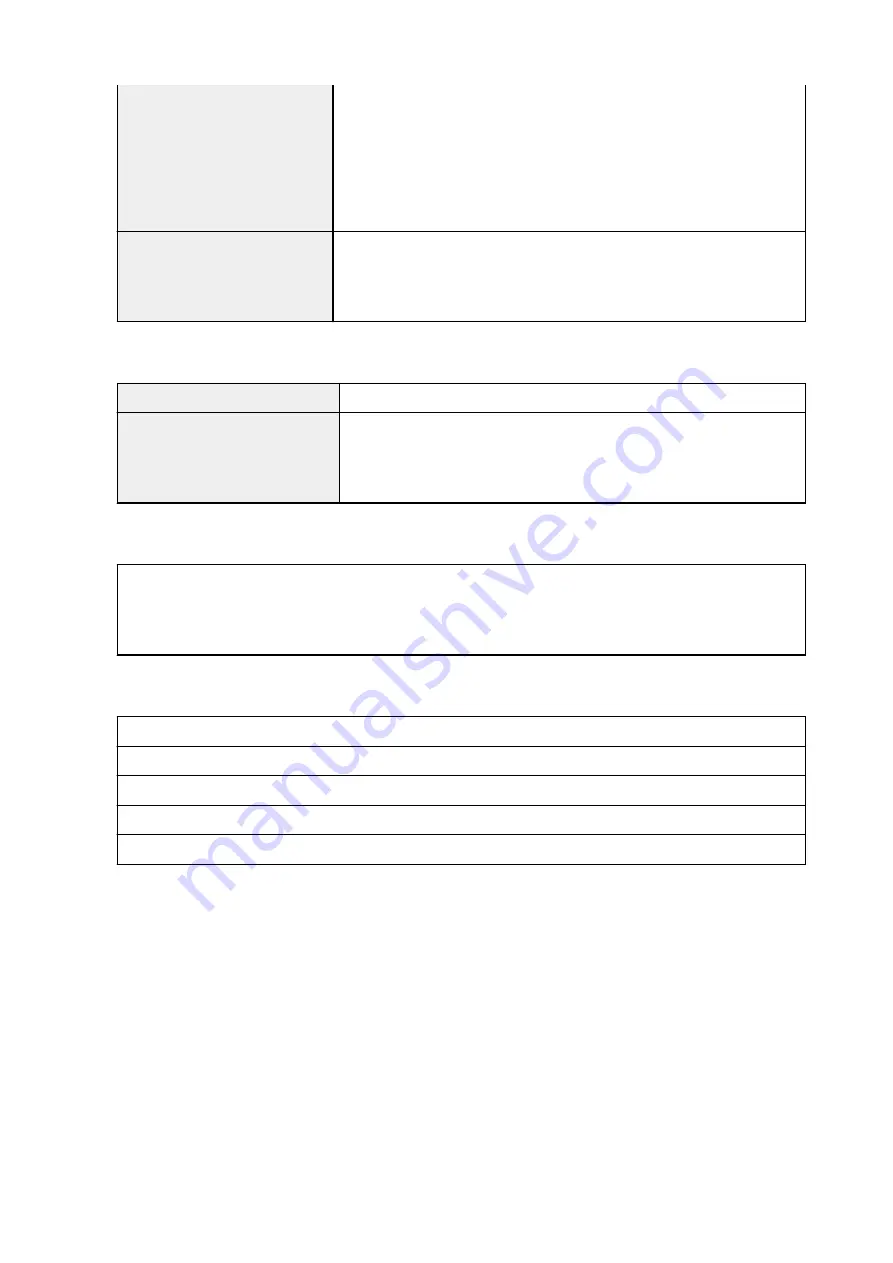
Note: Operation can only be guaranteed on a PC with pre-installed Windows
7 or later.
Printer driver, IJ Printer Assistant Tool, and IJ Network Device Setup Utility
support the following OS:
Windows Server 2008 R2 SP1, Windows Server 2012 R2, Windows Server
2016, and Windows Server 2019.
Hard Disk Space
2.0 GB or more
Note: For bundled software installation.
The necessary amount of hard disk space may be changed without notice.
macOS
Operating System
OS X 10.11.6, macOS 10.12 - macOS 10.14
Hard Disk Space
1.0 GB or more
Note: For bundled software installation.
The necessary amount of hard disk space may be changed without notice.
Other Supported OS
iOS, Android, Windows 10 Mobile
Some functions may not be available with the supported OS.
Refer to the Canon web site for details.
Mobile Printing Capability
Apple AirPrint
Google Cloud Print
PIXMA Cloud Link
Windows 10 Mobile Print
Mopria Print Service
• Internet connection or CD-ROM drive is required to install the software for Windows.
• Windows: Some functions may not be available with Windows Media Center.
• Windows: The TWAIN driver (ScanGear) is based on the TWAIN 1.9 Specification and requires the
Data Source Manager bundled with the operating system.
• macOS: For macOS, an internet connection is required during software installation.
• In an in-house network environment, the 5222 port must be open. Contact the network
administrator for details.
• Internet connection is required to use all the user's guide.
Information in this manual is subject to change without notice.
226
Summary of Contents for PIXMA G7000 Series
Page 1: ...G7000 series Online Manual English ...
Page 11: ...5100 590 5200 591 5B00 592 6000 593 C000 594 ...
Page 63: ... XX represents alphanumeric characters 63 ...
Page 86: ... TR9530 series TS3300 series E3300 series 86 ...
Page 87: ...Handling Paper Originals Ink Tanks etc Loading Paper Loading Originals Refilling Ink Tanks 87 ...
Page 110: ...110 ...
Page 116: ...Refilling Ink Tanks Refilling Ink Tanks Checking Ink Level Ink Tips 116 ...
Page 128: ...Adjusting Print Head Position Automatically For macOS Adjusting Print Head Position 128 ...
Page 141: ...Safety Safety Precautions Regulatory Information WEEE EU EEA 141 ...
Page 169: ...Main Components Front View Rear View Inside View Operation Panel 169 ...
Page 172: ...P Document Cover Open to load an original on the platen Q Platen Load an original here 172 ...
Page 187: ...pqrs PQRS 7 tuv TUV 8 wxyz WXYZ 9 0 _ SP 2 Switch the input mode 2 SP indicates a space 187 ...
Page 216: ...3 Press the OK button after deleting all the numbers and the letters 216 ...
Page 246: ...Custom Size Others 246 ...
Page 256: ...Note Selecting Scaled changes the printable area of the document 256 ...
Page 274: ...In such cases take the appropriate action as described 274 ...
Page 309: ...Printing Using Canon Application Software Easy PhotoPrint Editor Guide 309 ...
Page 329: ...Note To set the applications to integrate with see Settings Dialog Box 329 ...
Page 342: ...ScanGear Scanner Driver Screens Basic Mode Tab Advanced Mode Tab 342 ...
Page 428: ...4 When a confirmation message is displayed click Yes 428 ...
Page 445: ...Other Useful Fax Functions Document Stored in Printer s Memory 445 ...
Page 490: ...Other Network Problems Checking Network Information Restoring to Factory Defaults 490 ...
Page 523: ...Scanning Problems Windows Scanning Problems 523 ...
Page 524: ...Scanning Problems Scanner Does Not Work ScanGear Scanner Driver Does Not Start 524 ...
Page 528: ...Problems Sending Faxes Cannot Send a Fax Errors Often Occur When Send a Fax 528 ...
Page 536: ...Telephone Problems Cannot Dial Telephone Disconnects During a Call 536 ...
















































