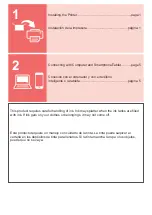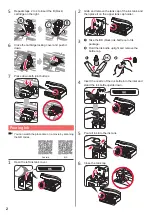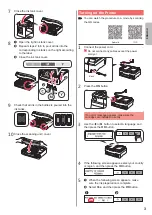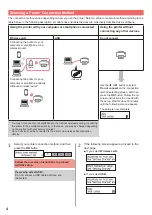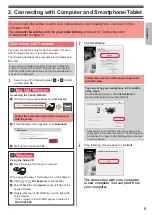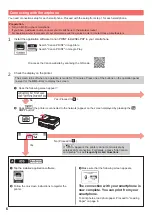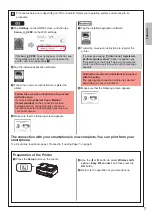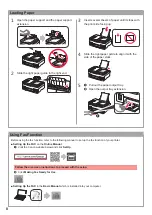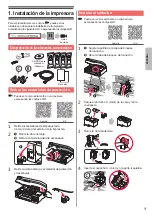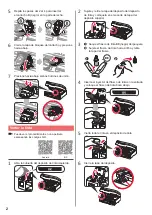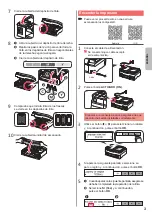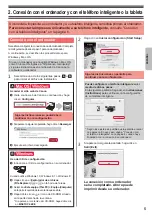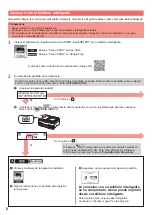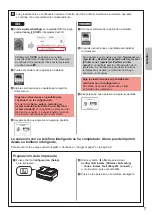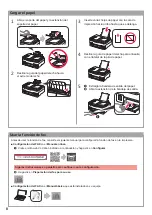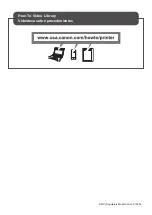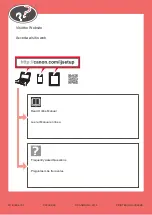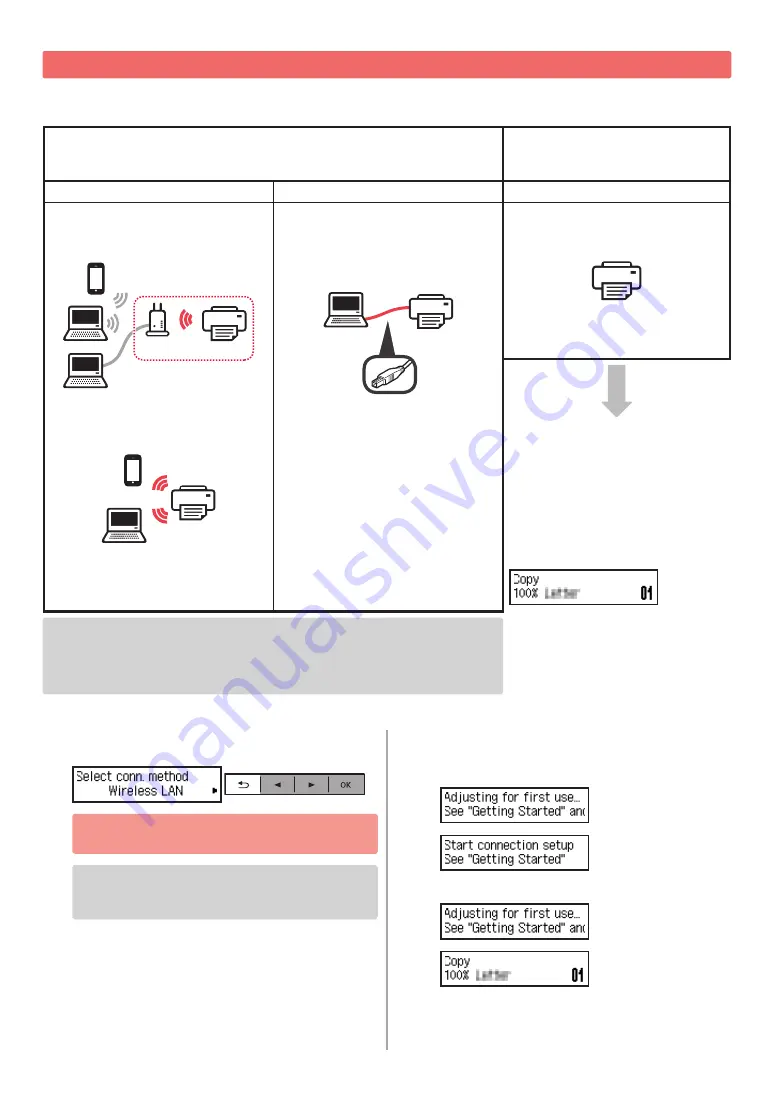
4
Selecting a Printer Connection Method
The connection method varies depending on how you use the printer. Select a printer connection method according to the
table below. In the following description, smartphones and tablet devices are collectively described as smartphone.
Using the printer with your computer or smartphone connected
Using the printer without
connecting any other devices
Wireless LAN
USB
Do not connect
Connecting the printer to your
computer or smartphone via a
wireless router
router
Connecting the printer to your
computer or smartphone directly
without a wireless router *
USB cable
Use the
[
or
]
button to select
Do not connect
on the connection
method selecting screen, and then
press the
OK
button. Follow the on-
screen instructions to proceed with
the setup. Wait for about 6 minutes
until the following screen appears.
The setup is now complete.
* You may not connect your smartphone to the Internet wirelessly during connecting
the printer to the smartphone directly. In that case, you may be charged depending
on the contract with your service provider.
* Up to 5 devices can be connected to the printer via wireless LAN connection
directly.
1
Select your printer connection method, and then
press the
OK
button.
Follow the on-screen instructions to proceed
with the setup.
Users who select USB:
Do not connect a USB cable until you are
instructed.
2
If the following screen appears, proceed to the
next page.
■
If you select
Wireless LAN
:
■
If you select
USB
: