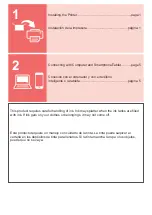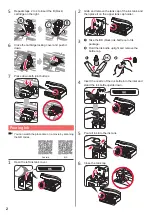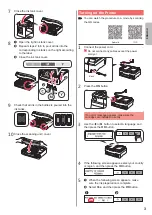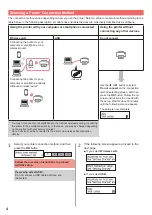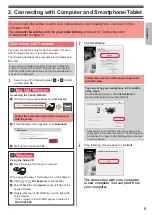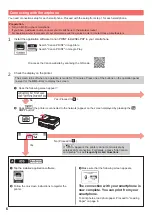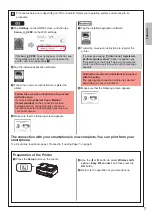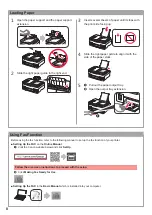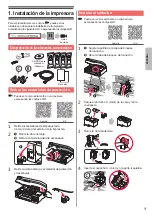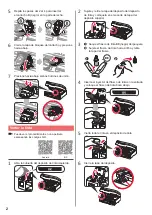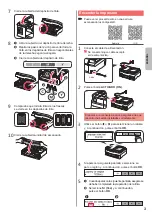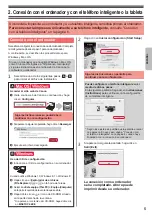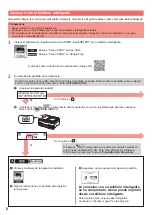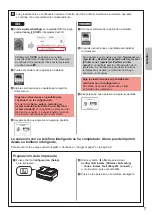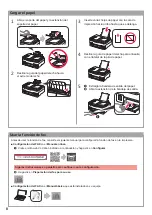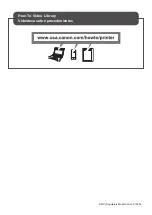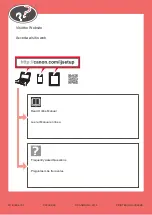7
ENGLISH
Procedures below vary depending on iOS or Android. Select your operating system and proceed to its
procedure.
a
Tap
Settings
on the HOME screen, and then tap
Canon_ij_XXXX
on the Wi-Fi settings.
If
Canon_ij_XXXX
does not appear on the list, see
"Preparation of the Printer" below to operate the
printer, and then repeat step
a
.
b
Tap the installed application software.
c
Follow the on-screen instructions to register the
printer.
Follow the on-screen instructions to proceed
with the setup.
If you select
Auto Select Conn. Method
(recommended)
on the connection method
selecting screen, the appropriate connection
method is selected automatically depending on
your environment.
d
Make sure that the following screen appears.
a
Tap the installed application software.
b
Follow the on-screen instructions to register the
printer.
If a message saying "
Printer is not registered.
Perform printer setup?
" does not appear, see
"Preparation of the Printer" below to operate the
printer, and then wait for a while until a message
appears.
Follow the on-screen instructions to proceed
with the setup.
The appropriate connection method is selected
depending on your environment.
c
Make sure that the following screen appears.
The connection with your smartphone is now complete. You can print from your
smartphone.
To print photos, load photo paper. Proceed to "Loading Paper" on page 8.
a
Press the
Setup
button on the printer.
b
Use the
[
or
]
button to select
Wireless LAN
setup
>
Easy WL connect
, and then press the
OK
button.
c
Return to the operation of your smartphone.
Preparation of the Printer