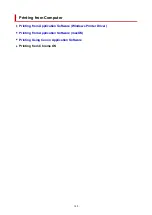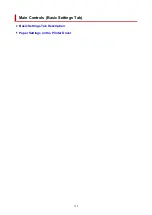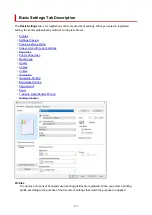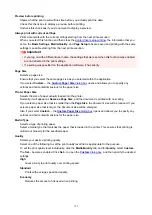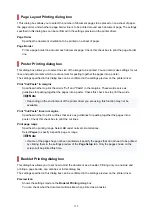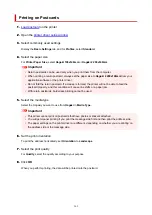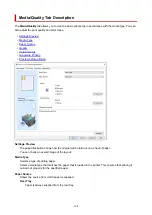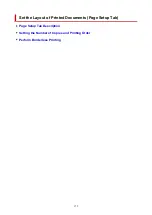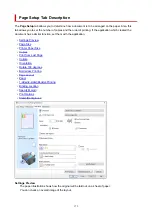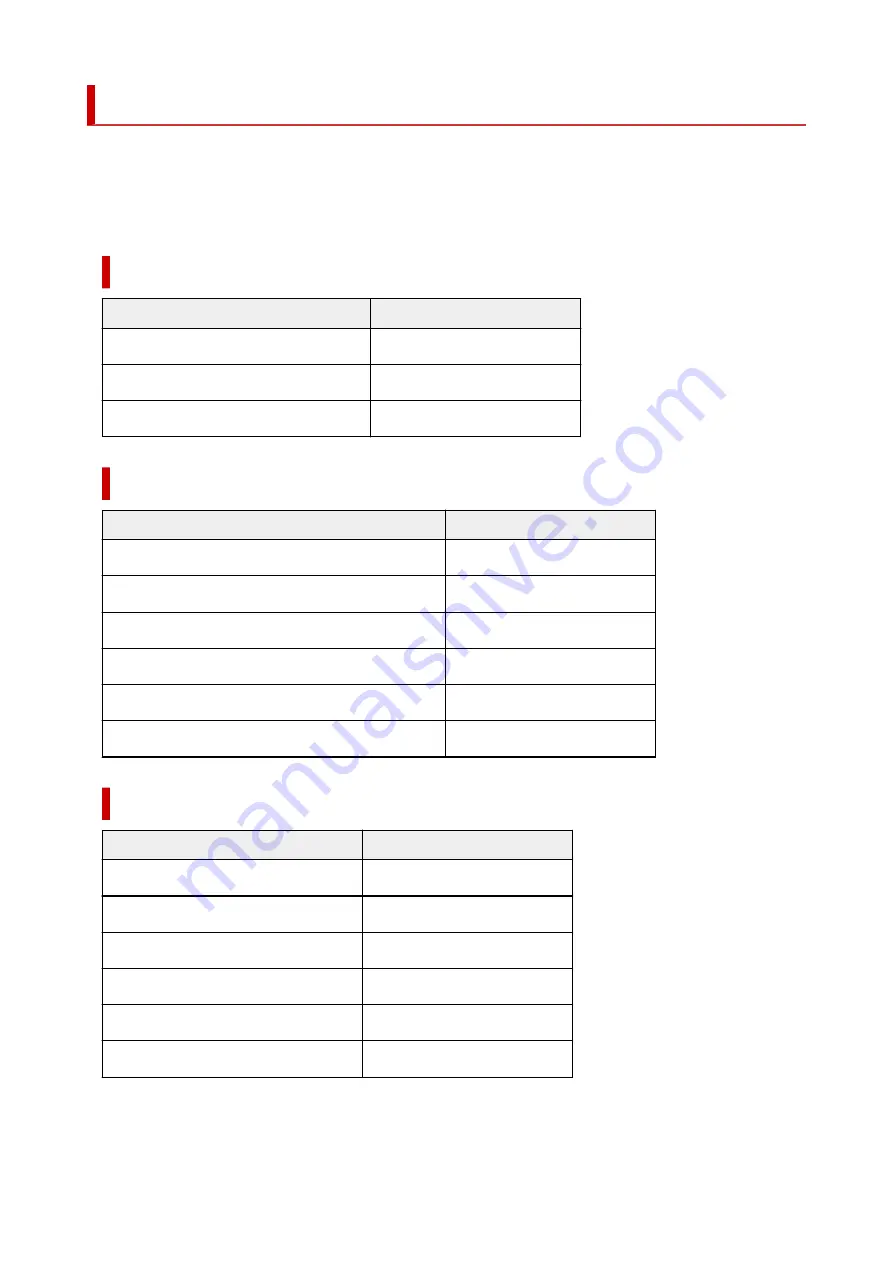
Paper Settings on the Printer Driver
When you use this printer, selecting a media type that matches the print purpose will help you achieve the
best print results.
Depending on the media type you are using, specify the media type settings on the printer driver as
described below.
Canon genuine papers (Document Printing)
Media name <Model No.>
Media Type in the printer driver
Canon Red Label Superior <WOP111>
Plain Paper
Canon Océ Office Colour Paper <SAT213>
Plain Paper
High Resolution Paper <HR-101N>
High Resolution Paper
Canon genuine papers (Photo Printing)
Media name <Model No.>
Media Type in the printer driver
Photo Paper Plus Glossy II <PP-201/PP-208/PP-301>
Photo Paper Plus Glossy II
Photo Paper Pro Luster <LU-101>
Photo Paper Pro Luster
Photo Paper Plus Semi-gloss <SG-201>
Photo Paper Plus Semi-gloss
Glossy Photo Paper "Everyday Use" <GP-501/GP-508>
Glossy Photo Paper
Photo Paper Glossy <GP-701>
Glossy Photo Paper
Matte Photo Paper <MP-101>
Matte Photo Paper
Canon genuine papers (Original Product)
Media name <Model No.>
Media Type in the printer driver
Restickable Photo Paper <RP-101>
Glossy Photo Paper
Removable Photo Stickers <PS-308R>
Glossy Photo Paper
Magnetic Photo Paper <MG-101/PS-508>
Glossy Photo Paper
Light Fabric Iron-on Transfers <LF-101>
Light Fabric Iron-on Transfers
Dark Fabric Iron-on Transfers <DF-101>
Dark Fabric Iron-on Transfers
Double sided Matte Paper <MP-101D>
Matte Photo Paper
161
Summary of Contents for PIXMA G2070 Series
Page 1: ...G2070 series Online Manual English...
Page 11: ...Trademarks and Licenses Trademarks Licenses 11...
Page 33: ...Handling Paper Originals Ink Tanks etc Loading Paper Loading Originals Refilling Ink Tanks 33...
Page 34: ...Loading Paper Loading Photo Paper Plain Paper Loading Envelopes 34...
Page 50: ...50...
Page 51: ...Refilling Ink Tanks Refilling Ink Tanks Checking Ink Level Ink Tips 51...
Page 76: ...If the problem is not resolved after cleaning contact Canon to request a repair 76...
Page 83: ...Safety Safety Precautions Regulatory Information WEEE 83...
Page 106: ...Main Components and Their Use Main Components Power Supply Indication of LCD 106...
Page 107: ...Main Components Front View Rear View Inside View Operation Panel 107...
Page 109: ...G Document Cover Open to load an original on the platen H Platen Load an original here 109...
Page 147: ...Printing Printing from Computer Paper Settings 147...
Page 202: ...Related Topic Canon IJ Status Monitor 202...
Page 214: ...Printing Using Canon Application Software Easy PhotoPrint Editor Guide 214...
Page 218: ...Copying Making Copies on Plain Paper Basics Copying on Photo Paper 218...
Page 223: ...Scanning Scanning in Windows Scanning in macOS 223...
Page 227: ...Note To set the applications to integrate with see Settings Dialog Box 227...
Page 241: ...ScanGear Scanner Driver Screens Basic Mode Tab Advanced Mode Tab Preferences Dialog Box 241...
Page 270: ...Note To set the applications to integrate with see Settings Dialog 270...
Page 273: ...Scanning Tips Positioning Originals Scanning from Computer 273...
Page 281: ...Other Printer Turns Off Unexpectedly or Repeatedly Operation Problems 281...
Page 285: ...Important For Windows To restart your computer choose Restart instead of Shut down 285...
Page 306: ...Scanning Problems Windows Scanning Problems 306...
Page 307: ...Scanning Problems Scanner Does Not Work ScanGear Scanner Driver Does Not Start 307...
Page 310: ...Scanning Problems macOS Scanning Problems 310...
Page 311: ...Scanning Problems Scanner Does Not Work Scanner Driver Does Not Start 311...
Page 323: ...Errors and Messages When Error Occurred Message Is Displayed 323...