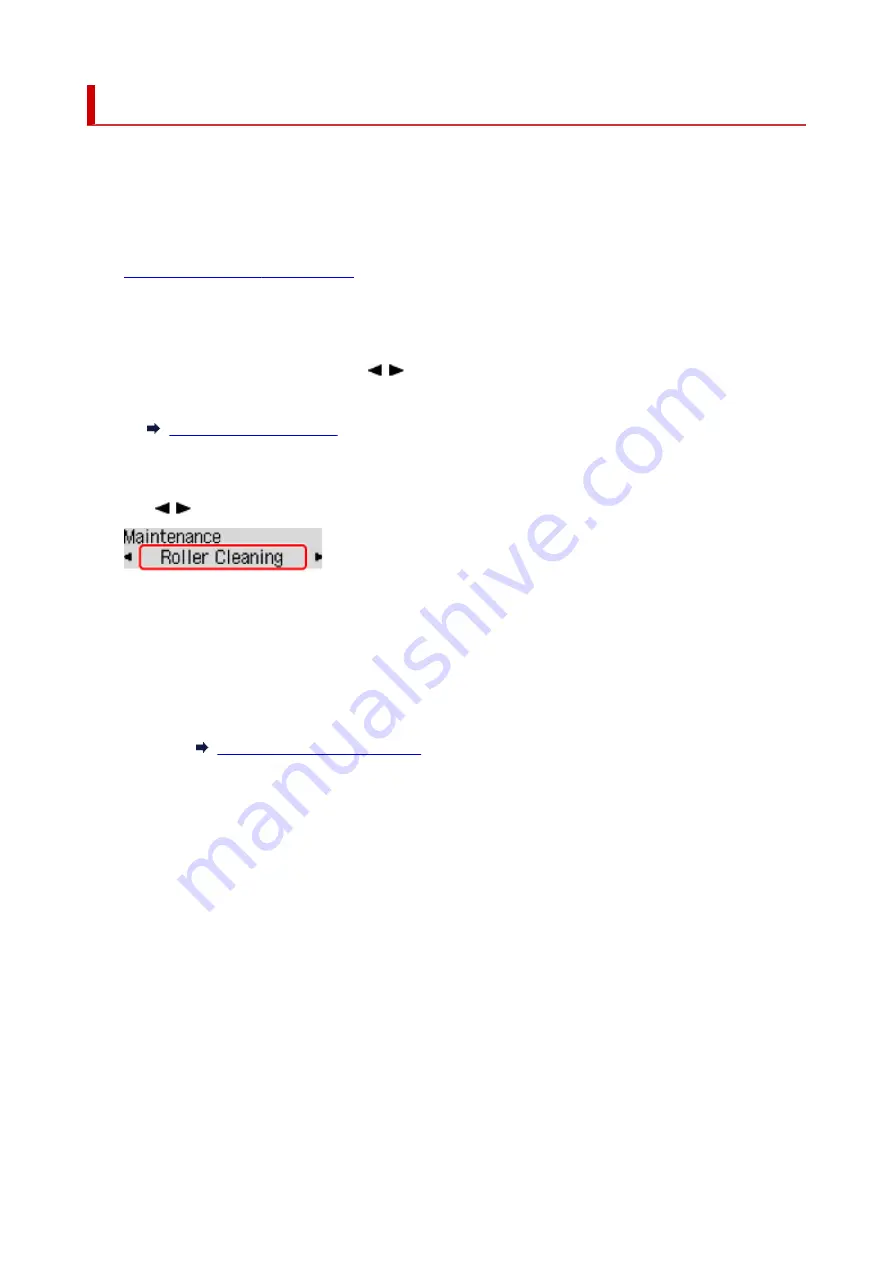
Cleaning Paper Feed Rollers
If the paper feed roller is dirty or paper powder is attached to it, paper may not be fed properly.
In this case, clean the paper feed roller.
You need to prepare: three sheets of A4 or Letter-sized plain paper
1.
Check that printer is turned on.
2.
Remove any paper from the rear tray.
3.
Press the
Setup
button, use the button to select
Maintenance
, and press the
OK
button.
4.
Clean the paper feed rollers without paper.
Use
button to select
Roller Cleaning
and press
OK
button.
The paper feed roller will rotate as it is cleaned without paper.
5.
Clean the paper feed rollers with paper.
1.
Make sure that the paper feed rollers have stopped rotating, and then load three sheets of A4
or Letter-sized plain paper in the rear tray.
Loading Plain Paper / Photo Paper
2.
Press the
OK
button.
The printer starts cleaning. The cleaning will be complete when the paper is ejected.
If the problem is still not resolved with the operation described above, follow the operation below.
1. Turn off the power and then unplug the power cord.
2. While rotating the paper feed rollers (A) located inside the rear tray more than two laps, wipe them with
a cloth tightly squeezed after moistening.
Do not touch the paper feed rollers with your fingers. Paper feeding performance may be degraded.
71
Summary of Contents for PIXMA G2020 Series
Page 1: ...G2020 series Online Manual English ...
Page 29: ...Handling Paper Originals Ink Tanks etc Loading Paper Loading Originals Refilling Ink Tanks 29 ...
Page 30: ...Loading Paper Loading Plain Paper Photo Paper Loading Envelopes 30 ...
Page 50: ...50 ...
Page 51: ...Refilling Ink Tanks Refilling Ink Tanks Checking Ink Level Ink Tips 51 ...
Page 62: ...Adjusting Print Head Position 62 ...
Page 79: ...10 Turn the printer on 79 ...
Page 82: ...Safety Safety Precautions Regulatory Information WEEE EU EEA 82 ...
Page 107: ...Main Components and Their Use Main Components Power Supply LCD and Operation Panel 107 ...
Page 108: ...Main Components Front View Rear View Inside View Operation Panel 108 ...
Page 110: ...I Platen Load an original here 110 ...
Page 218: ...Related Topic Canon IJ Status Monitor 218 ...
Page 220: ...Printing Using Canon Application Software Easy PhotoPrint Editor Guide 220 ...
Page 224: ...Copying Making Copies Basics Reducing Enlarging Copies Special Copy Menu 224 ...
Page 233: ...Note To set the applications to integrate with see Settings Dialog Box 233 ...
Page 246: ...ScanGear Scanner Driver Screens Basic Mode Tab Advanced Mode Tab 246 ...
Page 263: ...Scanning Tips Positioning Originals Scanning from Computer 263 ...
Page 279: ...Back of Paper Is Smudged Uneven or Streaked Colors 279 ...
Page 294: ...Scanning Problems Windows Scanning Problems 294 ...
Page 295: ...Scanning Problems Scanner Does Not Work ScanGear Scanner Driver Does Not Start 295 ...
Page 301: ...Scanner Tab 301 ...
Page 305: ...Installation and Download Problems Failed to MP Drivers Installation Windows 305 ...






























