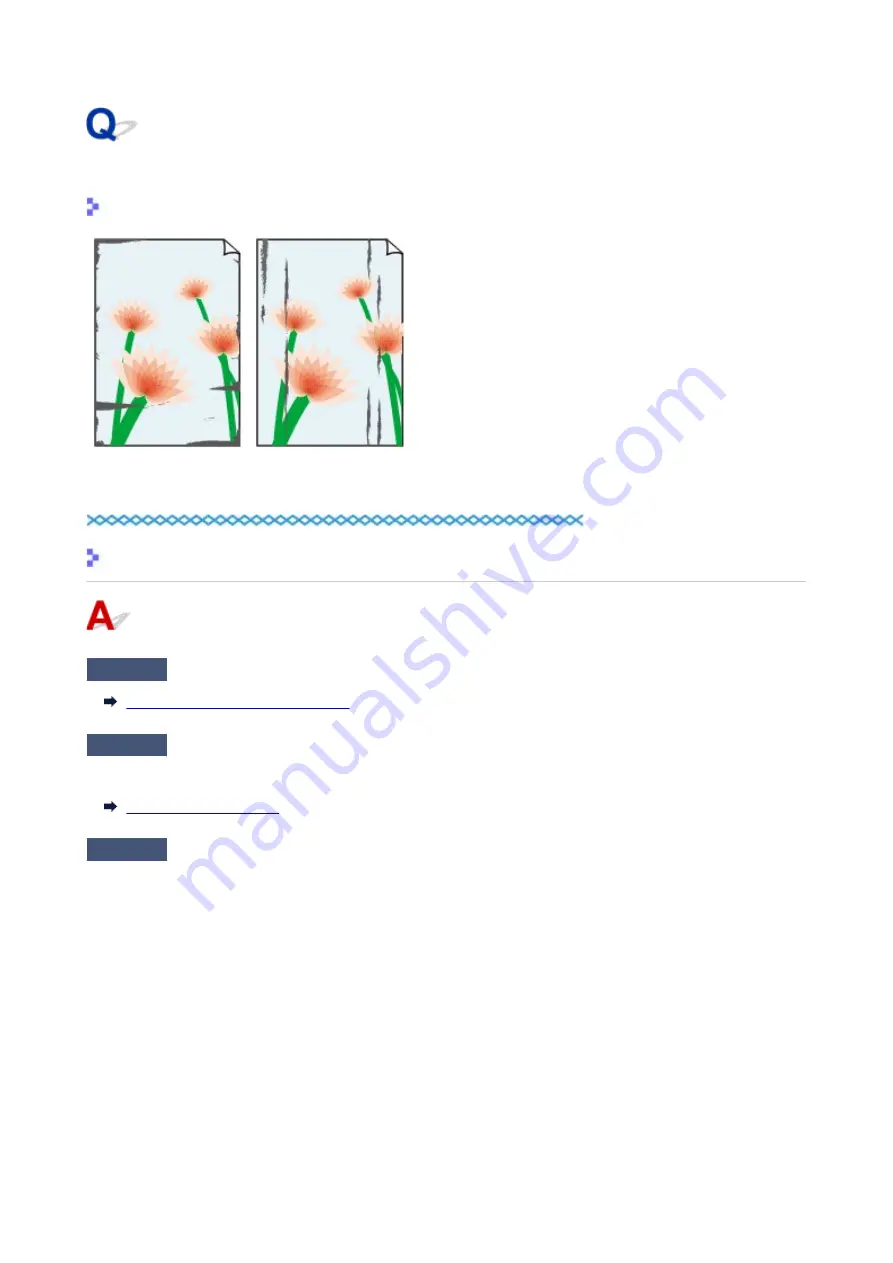
Paper Is Smudged / Printed Surface Is Scratched
Paper Is Smudged
Smudged Edges
Smudged Surface
Printed Surface Is Scratched
Check1
Check paper and print quality settings.
Printout Results Are Unsatisfactory
Check2
Check paper type.
Make sure you are using the right paper for what you are printing.
Check3
Correct curl before loading paper.
When using Photo Paper Plus Semi-gloss, even if the sheet is curled, load one sheet at a time as it is. Rolling
this paper in the opposite direction to flatten it may crack the paper surface and reduce the print quality.
We recommend putting unused paper back into the package and storing it flat.
•
Plain Paper
Turn the paper over and reload it to print on the other side.
•
Other Paper such as envelope
If the paper corners curl more than 0.1 in. / 3 mm (A) in height, the paper may smudge or may not feed
properly. Follow the instructions below to correct the paper curl.
289
Summary of Contents for PIXMA G2020 Series
Page 1: ...G2020 series Online Manual English ...
Page 29: ...Handling Paper Originals Ink Tanks etc Loading Paper Loading Originals Refilling Ink Tanks 29 ...
Page 30: ...Loading Paper Loading Plain Paper Photo Paper Loading Envelopes 30 ...
Page 50: ...50 ...
Page 51: ...Refilling Ink Tanks Refilling Ink Tanks Checking Ink Level Ink Tips 51 ...
Page 62: ...Adjusting Print Head Position 62 ...
Page 79: ...10 Turn the printer on 79 ...
Page 82: ...Safety Safety Precautions Regulatory Information WEEE EU EEA 82 ...
Page 107: ...Main Components and Their Use Main Components Power Supply LCD and Operation Panel 107 ...
Page 108: ...Main Components Front View Rear View Inside View Operation Panel 108 ...
Page 110: ...I Platen Load an original here 110 ...
Page 218: ...Related Topic Canon IJ Status Monitor 218 ...
Page 220: ...Printing Using Canon Application Software Easy PhotoPrint Editor Guide 220 ...
Page 224: ...Copying Making Copies Basics Reducing Enlarging Copies Special Copy Menu 224 ...
Page 233: ...Note To set the applications to integrate with see Settings Dialog Box 233 ...
Page 246: ...ScanGear Scanner Driver Screens Basic Mode Tab Advanced Mode Tab 246 ...
Page 263: ...Scanning Tips Positioning Originals Scanning from Computer 263 ...
Page 279: ...Back of Paper Is Smudged Uneven or Streaked Colors 279 ...
Page 294: ...Scanning Problems Windows Scanning Problems 294 ...
Page 295: ...Scanning Problems Scanner Does Not Work ScanGear Scanner Driver Does Not Start 295 ...
Page 301: ...Scanner Tab 301 ...
Page 305: ...Installation and Download Problems Failed to MP Drivers Installation Windows 305 ...
















































