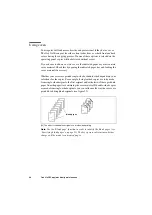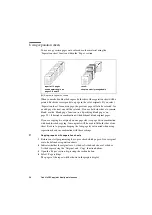Basic copy jobs
35
covers, separation sheets, appendices and blank pages as well (see chapter 3,
‘Extended copy jobs’ on page 45) in order to retrieve a completed document
from the finisher (see the inside of the front cover).
When making 2-sided copies, you can define the direction in which the copies
are to be bound. You can also set an extra margin for the front and rear sides of
2-sided copies (see ‘Defining the location and size of the binding edge’ on
page 54).
▼
Making sets of 8.5 x 11” copies
1
Remove any paper clips and staples (see ‘Removing staples from stapled
documents’ on page 37) and make sure the sheets do not stick together.
2
Place the originals (up to 50 sheets per batch) with the printed side face down
against the left side of the tray in the automatic document feeder.
Note:
The originals must all be the same size and must not be too curled.
See also ‘Originals that can be used’ on page 94. Remove any paper clips
and staples. Make sure all pages are separated from each other.
You can add new originals to the set once feeding has started.
3
Adjust the original guides until they
almost
touch the set of originals.
4
Indicate whether the originals are 1- or 2-sided and choose 1- or 2-sided copies
using the ‘Original’ and ‘Copy’ functions.
5
Enter the desired number of copies using the copy quantity buttons.
Once the job is started it is no longer possible to change the settings.
6
Press the start button (
).
The originals are scanned in sheet by sheet and the image information is stored
in memory. During copying or printing, you can see the progress of the job in
the display.
While scanning, the machine starts printing the first set of the requested
number of copies. The original receiving tray on the right side of the machine
collects the originals after they have been scanned. You can remove the set of
originals as soon as the last original has been scanned.
The machine then continues with the production of any additional sets of
copies. 8.5 x 11” copies are delivered into the finisher by default. If the copier
requires your intervention (e.g. because the paper tray is empty), a message
appears immediately on the display panel.
Summary of Contents for oce 31x5e
Page 1: ...Océ 31x5E Copy jobs daily maintenance ...
Page 4: ...4 Océ 31x5E Copy jobs daily maintenance ...
Page 8: ...8 Océ 31x5E Copy jobs daily maintenance ...
Page 44: ...44 Océ 31x5E Copy jobs daily maintenance ...
Page 91: ...91 Océ 31x5E Copy jobs daily maintenance Appendix A Overview and tables ...
Page 99: ...99 Océ 31x5E Copy jobs daily maintenance Appendix B Safety information ...
Page 128: ...128 Océ 31x5E Copy jobs daily maintenance ...
Page 129: ...129 Océ 31x5E Copy jobs daily maintenance Appendix C Miscellaneous ...