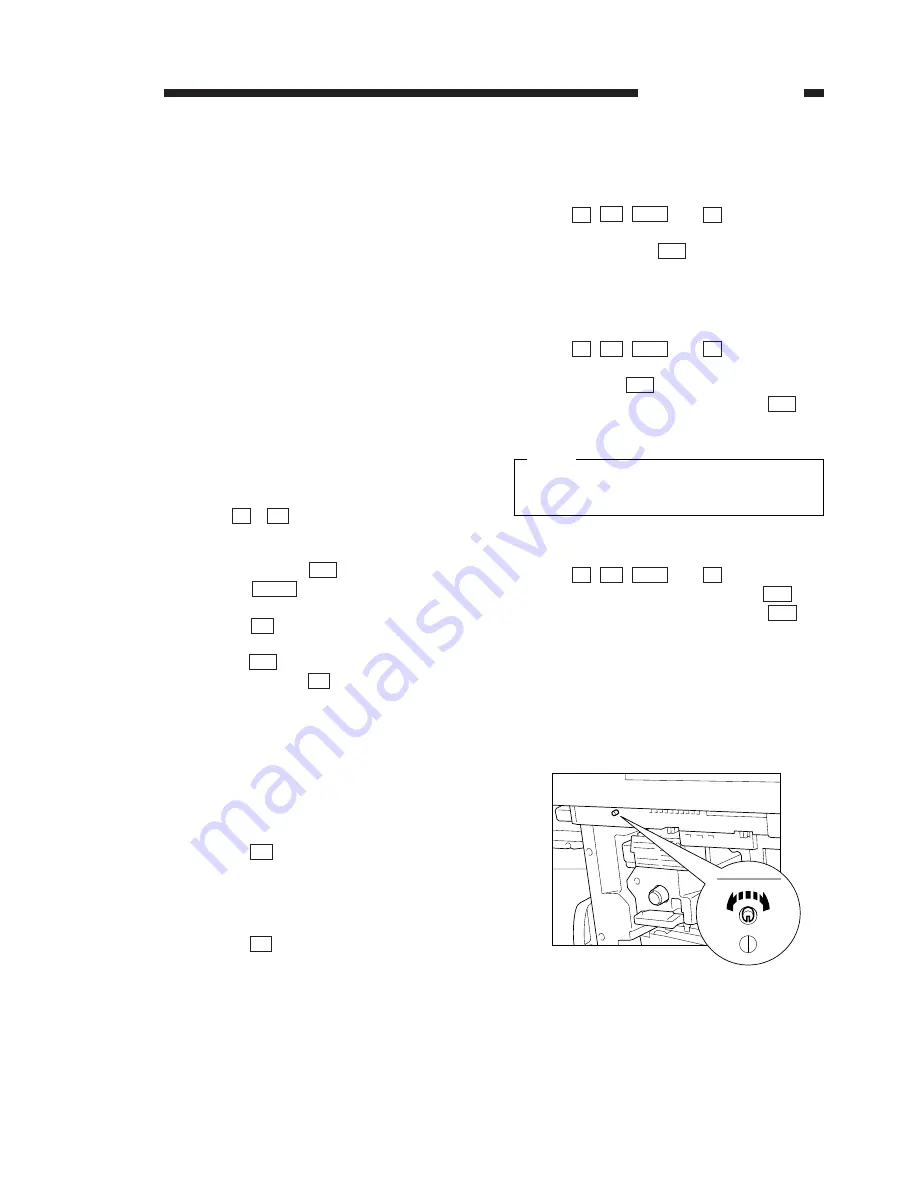
S. Face-Down Output Mode
In this mode, the copies will be delivered so
that the side with the copied image will be the
back.
By making use of this mode, you can collate
the pages even when you initiated copying start-
ing with the first page of the originals.
T. Using ID Mode
In ID mode, the copier will not operate unless
you enter a 6-digit ID number. As many as 1000
different groups may be stored, and copy counts
(copying volume) may be indicated by number,
enabling control of copying volume by group.
1. Storing ID Numbers
1) Press
,
, Stop, and User Mode in
sequence.
2) Press ‘ID No. register’ on the touch panel dis-
play, and press the
key.
3) Press the
key to highlight, and select
a number.
4) Press the
key to highlight, and enter a 6-
digit number using the numeric keypad.
5) Press the
key to continue storing another
number. Press the
key to end the opera-
tion and return the ID No. Input screen.
2. Entering ID Numbers
1) Using the ID No. Input screen, enter a previ-
ously stored ID number using the numeric key-
pad.
If you made a mistake, press the Clear key,
and try again.
2) Press the
key.
3) Check to see if the copier is ready to make
copies. (It becomes ready when the ID number
input matches any of the previously stored
numbers.)
4) Press the
key to return to the ID No. Input
screen.
3. Keeping Track of Counts
You can have copy counts, i.e., the number of
copies made so far, displayed by ID number.
1) Press , ,
,
and .
2) Select ‘count control’ on the touch panel dis-
play, and press the
key.
3) Press the arrow key to scan through the
counts for different ID numbers.
4. Clearing All ID Numbers (resetting)
1) Press , ,
,
and in
sequence.
2) Select ‘count control’ on the message display,
and press the
key.
3) Select ‘count all clear’, and press the
key
to clear the counts of all ID numbers.
You cannot clear the counts by individual ID
numbers.
5. Clearing All ID Numbers (resetting)
1) Press , ,
,
and in
sequence.
2) Select ‘ID No. register’, and press the
key.
3) Select ‘ID No. all clear’, and press the
key
to clear all ID numbers.
U. Adjusting the LCD Intensity
Turn the dial on the control panel shown in
Figure 1-24 to adjust the intensity of the LCD.
Figure 1-24
OK
OK
✻
Stop
ID
✻
OK
OK
✻
Stop
ID
✻
OK
✻
Stop
ID
✻
ID
ID
ID
OK
ID
Group
OK
ID
✻
1. GENERAL INTRODUCTION
COPYRIGHT © 1996 CANON INC.
CANON NP6085 REV.0 JULY 1996 PRINTED IN JAPAN (IMPRIME AU JAPON)
1-23
Note:






























