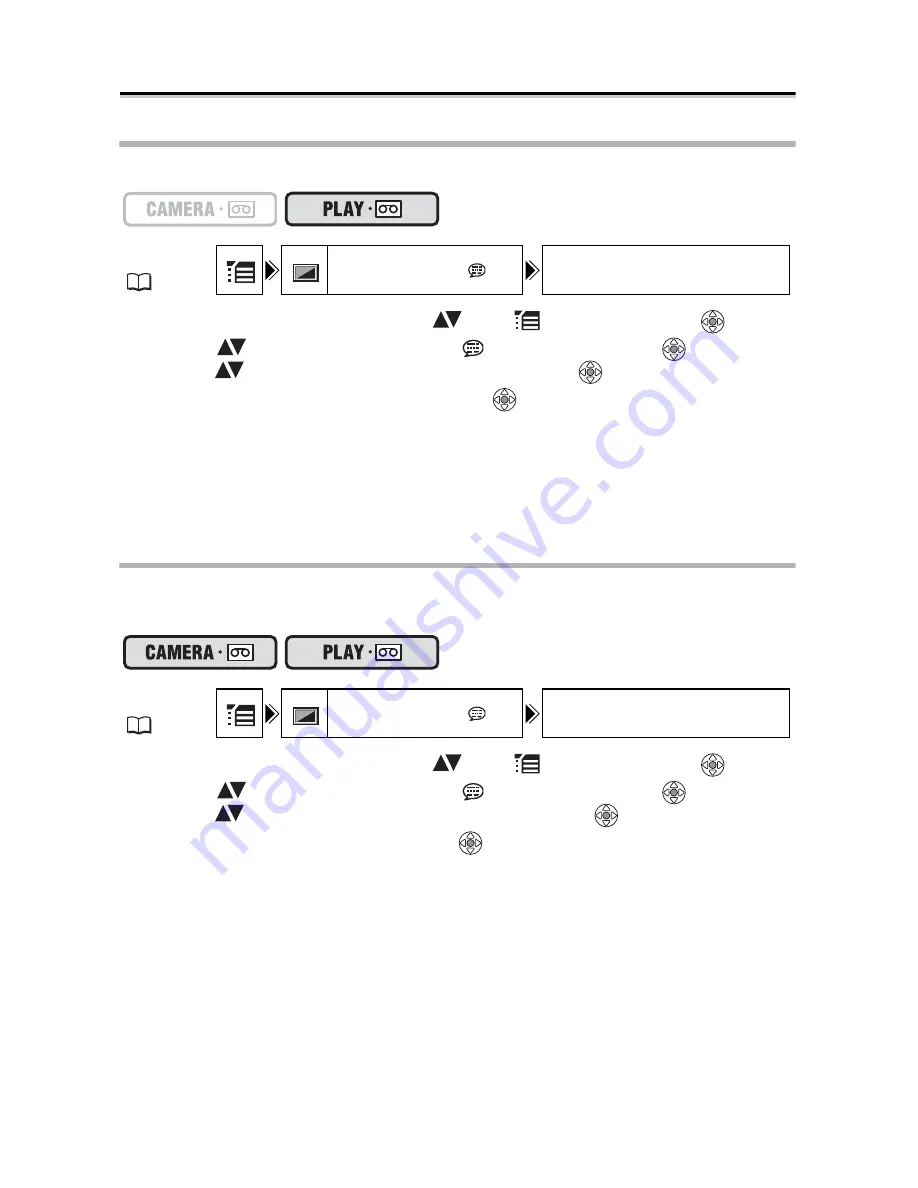
68
Additional Information
Screen Displays
Hiding the Displays on the LCD Screen
You can hide the displays on the LCD screen to have a clear screen for playback.
1. Open the FUNC. menu, select (
) the
icon and press (
).
2. Select (
) the [DISPLAY SETUP/
] menu and press (
). Then,
select (
) the [DISPLAYS] option and press (
).
3. Set it to [OFF <PLAYBK>] and press (
) to save the changes, then
close the menu.
• Warning messages still appear, and the data code appears if turned on.
• The displays appear while a playback image is magnified or a digital effect is
activated.
• Tape operation displays appear for 2 seconds.
Hiding/Showing the Displays on the TV Screen
When you connect a TV for recording, you can select to hide the camcorder displays on
the TV screen. For playback, you can show the camcorder displays on the TV screen.
1. Open the FUNC. menu, select (
) the
icon and press (
).
2. Select (
) the [DISPLAY SETUP/
] menu and press (
). Then,
select (
) the [TV SCREEN] option and press (
).
3. Set it to [ON] or [OFF] and press (
) to save the changes, then close
the menu.
MENU
(
33)
DISPLAY SETUP/
DISPLAYS ON
MENU
(
33)
DISPLAY SETUP/
TV SCREEN ON
















































