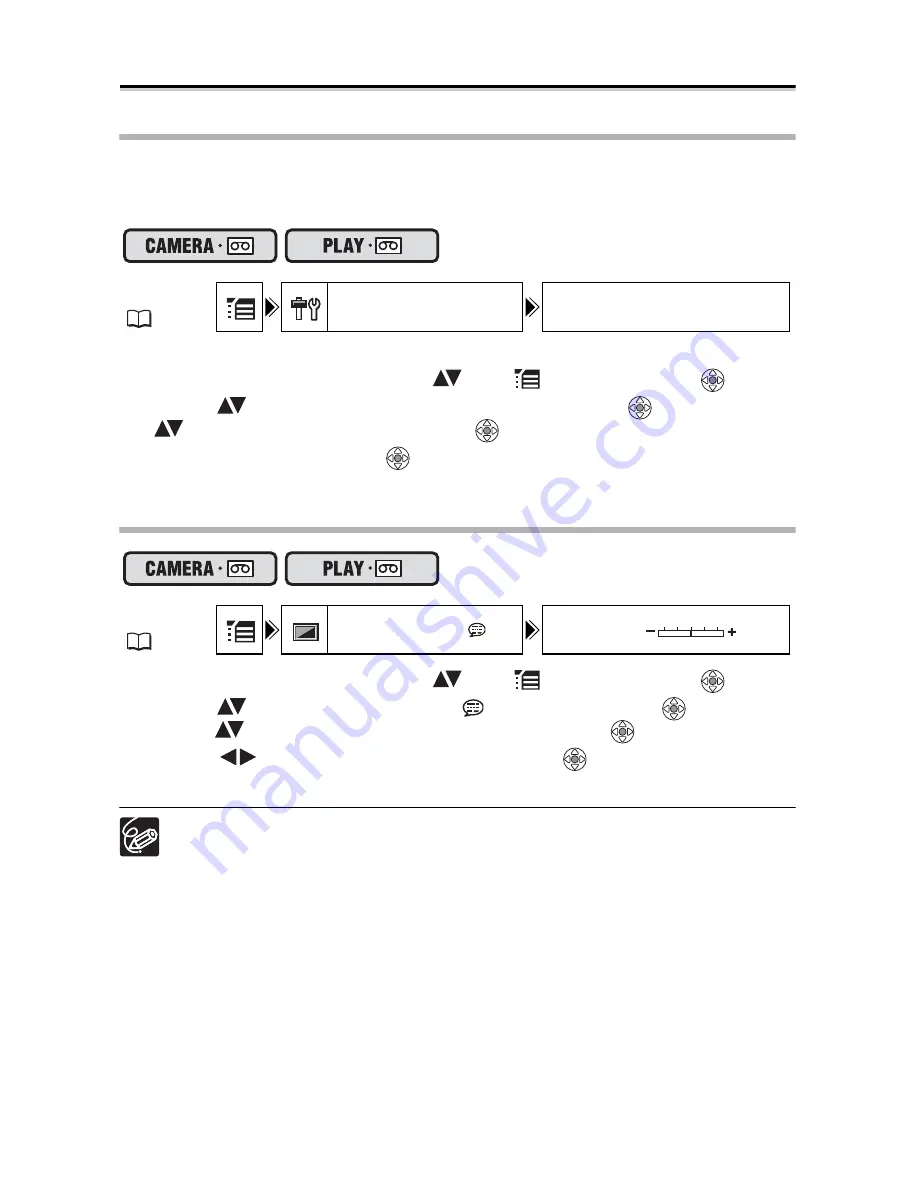
60
Other Camcorder Settings
Beep
You will hear a beep upon camcorder operations such as power on/off, start/stop, self-
timer countdown, and unusual conditions of the camcorder. If you turn off the beep, all
camcorder sounds will be turned off.
To turn off the beep:
1. Open the FUNC. menu, select (
) the
icon and press (
).
2. Select (
) the [SYSTEM SETUP] menu and press (
). Then, select
(
) the [BEEP] option and press (
).
3. Set it to [OFF] and press (
) to save the changes, then close the
menu.
Adjusting the Brightness of the LCD Screen
1. Open the FUNC. menu, select (
) the
icon and press (
).
2. Select (
) the [DISPLAY SETUP/
] menu and press (
). Then,
select (
) the [BRIGHTNESS] option and press (
).
3. Adjust (
) the brightness level and press (
) to save the changes,
then close the menu.
Changing the brightness of the LCD screen does not affect that of the viewfinder
or the recordings.
MENU
(
33)
SYSTEM SETUP
BEEP HIGH VOLUME
MENU
(
33)
DISPLAY SETUP/
BRIGHTNESS






























