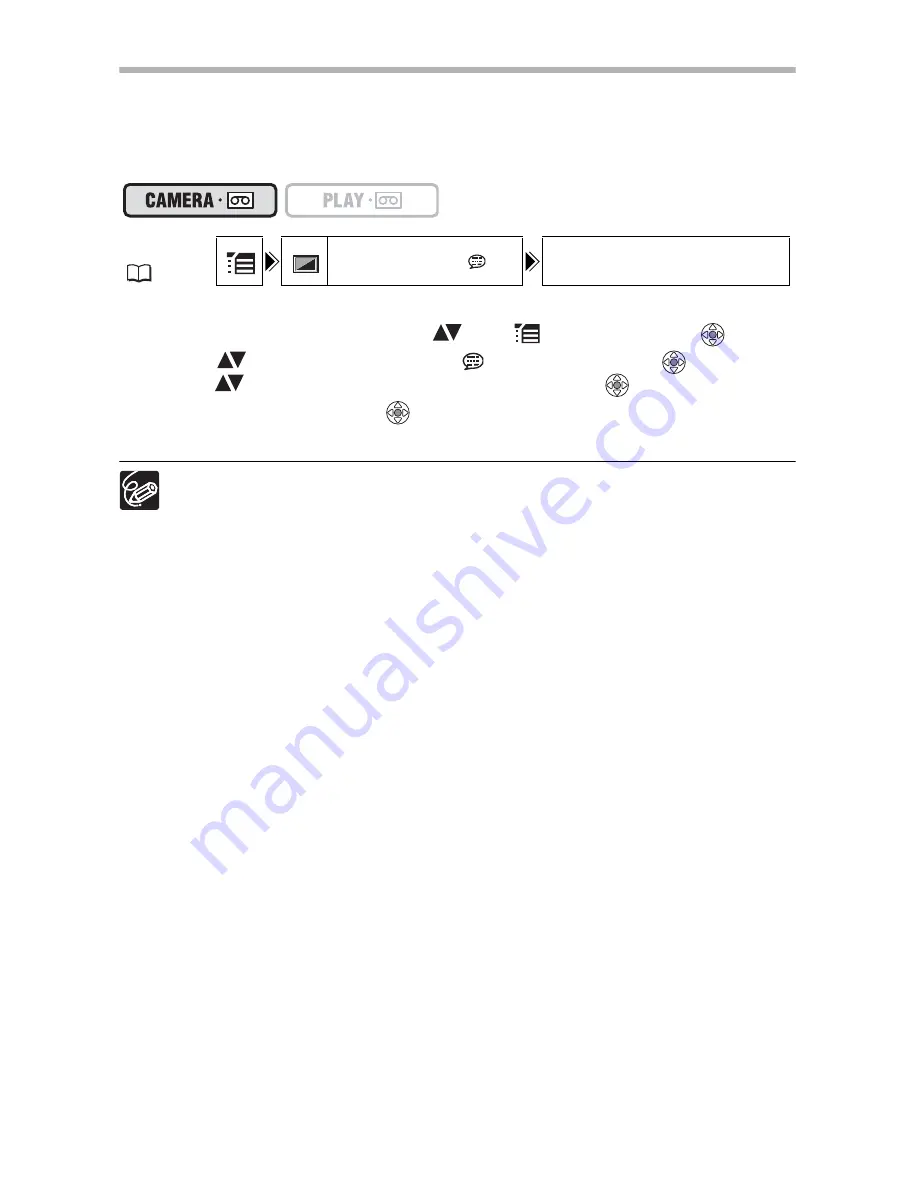
62
Demonstration Mode
The demonstration mode displays the camcorder’s main features. It starts automatically
when you leave the camcorder turned on (using the power adapter) without loading a
recording media for more than 5 minutes. However, you can set the camcorder not to
start the demonstration mode.
To deactivate the demonstration mode:
1. Open the FUNC. menu, select (
) the
icon and press (
).
2. Select (
) the [DISPLAY SETUP/
] menu and press (
). Then,
select (
) the [DEMO MODE] option and press (
).
3. Set it to [OFF] and press (
) to save the changes, then close the
menu.
To cancel the demo mode once it has begun, press any button, turn off the
camcorder or load a recording media.
MENU
(
33)
DISPLAY SETUP/
DEMO MODE ON
















































