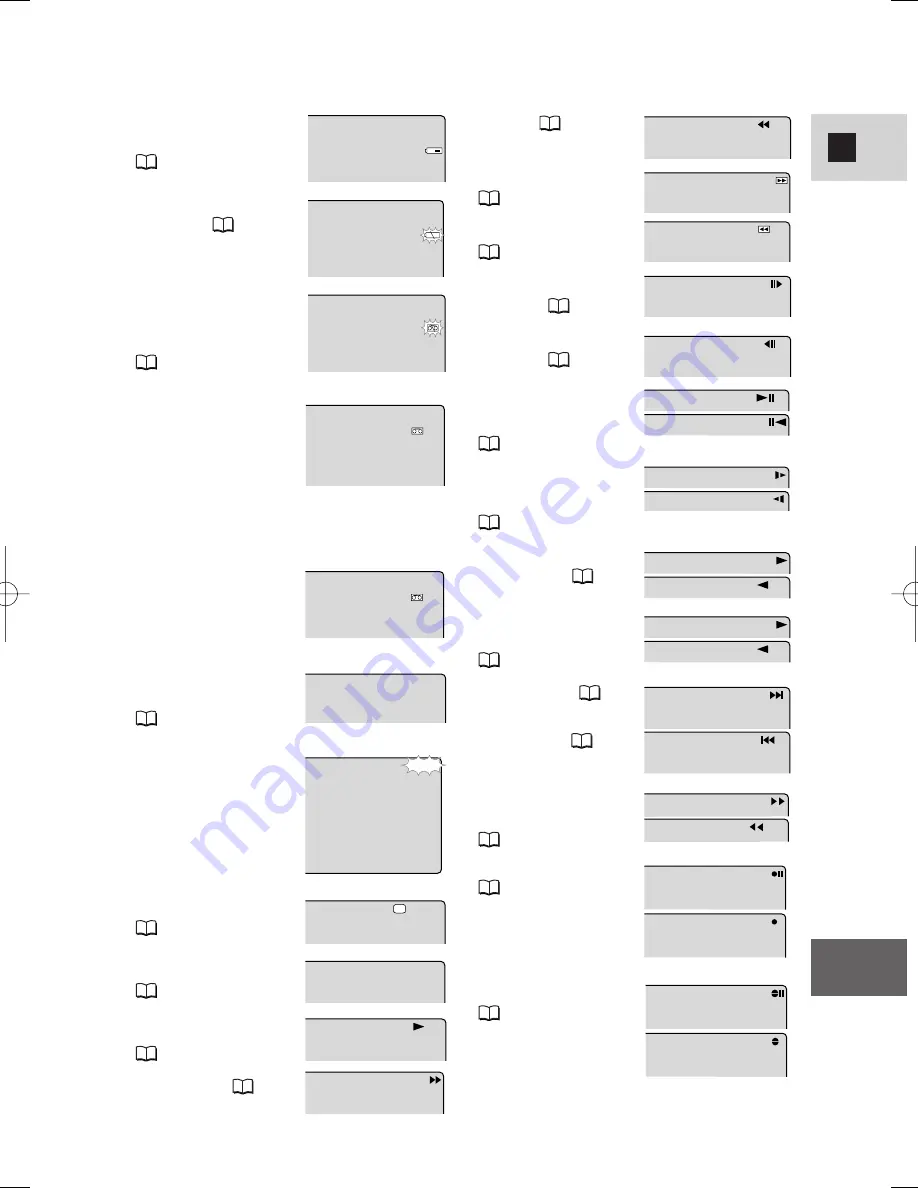
151
E
Additional
Information
Shows how much
battery power remains
(
135).
The battery pack is
exhausted (
135).
No cassette is loaded,
or it is set for erasure
prevention
(
17, 18).
Remaining tape
(Green: more than five
minutes.
Yellow: less than five
minutes.
Red: final few
seconds.)
...finally, it tells you
when you have
completely run out of
tape.
The camcorder is
ejecting the tape
(
17).
The safety mechanism
is activated. Unload
the cassette and turn
the camcorder off.
Turn it on again and
reload the cassette.
Recording mode
(
21)
Playback is stopped
(
29).
Normal playback
(
29)
Fast forward (
29)
END
5min
EJECT
EJECT
P
S
Rewind (
29)
Fast forward playback
(
30)
Rewind playback
(
30)
Frame advance
playback (
30)
Frame reverse
playback (
30)
Playback pause
(forward and reverse)
(
30)
Slow playback
(forward and reverse)
(
30)
×
2 playback (forward
and reverse) (
31)
×
1 playback (forward
and reverse)
(
29, 31)
Photo Search (
85)
Date Search (
85)
Zero set memory
(forward and reverse)
(
86)
AV Insert Editing
(
95)
Audio Dubbing
(
98)
2
2
×
×
1
1
×
×
5
5
DATE SEARCH
PHOTO SEARCH
REW
FF
RTN
RTN
STOP
AV INSERT
AV INSERT
AUDIO DUB.
AUDIO DUB.
#6_ MV550i/530i__E(132-163) 1/9/02 14:56 Page 151




























