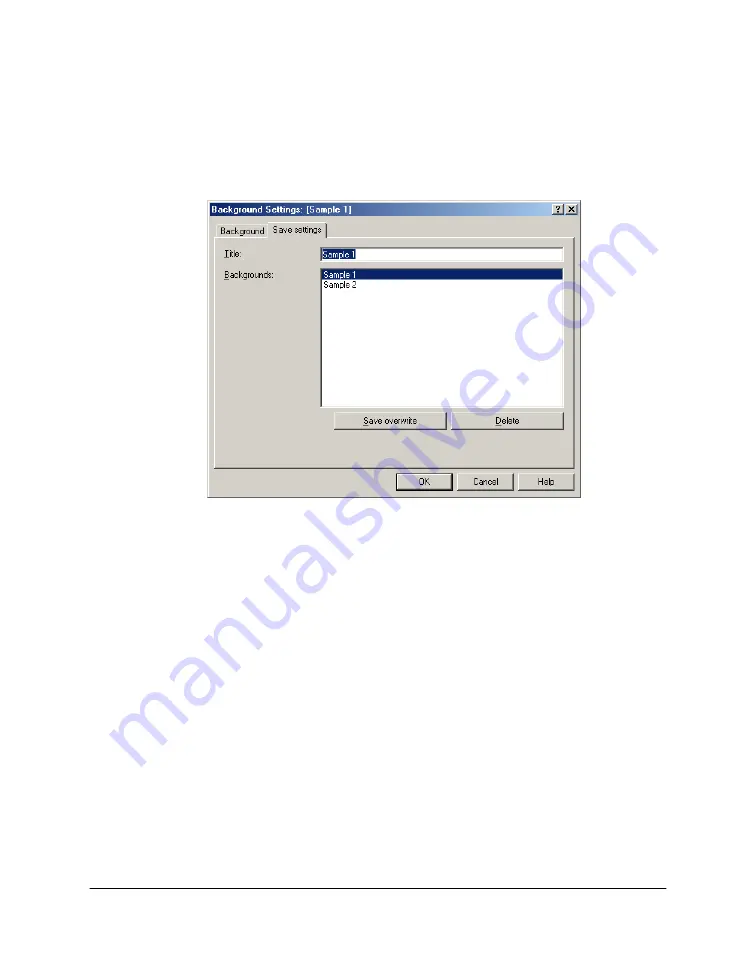
Chapter 3
Printing 44
4.
Under Intensity, move the slider to lighten or darken the background.
To save a background:
1.
In the Background Settings Properties dialog box, click the Save
Settings tab.
2.
In the Title box, enter a name for the background. Then, click Save.
3.
When prompted, confirm that you want to save the setting.
To delete a background setting:
1.
In the Printer Properties dialog box, on the Stamp/Background tab,
click the background you want to delete in the Background list.
2.
Click Select Background.
3.
In the Background Settings Properties dialog box, click the Save
Settings tab.
4.
In the Title box, confirm the background setting you want to delete
appears. Then, click Delete.
5.
When prompted, confirm that you want to delete the setting.






























