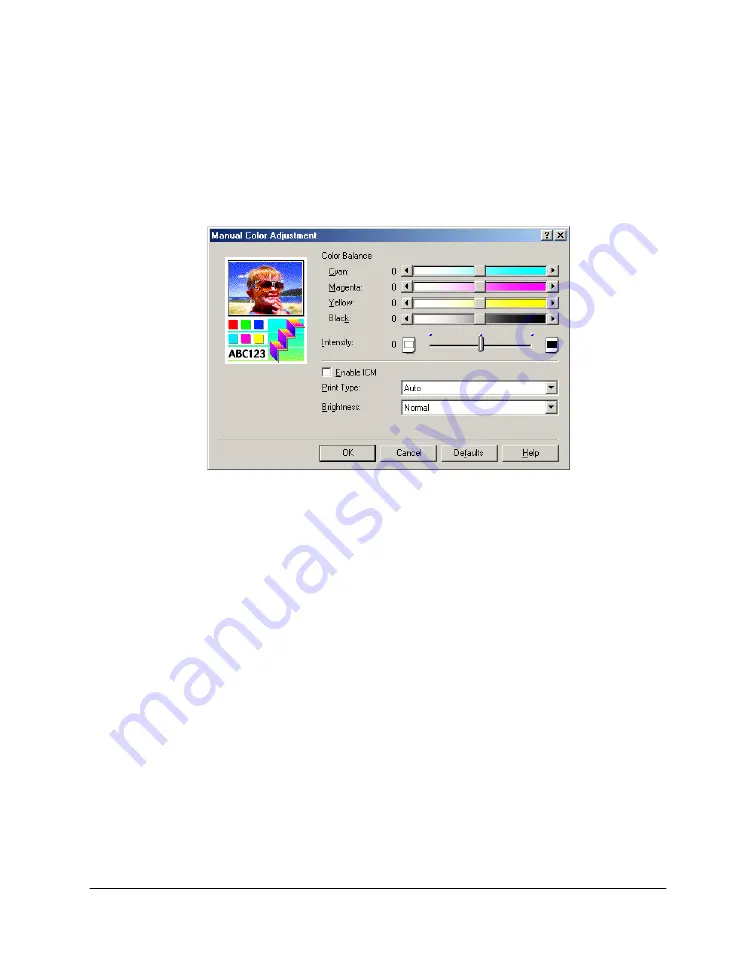
Chapter 3
Printing 25
Setting a Custom Color Adjustment
0
Since color is generally adjusted from within your application, you
should set the color balance here only for finer adjustments.
1.
Under Color Adjustment, click Manual. Then, click Set.
2.
In the Manual Color Adjustment dialog box, move the color balance
sliders to adjust the color balance and intensity.
3.
Click Enable ICM (Image Color Management) to activate the color
correction function built into Windows.
4.
In the Print Type box, click the type of image you are printing.
5.
In the Brightness box, click a level of brightness you prefer for your
image.






























