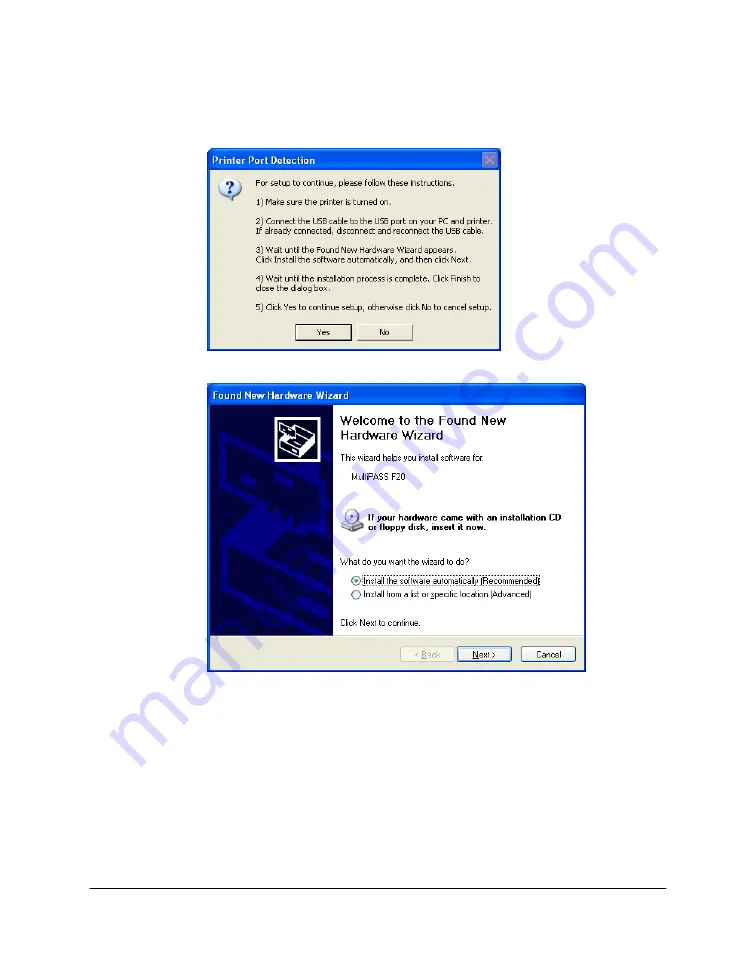
Chapter 2
Installing and Getting Started 12
9.
When prompted, connect your USB cable to the ports on your printer
and PC. Then, wait until the Found New Hardware Wizard appears.
10. In the Found New Hardware Wizard dialog box, click Install the
Software Automatically, and then click Next. Wait until the
installation process is complete. Click Finish to close the dialog box.
Then, in the Setup dialog box, click Yes to continue. Follow the on-
screen instructions to complete the installation.






























