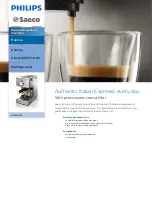b) Operation panel tests
The operation panel test is selected by pressing the
7
button from the faculty test menu. In this test,
check that the display, LED lamps, and buttons on the control panel are operating correctly.
b-1) Display test
Pressing the
START/COPY
button from the control panel menu, "
H
" is displayed 16 characters by 1
line on the display. The next time the
START/COPY
button is pressed, all the LCD dots on the
display are displayed. Check for any LCD dots in the display that are not displayed.
b-2) LED lamp test
The LED lamp test is selected by pressing the
START/COPY
button after the display test.
When the
START/COPY
button is pressed, all the lamps on the control panel light. Check for any
LED that does not light during the test.
b-3) Operation button test
The Operation button test is selected by pressing the
START/COPY
button after the LED lamp test.
In this test, you press the button corresponding to the displayed character to put it out. The table
giving the correspondence between the characters and the buttons is below.
Character
Operation button
Character
Operation button
1-#
Numeric buttons
$
Resolution button
&
Receive mode button
R
Redial/Pause button
F
Function button
D
Coded dial button
C
Cartridge button
M
Resume button
When all the characters displayed have gone out, the system next starts the one-touch speed dialing
button test. The letters a-f are displayed on the display, corresponding to one-touch speed dialing
buttons 01-06. Each letter displayed on the display goes out when its corresponding one-touch speed
dialing button is pressed.
In this test, check for operation buttons whose corresponding character or letter does not go out when
the button is pressed.
Chapter 3: Maintenance & Service
3-63
Summary of Contents for MultiPASS C50
Page 5: ...III REVISION HISTORY REVISION CONTENT 0 Original III ...
Page 16: ...XIV This page intentionally left blank ...
Page 17: ...Part 1 Facsimile ...
Page 18: ......
Page 19: ...Chapter 1 General Description ...
Page 20: ......
Page 71: ...Chapter 1 General Description 1 51 Waste Ink absorber Figure 1 23 Waste Ink Absorber ...
Page 78: ...Part 1 Facsimile 1 58 This page intentionally left blank ...
Page 79: ...Chapter 2 Technical Reference ...
Page 80: ......
Page 116: ...Part 1 Facsimile 2 36 This page intentionally left blank ...
Page 117: ...Chapter 3 Maintenance and Service ...
Page 118: ......
Page 143: ...Chapter 3 Maintenance Service 3 25 This page intentionally left blank ...
Page 175: ...Chapter 3 Maintenance Service 3 57 Figure 3 30 Print Pattern Sample ...
Page 189: ...a 2 System dump list Chapter 3 Maintenance Service 3 71 Figure 3 37 System Dump List 1 2 ...
Page 197: ...Chapter 4 Appendix ...
Page 198: ......
Page 216: ...Part 1 Facsimile 4 18 This page intentionally left blank ...
Page 221: ...Part 2 Printer ...
Page 222: ......
Page 223: ...Chapter 1 General Description ...
Page 224: ......
Page 238: ...Part 2 Printer 1 14 This page intentionally left blank ...
Page 239: ...Chapter 2 Technical Reference ...
Page 240: ......
Page 255: ...Chapter 3 Maintenance and Service ...
Page 256: ......
Page 265: ...Chapter 4 Appendix ...
Page 266: ......
Page 270: ...Part 2 Printer 4 4 This page intentionally left blank ...
Page 271: ...0298 SC 2 00 0 ...