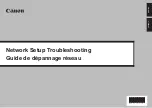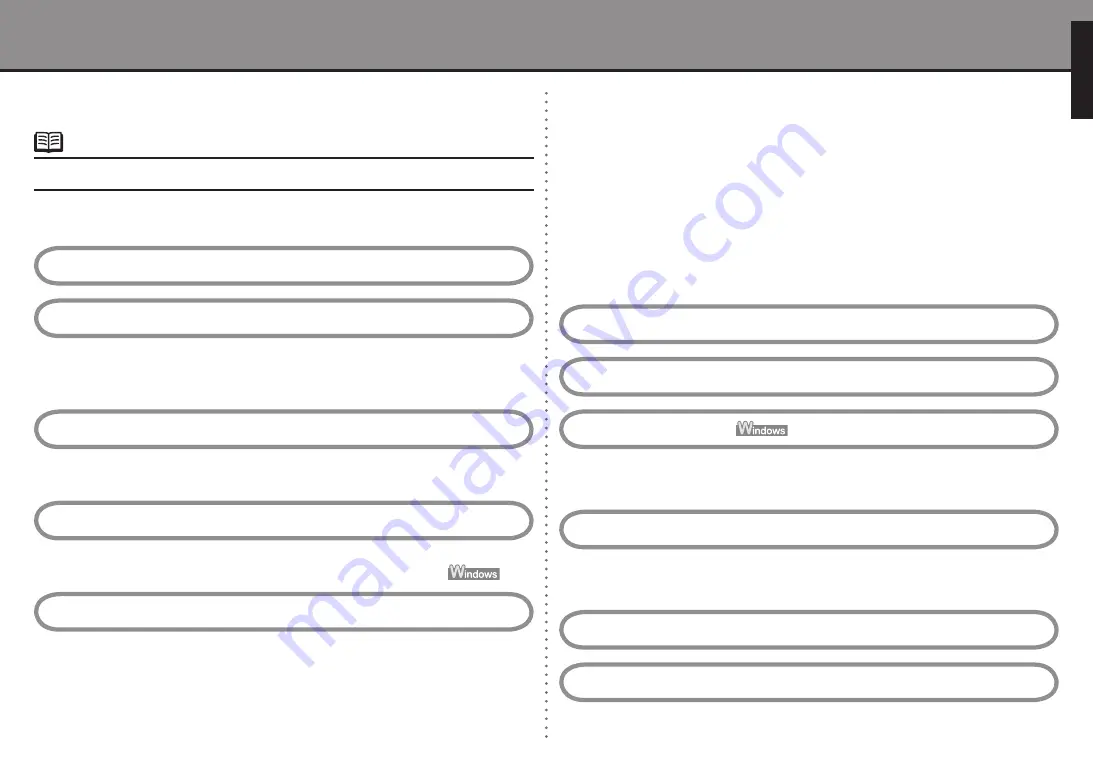
ENGLISH
Network Setup Troubleshooting
This manual describes troubleshooting tips for problems you may encounter when
setting up.
If you do not find a description for your trouble here, refer to "Troubleshooting" in the on-screen manual:
Basic Guide
/
Advanced Guide
.
•
Troubles in Setup/Connections
■
5.4 The
Another access point with the same SSID exists
is displayed during setup
P.5
5.5 The
New port could not be created
is displayed during setup
P.5
5.6 The
Set Printer IP Address
dialog box is displayed during setup
P.5
5.7 The
Enter Password
dialog box is displayed during setup
P.6
5.8 The
You have connected the printer to an unsecured wireless network
is
displayed during setup
P.6
5.9 The
Communication with the Card Slot failed
is displayed during setup
P.6
5.10 The
The Card Slot is already mapped as Network Drive to this computer
is
displayed during setup
P.7
5.11 The
Cannot map any more drives, because all the drive letters are assigned
is
displayed during setup
P.7
5.12 The
Timeout error
screen is displayed during WPS setup
P.7
2 Cannot connect to the access point (the access point is not detected)
P.2
2.1 The target access point is not detected
P.2
2.2 Cannot connect to the target access point
P.2
2.3 Using the machine in a multiple access point setup
P.2
3 How to set a network key/network password
P.3
1 Connection checklist
P.2
3.1 About Network Key (Windows)/Network Password (Macintosh)
P.3
3.2 How to set a WEP/WPA/WPA2 key
P.3
4.1 The machine is not detected
P.3
4.2 No machine is detected after the network settings are changed in Windows
P.3
4 Cannot connect to the machine (the machine is not detected)
P.3
5.1 The
Access Points
dialog box is displayed during setup
P.4
5.2 The
An access point could not be detected
is displayed during setup
P.4
5.3 The
Printer could not be connected to the specified access point
is displayed
during setup
P.5
5 The following screen is displayed during setup
P.4
8 Changing the port name
P.7
6 Re-setting the machine
P.7
7 The admin password set to the machine was forgotten
P.7
Restoring the Machine to the Factory Settings
■
Specifications
■
2 MP620 series
P.0
1 MP980 series
P.9
1 Initializing using the machine's Operation Panel
P.8