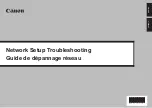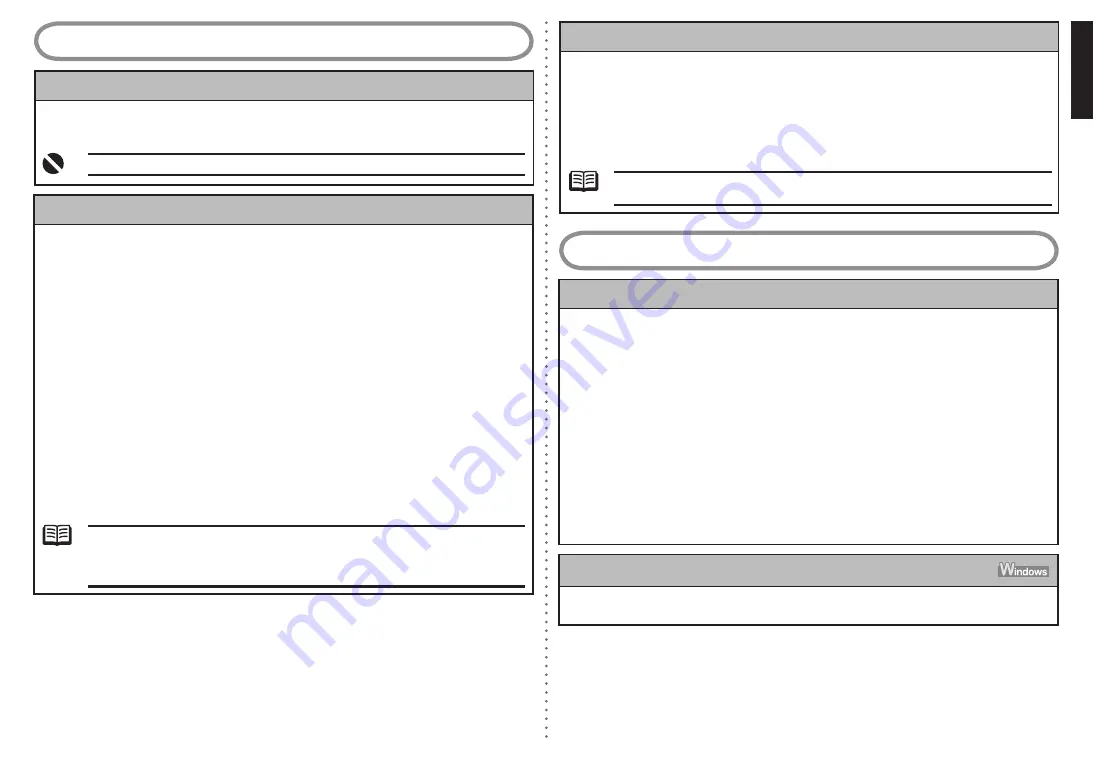
3
ENGLISH
3 How to set a network key/network password
3.1
About Network Key (Windows)/Network Password (Macintosh)
An encryption key used in wireless networks. As using passwords, settings must match among
the access point, the machine, and the computer. A WEP key is used in the WEP authentication
method, while Passphrase or Pre-Shared Key is used in the WPA/WPA2 authentication method.
Names of network keys vary depending on your access point or application software.
•
3.2
How to set a WEP/WPA/WPA2 key
When using WEP
•
The key length, key format, the key to use (out of 1 to 4), and the authentication method must
match among the access point, the machine, and the computer.
For access points that use automatically generated WEP keys, use the hexadecimal key format
for the machine.
If you do not know the access point WEP key, refer to documentation provided with the access
point or contact its manufacturer.
Example:
Using 64 bit key length, when the string “canon” is entered, an access point generates the fol-
lowing codes.
- Key 1: C9 42 28 B8 AE
- Key 2: 87 C0 FB 05 6B
- Key 3: 9A 15 FB F6 F3
- Key 4: 62 56 67 58 44
In order to communicate with such an access point, you must configure the machine to use the
key generated by the access point by entering it in hexadecimal format.
Normally, select
Auto
for the Authentication. Otherwise, select
Open System
or
Shared Key
ac
-
cording to the setting of the access point.
When entering a
WEP key
in
Network Key
or
Network Password
on the
Access Points
screen, the key number is set to 1 and the Authentication is set to
Auto
. The key length and
format are based upon value of the entered key.
When using AirPort, confirm the settings in
Wireless Security
of
AirPort Admin Utility
.
•
Select
64 bit
if
40 bit WEP
is selected for the
Key Length
in the AirPort Base Station.
Select 1 for
Key ID
. Otherwise the computer will not be able to communicate with the
machine via the access point.
–
–
3.2
How to set a WEP/WPA/WPA2 key (continued)
When using WPA/WPA2
•
The authentication method, passphrase, and dynamic encryption type must match on the access
point, the machine, and the computer.
Enter the passphrase configured on the access point (a sequence of between 8 and 63 alphanu
-
meric characters, or a 64-character hexadecimal number). If you do not know the passphrase,
refer to the manual provided with the access point, or consult its manufacturer.
Select either
TKIP (Basic Encryption)
or
AES (Secure Encryption)
for the dynamic encryption
method.
This machine supports WPA-PSK (WPA-Personal) or WPA2-PSK (WPA2-Personal). WPA/
WPA2-Enterprise is not supported.
•
4 Cannot connect to the machine (the machine is not detected)
4.2
No machine is detected after the network settings are changed in Windows
Wait until the IP address is assigned to the computer. You may need to restart your computer.
Search for the machine again after confirming a valid IP address is assigned to the computer.
4.1
The machine is not detected
Refer to “1 Connection checklist” on page 2 and make sure there is no problem.
If the access point is configured to use access control, register the IP address or the MAC ad-
dress of the machine or disable the access control.
Confirm the network name/SSID of the target access point and set the machine to use the identi-
cal network name/SSID. If the network name/SSID is different in the machine and the access
point, the machine cannot connect to the access point. For details, refer to “5.1 The Access
Points dialog box is displayed during setup” on page 4.
Make sure that the machine and the access point can communicate with each other under this
setting. When encryption is set to the access point, set up the encryption of the machine to
match the settings of the access point. If the WEP/WPA/WPA2 (encryption key) is different in
the machine and the access point, the machine cannot communicate with the access point. For
details, refer to “3.2 How to set a WEP/WPA/WPA2 key” on page 3.
The wireless channel to be used may be limited depending on wireless network devices installed
in the computer. Confirm the wireless channels available for the network device. For details,
refer to the manual provided with your computer or your wireless network device.
Make sure that the channel set to the access point is valid to communicate with the computer,
confirmed above. If not, change the channel set to the access point.
•
•
•
•
•