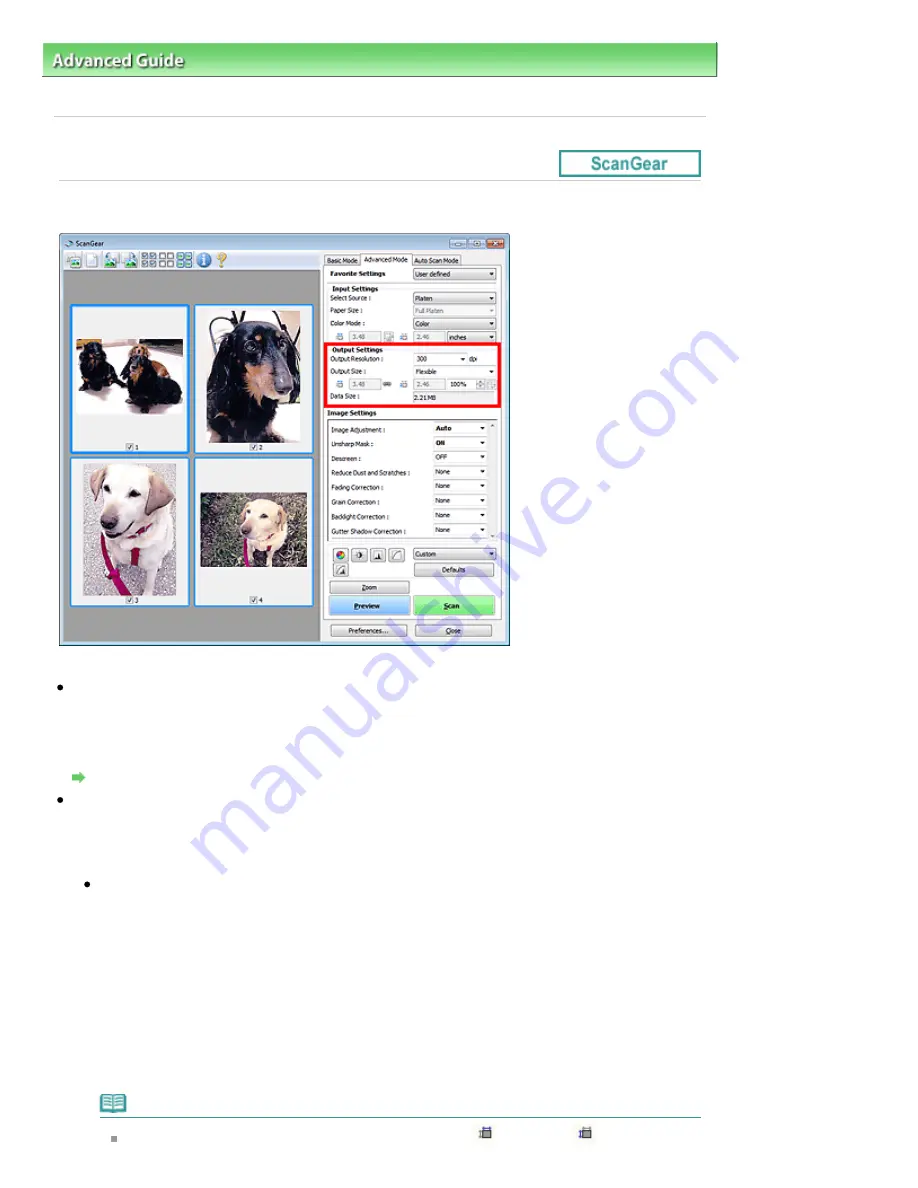
Advanced Guide
>
Scanning
>
Scanning with Other Application Software
>
ScanGear (Scanner Driver) Screens
>
Output Settings
S805
Output Settings
Output Settings allows you to set the following items:
Output Resolution
Select the resolution to scan at.
The higher the resolution (value), the more detail in your image.
Select a resolution from the options displayed by clicking the button, or enter a value within the range
of 25 dpi to 19200 dpi (in 1 dpi increments).
Resolution
Output Size
Select an output size.
Select Flexible to set custom sizes or select a size for printing or displaying. Select Add/Delete... to set
custom size and save it as a new output size option.
Flexible
You can specify the output resolution and scale, and adjust the cropping frame.
In thumbnail view
Drag the mouse over a thumbnail to display a cropping frame. When a cropping frame is
displayed, the portion within the cropping frame will be scanned. When no cropping frame is
displayed, each frame is scanned individually.
In whole image view
When no cropping frame is displayed, the entire Preview area will be scanned. When a cropping
frame is displayed, the portion within the cropping frame will be scanned.
Note
To enlarge/reduce the scanned image, enter values into
(Width) and
(Height) in
Стор. 543 із 715
Output Settings
Summary of Contents for mp280 series
Page 33: ...На початок сторінки Стор 33 із 715 Друк веб сторінок Easy WebPrint EX ...
Page 134: ...See Help for details on the Edit screen Page top Стор 134 із 715 Editing ...
Page 138: ...Page top Стор 138 із 715 Printing Stickers ...
Page 145: ...See Help for details on the Print Settings screen Page top Стор 145 із 715 Printing ...
Page 147: ...How Can I Move or Copy the Saved File Page top Стор 147 із 715 Printing Layout ...
Page 150: ...Page top Стор 150 із 715 Selecting the Paper and Layout ...
Page 154: ...Page top Стор 154 із 715 Editing ...
Page 206: ...Page top Стор 206 із 715 Cropping Photos Photo Print ...
Page 210: ...Page top Стор 210 із 715 Printing an Index ...
Page 216: ...Page top Стор 216 із 715 Opening Saved Files ...
Page 220: ...Page top Стор 220 із 715 Changing Layout ...
Page 225: ...Page top Стор 225 із 715 Adding Photos ...
Page 233: ...Page top Стор 233 із 715 Printing Dates on Photos ...
Page 247: ...Page top Стор 247 із 715 Setting a Page Size and Orientation ...
Page 254: ...border before printing Page top Стор 254 із 715 Execute Borderless Printing ...
Page 383: ...View Use Window Page top Стор 383 із 715 Classifying Images into Categories ...
Page 409: ...Page top Стор 409 із 715 Navigation Mode Screen ...
Page 445: ...Page top Стор 445 із 715 Send via E mail Dialog Box ...
Page 452: ...Page top Стор 452 із 715 Correct Enhance Images Window ...
Page 465: ...Page top Стор 465 із 715 Scan Settings Dialog Box One click Mode Screen ...
Page 505: ...Related Topic Auto Scan Mode Tab Page top Стор 505 із 715 Scanning in Auto Scan Mode ...
Page 534: ...Related Topic Scanning in Basic Mode Page top Стор 534 із 715 Basic Mode Tab ...
Page 557: ...Page top Стор 557 із 715 Scanner Tab ...
Page 625: ...На початок сторінки Стор 625 із 715 Кольори роздруківок нечіткі ...
Page 699: ...Page top Стор 699 із 715 Installing the MP Drivers ...
Page 704: ...На початок сторінки Стор 704 із 715 Примітка про від єднання шнура живлення ...
Page 710: ...Page top Стор 710 із 715 Restrictions on Printer Sharing ...
Page 713: ...Page top Стор 713 із 715 Using Easy PhotoPrint EX ...






























