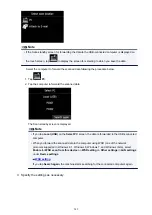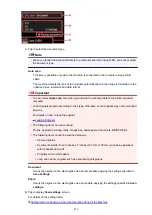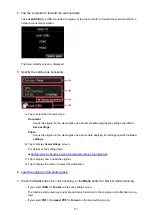Setting Items for Scanning Using the Operation Panel of the
Machine
You can change the scan settings such as the scan size, resolution, or data format.
When the Scan standby screen is displayed, tap
Settings
to select the setting item. Flick to display setting
items, then tap the setting item to display the settings. Tap to specify the setting.
Note
• The scan setting cannot be specified under the following conditions:
• When
Auto scan
is selected for
Doc.type
to forward the scanned data to the computer
• When you forward the scanned data to the computer using WSD (one of the network protocols
supported in Windows 8.1, Windows 8, Windows 7, and Windows Vista)
• The setting item which cannot be selected is displayed grayed out.
• Some settings cannot be specified in combination with the setting of other setting item, the document
type selected for
Doc.type
, or the scan menu on the screen for selecting to which you save the data. If
the setting which cannot be specified in combination is selected,
and
Error details
are displayed on
the touch screen. In this case, tap
on the upper left on the touch screen to confirm the message,
then change the setting.
• The specified scan settings such as the scan size, resolution, and data format are retained even if the
machine is turned off.
• When scanning starts in the scan menu that is not available with the specified setting,
The specified
function is not available with current settings.
is displayed on the touch screen. Change the setting,
following the on-screen instructions.
• When you forward the scanned data to the computer or attach the data to an e-mail, you can specify
the destination and file name using Canon IJ Scan Utility.
• If you scan originals from the computer, you can scan with advanced settings. For details on scanning
from the computer:
Scanning Photos and Documents
1.
Scan size
Select the size of the original.
2.
Format
Select the data format of the scanned data.
555
Summary of Contents for MG6600 Series
Page 88: ...88...
Page 122: ...Safety Guide Safety Precautions Regulatory and Safety Information 122...
Page 129: ...Main Components Front View Rear View Inside View Operation Panel 129...
Page 146: ...Loading Paper Originals Loading Paper Loading Originals Inserting the Memory Card 146...
Page 163: ...Printing Area Printing Area Other Sizes than Letter Legal Envelopes Letter Legal Envelopes 163...
Page 180: ...Replacing an Ink Tank Replacing an Ink Tank Checking the Ink Status 180...
Page 245: ...Language selection Changes the language for the messages and menus on the touch screen 245...
Page 260: ...Information about Network Connection Useful Information about Network Connection 260...
Page 304: ...Checking the Ink Status with the Ink Lamps 304...
Page 352: ...Adjusting Color Balance Adjusting Brightness Adjusting Intensity Adjusting Contrast 352...
Page 403: ...Using the Slide Show Function Printing Photo While Viewing the Slide Show 403...
Page 446: ...Scanning Scanning from a Computer Scanning from the Operation Panel of the Machine 446...
Page 480: ...Defaults You can restore the settings in the displayed screen to the default settings 480...
Page 490: ...Defaults You can restore the settings in the displayed screen to the default settings 490...
Page 569: ...Cannot Use the Card Slot via Network Cannot Use the Card Slot 569...
Page 598: ...Problems with Printing Quality Print Results Not Satisfactory Ink Is Not Ejected 598...
Page 616: ...Problems with Scanning Problems with Scanning Scan Results Not Satisfactory 616...
Page 673: ...1401 Cause The print head may be damaged Action Contact the service center 673...
Page 674: ...1403 Cause The print head may be damaged Action Contact the service center 674...
Page 675: ...1405 Cause The print head may be damaged Action Contact the service center 675...
Page 682: ...1660 Cause The ink tank is not installed Action Install the ink tank 682...
Page 710: ...5B00 Cause Printer error has occurred Action Contact the service center 710...
Page 711: ...5B01 Cause Printer error has occurred Action Contact the service center 711...
Page 712: ...5B12 Cause Printer error has occurred Action Contact the service center 712...
Page 713: ...5B13 Cause Printer error has occurred Action Contact the service center 713...
Page 714: ...5B14 Cause Printer error has occurred Action Contact the service center 714...
Page 715: ...5B15 Cause Printer error has occurred Action Contact the service center 715...