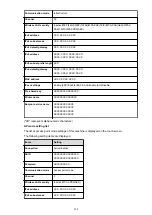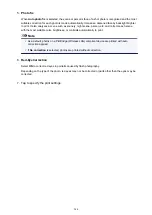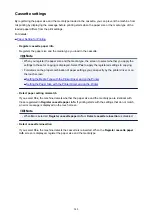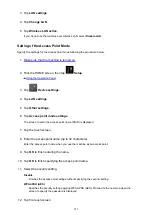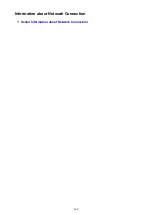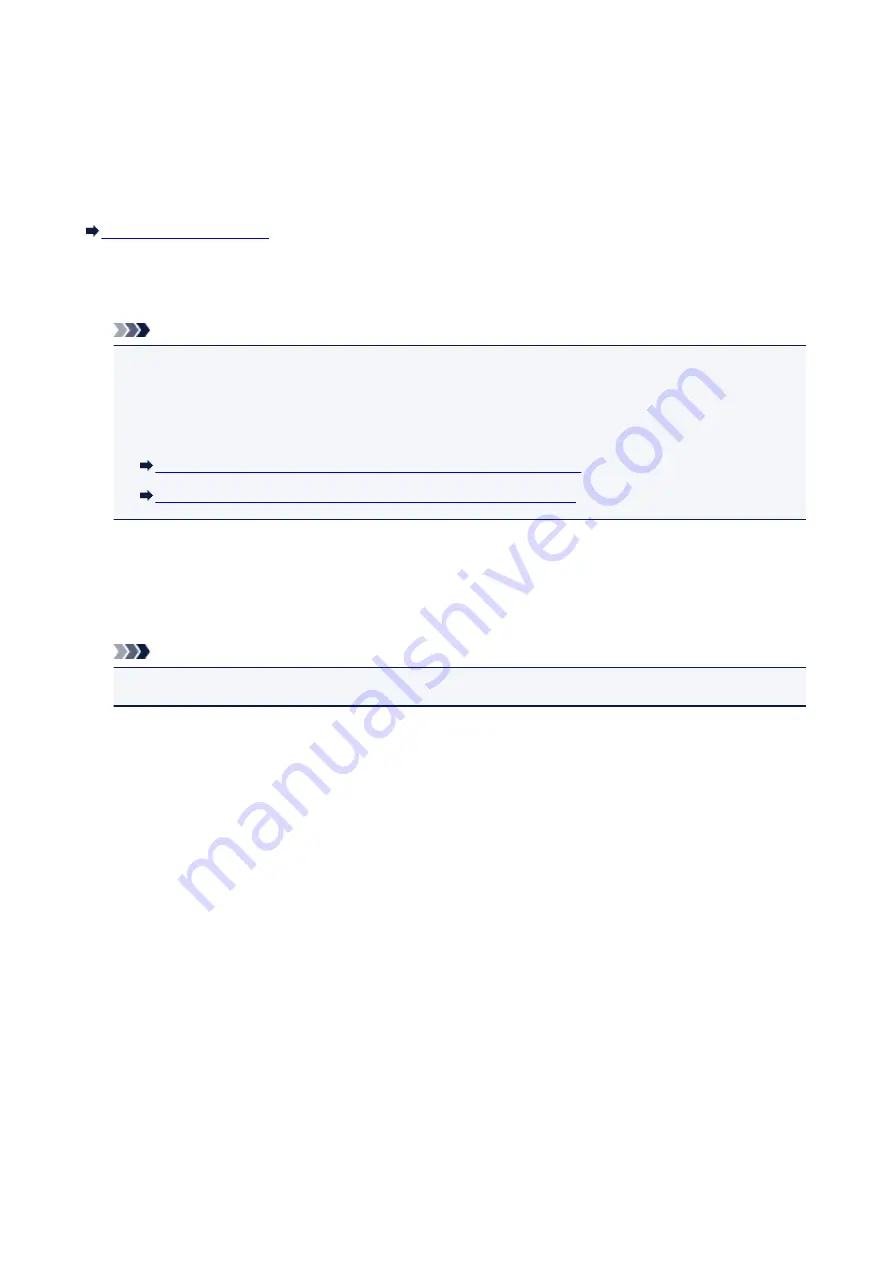
Cassette settings
By registering the paper size and the media type loaded in the cassette, you can prevent the machine from
misprinting by displaying the message before printing starts when the paper size or the media type of the
loaded paper differs from the print settings.
For details:
•
Register cassette paper info
Registers the paper size and the media type you load in the cassette.
Note
• When you register the paper size and the media type, the screen to select whether you apply the
settings to those for copying is displayed. Select
Yes
to apply the registered settings to copying.
• For details on the proper combination of paper settings you can specify by the printer driver or on
the touch screen:
Setting the Media Type with the Printer Driver and on the Printer
Setting the Paper Size with the Printer Driver and on the Printer
•
Detect paper setting mismatch
If you select
Yes
, the machine detects whether the paper size and the media type are identical with
those registered in
Register cassette paper info
. If printing starts with the settings that do not match,
an error message is displayed on the touch screen.
Note
• When
No
is selected,
Register cassette paper info
or
Detect cassette reinsertion
is disabled.
•
Detect cassette reinsertion
If you select
Yes
, the machine detects the cassette is reinserted. When the
Register cassette paper
info
screen is displayed, register the paper size and the media type.
248
Summary of Contents for MG6600 Series
Page 88: ...88...
Page 122: ...Safety Guide Safety Precautions Regulatory and Safety Information 122...
Page 129: ...Main Components Front View Rear View Inside View Operation Panel 129...
Page 146: ...Loading Paper Originals Loading Paper Loading Originals Inserting the Memory Card 146...
Page 163: ...Printing Area Printing Area Other Sizes than Letter Legal Envelopes Letter Legal Envelopes 163...
Page 180: ...Replacing an Ink Tank Replacing an Ink Tank Checking the Ink Status 180...
Page 245: ...Language selection Changes the language for the messages and menus on the touch screen 245...
Page 260: ...Information about Network Connection Useful Information about Network Connection 260...
Page 304: ...Checking the Ink Status with the Ink Lamps 304...
Page 352: ...Adjusting Color Balance Adjusting Brightness Adjusting Intensity Adjusting Contrast 352...
Page 403: ...Using the Slide Show Function Printing Photo While Viewing the Slide Show 403...
Page 446: ...Scanning Scanning from a Computer Scanning from the Operation Panel of the Machine 446...
Page 480: ...Defaults You can restore the settings in the displayed screen to the default settings 480...
Page 490: ...Defaults You can restore the settings in the displayed screen to the default settings 490...
Page 569: ...Cannot Use the Card Slot via Network Cannot Use the Card Slot 569...
Page 598: ...Problems with Printing Quality Print Results Not Satisfactory Ink Is Not Ejected 598...
Page 616: ...Problems with Scanning Problems with Scanning Scan Results Not Satisfactory 616...
Page 673: ...1401 Cause The print head may be damaged Action Contact the service center 673...
Page 674: ...1403 Cause The print head may be damaged Action Contact the service center 674...
Page 675: ...1405 Cause The print head may be damaged Action Contact the service center 675...
Page 682: ...1660 Cause The ink tank is not installed Action Install the ink tank 682...
Page 710: ...5B00 Cause Printer error has occurred Action Contact the service center 710...
Page 711: ...5B01 Cause Printer error has occurred Action Contact the service center 711...
Page 712: ...5B12 Cause Printer error has occurred Action Contact the service center 712...
Page 713: ...5B13 Cause Printer error has occurred Action Contact the service center 713...
Page 714: ...5B14 Cause Printer error has occurred Action Contact the service center 714...
Page 715: ...5B15 Cause Printer error has occurred Action Contact the service center 715...