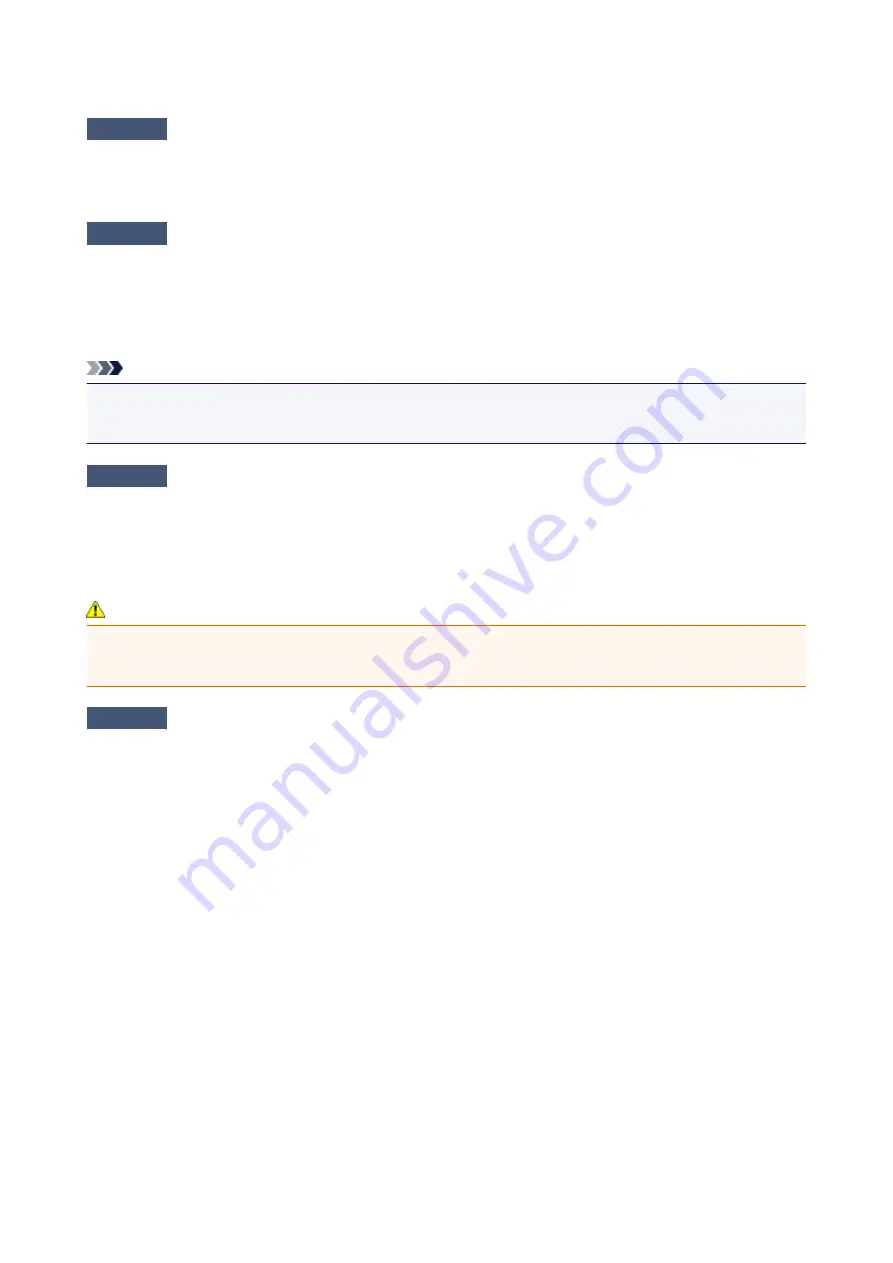
Copying/Printing Stops Before It Is Completed
Check1
Is the paper loaded?
Make sure that paper is loaded.
If the machine has run out of paper, load paper.
Check2
Do the printing documents have lots of photographs or illustrations?
As printing large data such as photos or graphics takes time for the machine and the computer to process, the
machine may appear to have stopped operating.
In addition, when printing data that uses a large amount of ink continuously on plain paper, the machine may
pause temporarily. In either case, wait until the process is complete.
Note
• If you are printing a document with a large printing area or printing multiple copies of a document, printing
may pause to allow the ink to dry.
Check3
Has the machine been printing continuously for a long period?
If the machine has been printing continuously for a long time, the print head or other parts around it may
overheat. The machine may stop printing at a line break for a period of time and then resume printing.
In this case, wait for a while without operation. If the printing still does not resume, interrupt your print session at
a convenient time and turn the machine off for at least 15 minutes.
Caution
• The print head and the surrounding area can become extremely hot inside the machine. Never touch the
print head or nearby components.
Check4
If copying stops before it is completed, try to copy again.
If a certain time passes after some errors occurred while copying, the machine stops the operation.
609
Summary of Contents for MG2900 Series
Page 62: ... 8 Display area The display changes based on the menu you select 62 ...
Page 82: ...Safety Guide Safety Precautions Regulatory and Safety Information 82 ...
Page 88: ...Main Components and Basic Operations Main Components About the Power Supply of the Machine 88 ...
Page 89: ...Main Components Front View Rear View Inside View Operation Panel 89 ...
Page 102: ...Loading Paper Originals Loading Paper Loading Originals 102 ...
Page 119: ...Loading Originals Loading Originals on the Platen Glass Originals You Can Load 119 ...
Page 123: ...Replacing a FINE Cartridge Replacing a FINE Cartridge Checking the Ink Status 123 ...
Page 128: ...Important Check if the FINE cartridge is installed correctly 128 ...
Page 169: ...Note The effects of the quiet mode may be less depending on the print quality settings 169 ...
Page 179: ...Information about Network Connection Useful Information about Network Connection 179 ...
Page 225: ...5 Delete Deletes the selected IP address from the list 225 ...
Page 267: ...Information in this guide is subject to change without notice 267 ...
Page 269: ...Printing Printing from a Computer Printing from a Digital Camera 269 ...
Page 285: ...Note Selecting Scaled changes the printable area of the document 285 ...
Page 315: ...Note During Grayscale Printing inks other than black ink may be used as well 315 ...
Page 320: ...Adjusting Brightness Adjusting Intensity Adjusting Contrast 320 ...
Page 402: ...Copying Making Copies Basic Switching the Page Size between A4 and Letter 402 ...
Page 406: ...Scanning Scanning from a Computer 406 ...
Page 474: ...Related Topic Scanning Items Larger than the Platen Image Stitch 474 ...
Page 495: ...495 ...
Page 518: ...Related Topic Scanning in Basic Mode 518 ...
Page 571: ...When scanning is completed the scanned image appears in the application 571 ...
Page 610: ...Problems with Printing Quality Print Results Not Satisfactory Ink Is Not Ejected 610 ...
Page 707: ...5B00 Cause Printer error has occurred Action Contact the service center 707 ...
Page 708: ...5B01 Cause Printer error has occurred Action Contact the service center 708 ...






























