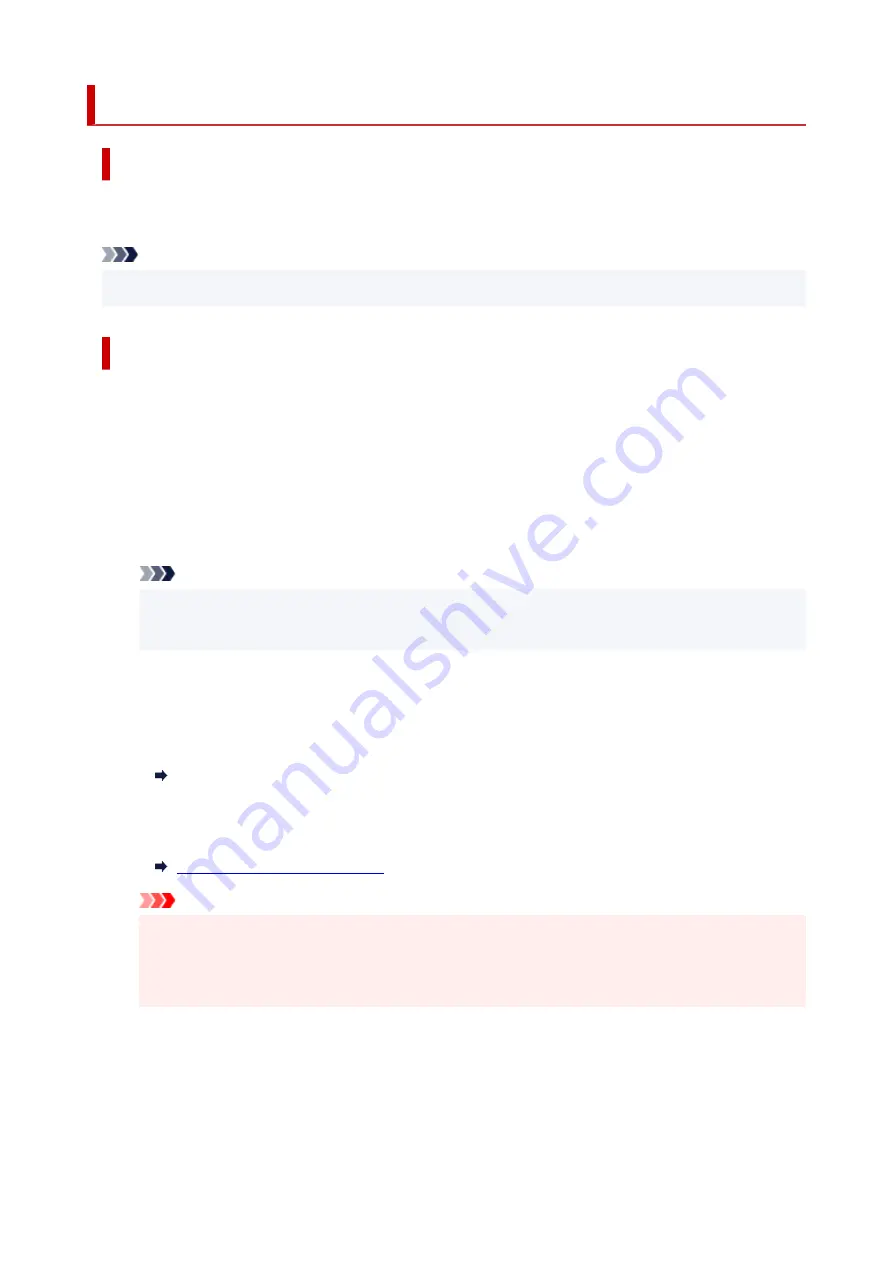
Setting Up IEEE802.1X/EAP (WPA/WPA2/WPA3 Enterprise)
Overview
If you are using a switch/access point (authenticator) with IEEE802.1X/EAP, you can connect this printer
to a wired LAN or Wi-Fi.
Note
• The information on this page is intended for network administrators.
•
Setup Flow
1.
Prepare the equipment.
1.
• IEEE802.1X/EAP compliant switch/access point (Authenticator)
•
• Authentication (Radius) server
•
2.
Configure settings for the authentication (Radius) server and authenticator.
2.
Set up the authentication (Radius) server and authenticator in advance.
Note
• For the settings of the authentication (Radius) server and IEEE802.1X/EAP switch/access point
•
(Authenticator), refer to the respective instruction manuals.
3.
Configure Remote UI.
3.
Remote UI is used to configure printer security settings.
See below for an overview of Remote UI.
Configuration Changes / Display Printer Status Using Web Browser
This web page will guide you through the configuration using Wireless Direct.
Refer to the following to connect via Wireless Direct.
Connecting with Wireless Direct
Important
• When setting using the wired LAN or infrastructure (wireless connection), configure the network
•
settings so that you can temporarily connect to the network in the respective mode.
• There is
IEEE802.1X/EAP settings
in the security item of the Remote UI menu.
•
4.
On Remote UI, select
Security
>
IEEE802.1X/EAP settings
.
4.
5.
Select
Authentication
.
5.
•
Login name
(
up to 96 characters
)
•
46
Summary of Contents for MAXIFY GX4000 Series
Page 1: ...GX4000 series Online Manual English ...
Page 15: ...Trademarks and Licenses Trademarks Licenses 15 ...
Page 39: ...Restrictions Notices when printing using web service Notice for Web Service Printing 39 ...
Page 45: ... For macOS Refer to Setup Guide and redo setup 45 ...
Page 71: ... TR9530 series TS3300 series E3300 series 71 ...
Page 77: ...Handling Paper Originals Ink Tanks etc Loading Paper Loading Originals Refilling Ink Tanks 77 ...
Page 101: ...Note To scan the original at optimum quality load it on the platen 101 ...
Page 111: ...Refilling Ink Tanks Refilling Ink Tanks Checking Ink Level Ink Tips 111 ...
Page 148: ...148 ...
Page 151: ...Safety Safety Precautions Regulatory Information WEEE 151 ...
Page 155: ... Do not put the print head or ink bottles into a fire 155 ...
Page 178: ...178 ...
Page 181: ...Main Components and Their Use Main Components Power Supply Using Touch Screen 181 ...
Page 182: ...Main Components Front View Rear View Inside View Operation Panel 182 ...
Page 185: ...O Platen Load an original here 185 ...
Page 212: ...For more on setting items on the operation panel Setting Items on Operation Panel 212 ...
Page 218: ...Preparing for Faxing 218 ...
Page 246: ...4 Select Exit 4 246 ...
Page 280: ...When you perform printing the data will be printed onto the postcard 280 ...
Page 331: ...Printing Using Canon Application Software Easy PhotoPrint Editor Guide 331 ...
Page 343: ...Scanning Scanning in Windows Scanning in macOS Scanning from Operation Panel 343 ...
Page 347: ...Note To set the applications to integrate with see Settings Dialog Box 347 ...
Page 361: ...ScanGear Scanner Driver Screens Basic Mode Tab Advanced Mode Tab Preferences Dialog Box 361 ...
Page 390: ...Note To set the applications to integrate with see Settings Dialog 390 ...
Page 393: ...Scanning Tips Positioning Originals Scanning from Computer 393 ...
Page 425: ...Printing List of Registered Destinations 425 ...
Page 479: ...4 When a confirmation message is displayed click Yes 4 479 ...
Page 492: ...Receiving Faxes Receiving Faxes Changing Paper Settings Memory Reception 492 ...
Page 502: ...Other Useful Fax Functions Document Stored in Printer s Memory 502 ...
Page 582: ... For macOS Set the waiting time using Remote UI Opening Remote UI for Maintenance 582 ...
Page 589: ...Scanning Problems Windows Scanning Problems 589 ...
Page 590: ...Scanning Problems Scanner Does Not Work ScanGear Scanner Driver Does Not Start 590 ...
Page 593: ...Scanning Problems macOS Scanning Problems 593 ...
Page 594: ...Scanning Problems Scanner Does Not Work Scanner Driver Does Not Start 594 ...
Page 604: ...Telephone Problems Cannot Dial Telephone Disconnects During a Call 604 ...
Page 659: ...2 Select Feed settings 2 3 Select Detect paper setting mismatch 3 4 Select Disable 4 659 ...
Page 667: ...4 Select Disable 4 667 ...
Page 673: ...2 Select Feed settings 2 3 Select Detect paper setting mismatch 3 4 Select Disable 4 673 ...






























