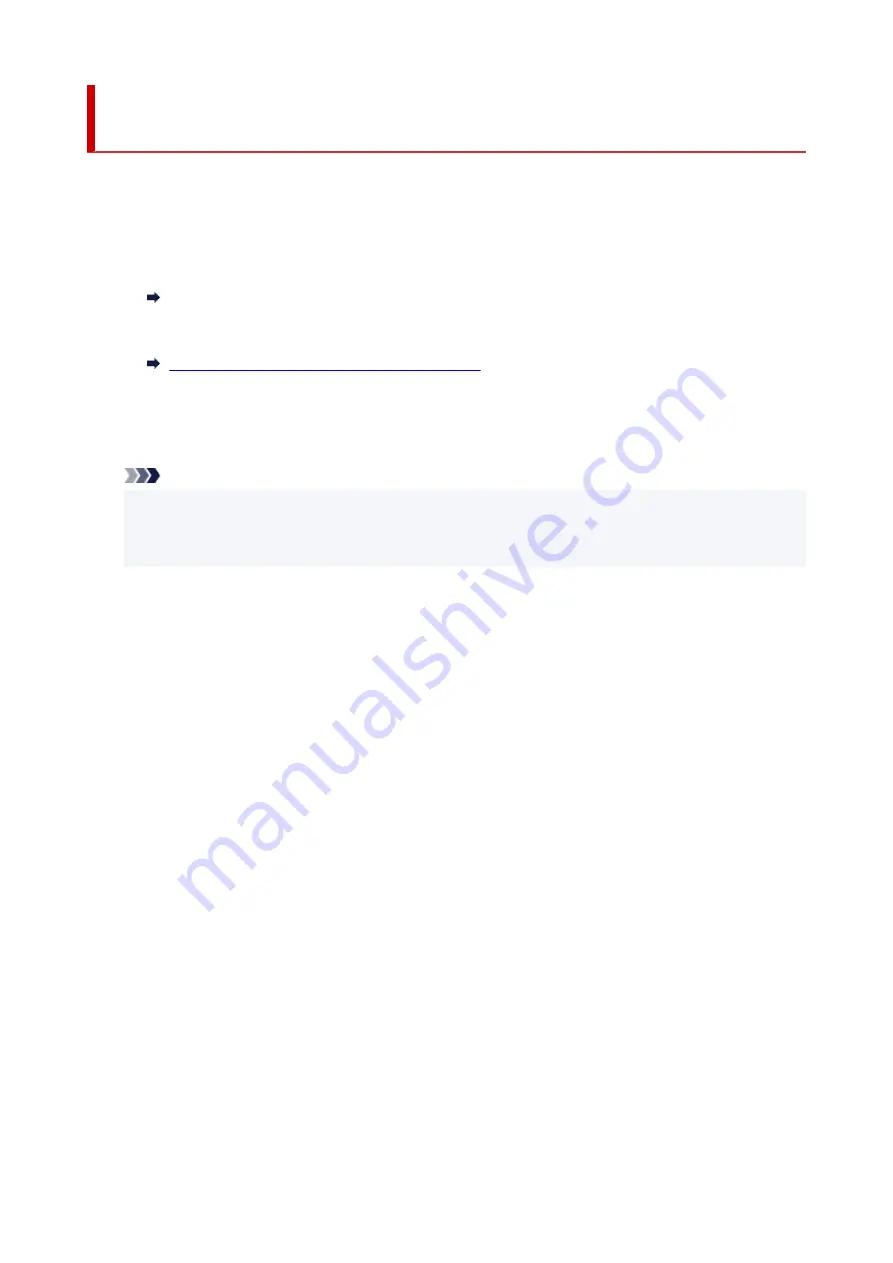
Scanning Items and Saving the Scanned Images (AUTO SCAN
Button)
You can scan items by automatically detecting the item type and save them to a computer.
1.
Place the Item on the Platen
Windows:
Positioning Originals (Scanning from Computer)
macOS:
Positioning Originals (Scanning from Computer)
2.
Press the
AUTO SCAN
button.
Scanning starts.
Note
• Scanned images are saved in the folder set for
Save in
in the
Settings (AUTO SCAN)
dialog box
displayed by clicking
Settings...
. In the
Settings (AUTO SCAN)
dialog box, you can also make
advanced scan settings.
65
Summary of Contents for LiDE 300
Page 1: ...LiDE 300 Online Manual English ...
Page 21: ...Placing Items Place the Item on the Platen Items You Can Place How to Place Items 21 ...
Page 27: ...Safety Safety Precautions Regulatory Information WEEE EU EEA 27 ...
Page 52: ...Note To set the applications to integrate with see Settings Dialog 52 ...
Page 54: ...Scanning Multiple Documents at One Time from the ADF Auto Document Feeder 54 ...
Page 56: ...Scanning Tips Positioning Originals Scanning from Computer 56 ...
Page 71: ...Scanning Problems macOS Scanning Problems 71 ...


























