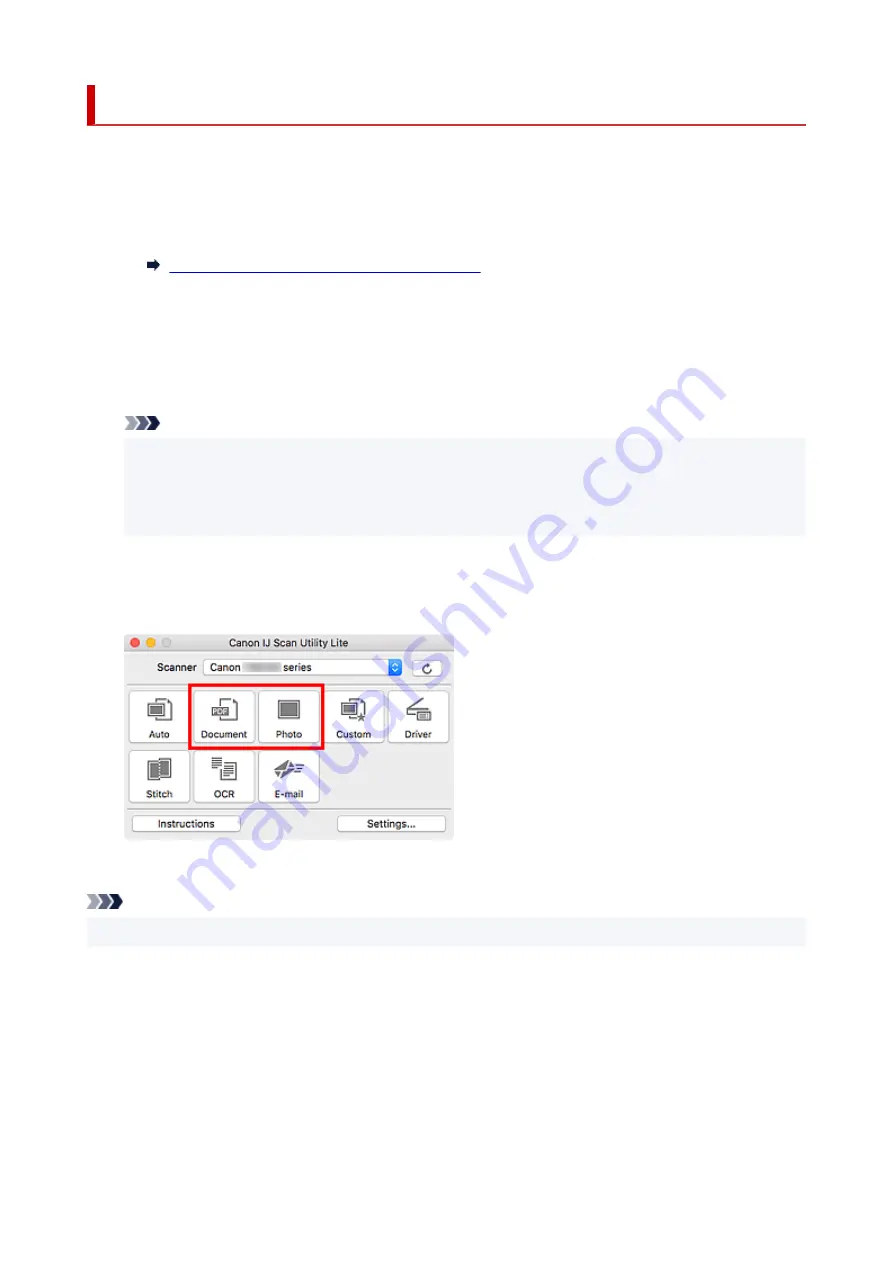
Scanning Documents and Photos
Scan items placed on the platen with settings suitable for documents or photos.
Save documents in formats such as PDF and JPEG, and photos in formats such as JPEG and TIFF.
1.
Place the item on the platen.
Positioning Originals (Scanning from Computer)
2.
Start IJ Scan Utility Lite.
3.
To specify the paper size, resolution, PDF settings, etc., click
Settings...
, and then set each
item in the Settings dialog.
Note
• Once settings are made in the Settings dialog, the same settings can be used for scanning from
the next time.
• In the Settings dialog, specify image processing settings such as slant correction, set where to
save the scanned images, and more, as needed.
When setting is completed, click
OK
.
4.
Click
Document
or
Photo
.
Scanning starts.
Note
• To cancel the scan, click
Cancel
.
55
Summary of Contents for LiDE 300
Page 1: ...LiDE 300 Online Manual English ...
Page 21: ...Placing Items Place the Item on the Platen Items You Can Place How to Place Items 21 ...
Page 27: ...Safety Safety Precautions Regulatory Information WEEE EU EEA 27 ...
Page 52: ...Note To set the applications to integrate with see Settings Dialog 52 ...
Page 54: ...Scanning Multiple Documents at One Time from the ADF Auto Document Feeder 54 ...
Page 56: ...Scanning Tips Positioning Originals Scanning from Computer 56 ...
Page 71: ...Scanning Problems macOS Scanning Problems 71 ...






























