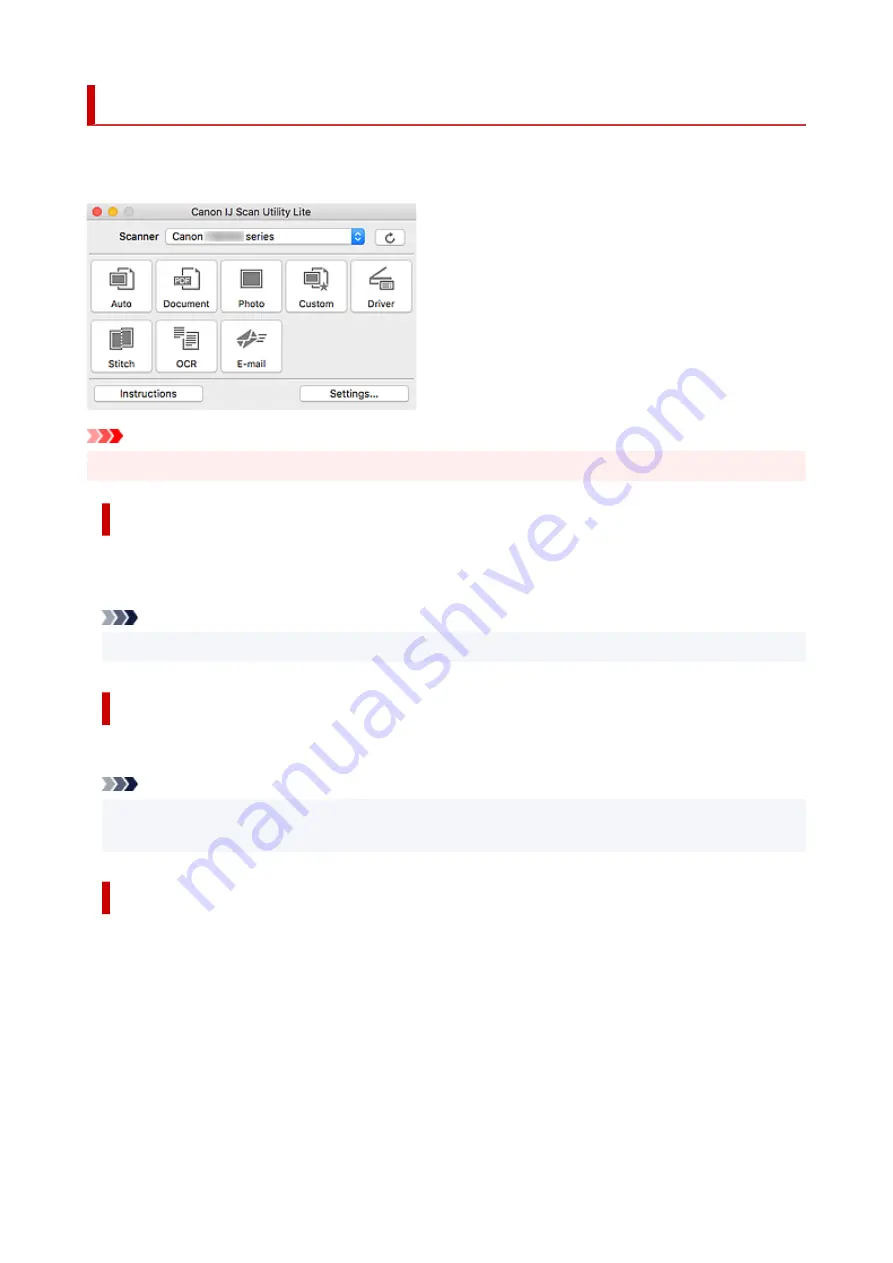
IJ Scan Utility Lite Features
Use IJ Scan Utility Lite to scan and save documents, photos, or other items at one time by simply clicking
the corresponding icon.
Important
• The displayed items and available functions vary depending on your scanner or printer.
Multiple Scanning Modes
Auto
allows for one click scanning with default settings for various items.
Document
will sharpen text in a
document or magazine for better readability, and
Photo
is best suited for scanning photos.
Note
• For details on the IJ Scan Utility Lite main screen, see IJ Scan Utility Lite Main Screen.
Save Scanned Images Automatically
Scanned images are automatically saved to a preset folder. The folder can be changed as needed.
Note
• The default save folder is the
Pictures
folder.
• For how to specify a folder, see Settings Dialog.
Application Integration
Scanned images can be sent to other applications. For example, display scanned images in your favorite
graphics application, attach them to e-mails, or extract text from images.
51
Summary of Contents for LiDE 300
Page 1: ...LiDE 300 Online Manual English ...
Page 21: ...Placing Items Place the Item on the Platen Items You Can Place How to Place Items 21 ...
Page 27: ...Safety Safety Precautions Regulatory Information WEEE EU EEA 27 ...
Page 52: ...Note To set the applications to integrate with see Settings Dialog 52 ...
Page 54: ...Scanning Multiple Documents at One Time from the ADF Auto Document Feeder 54 ...
Page 56: ...Scanning Tips Positioning Originals Scanning from Computer 56 ...
Page 71: ...Scanning Problems macOS Scanning Problems 71 ...
















































