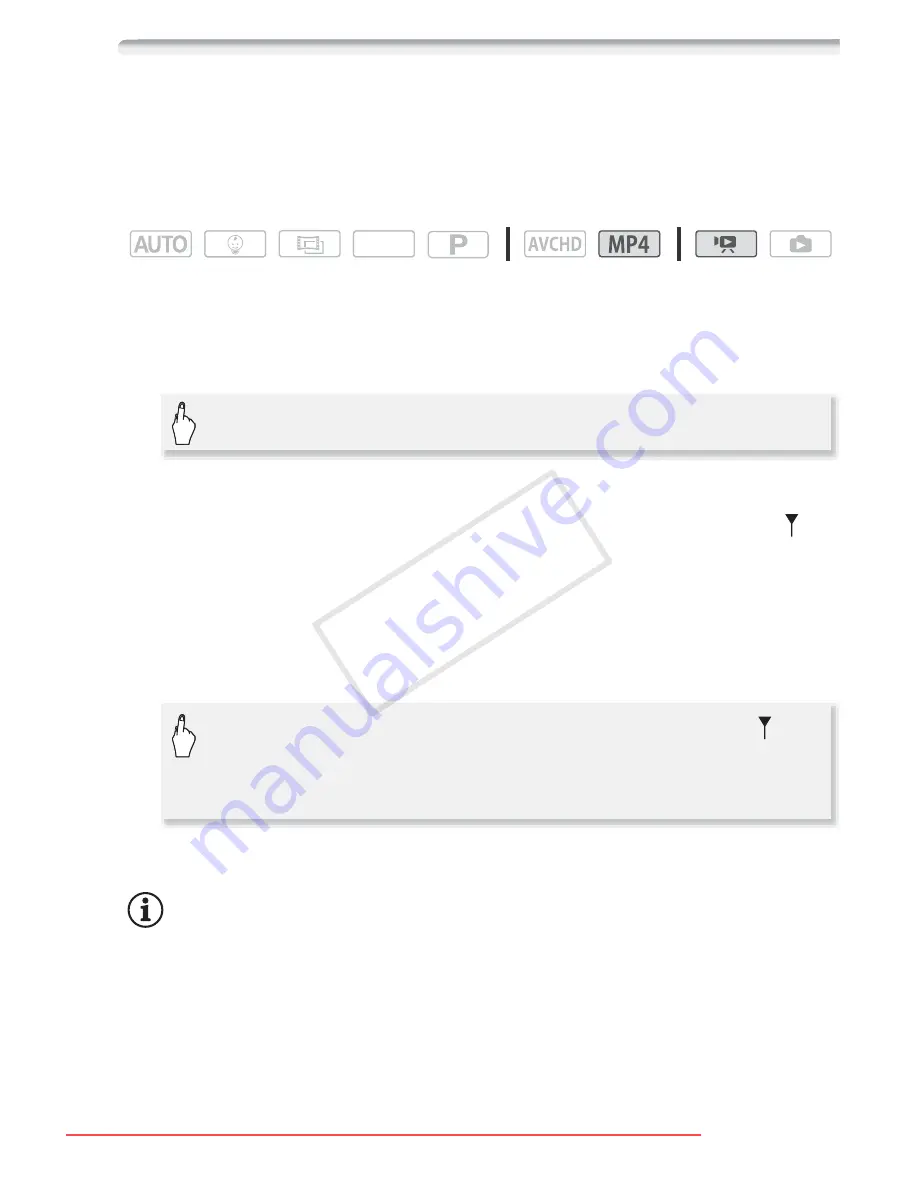
Advanced Playback and Editing
97
Trimming Scenes
You can trim MP4 scenes by removing everything up to a certain point
or everything after a certain point. By doing so, you leave only memo-
rable moments to keep for posterity.
Operating modes:
1 Play back the desired scene (
A
49).
2 Touch the screen and then touch [
Ý
] to pause the playback.
3 Open the screen for trimming scenes.
4 Bring the scene to a precise point, if necessary.
• The point at which is movie will be trimmed is indicated by the
marker.
• Playback controls will appear on the screen (
A
51). Use any special
playback modes (fast playback, frame reverse/advance) as
necessary to locate the desired point.
5 Trim the scene.
Touch [Stop] to interrupt the operation while it is in progress.
NOTES
• You may not be able to trim the following types of scenes.
-
:
/
9
/
8
Scenes copied from the built-in memory to an
SDXC memory card.
- Scenes recorded or copied using another device.
SCN
[Edit]
>
[Trim]
[Trim]
>
Select whether to trim before or after the
marker
>
Select whether to save as a new scene or write
over the existing scene
COP
Y
Downloaded From VideoCamera-Manual.com Manuals






























