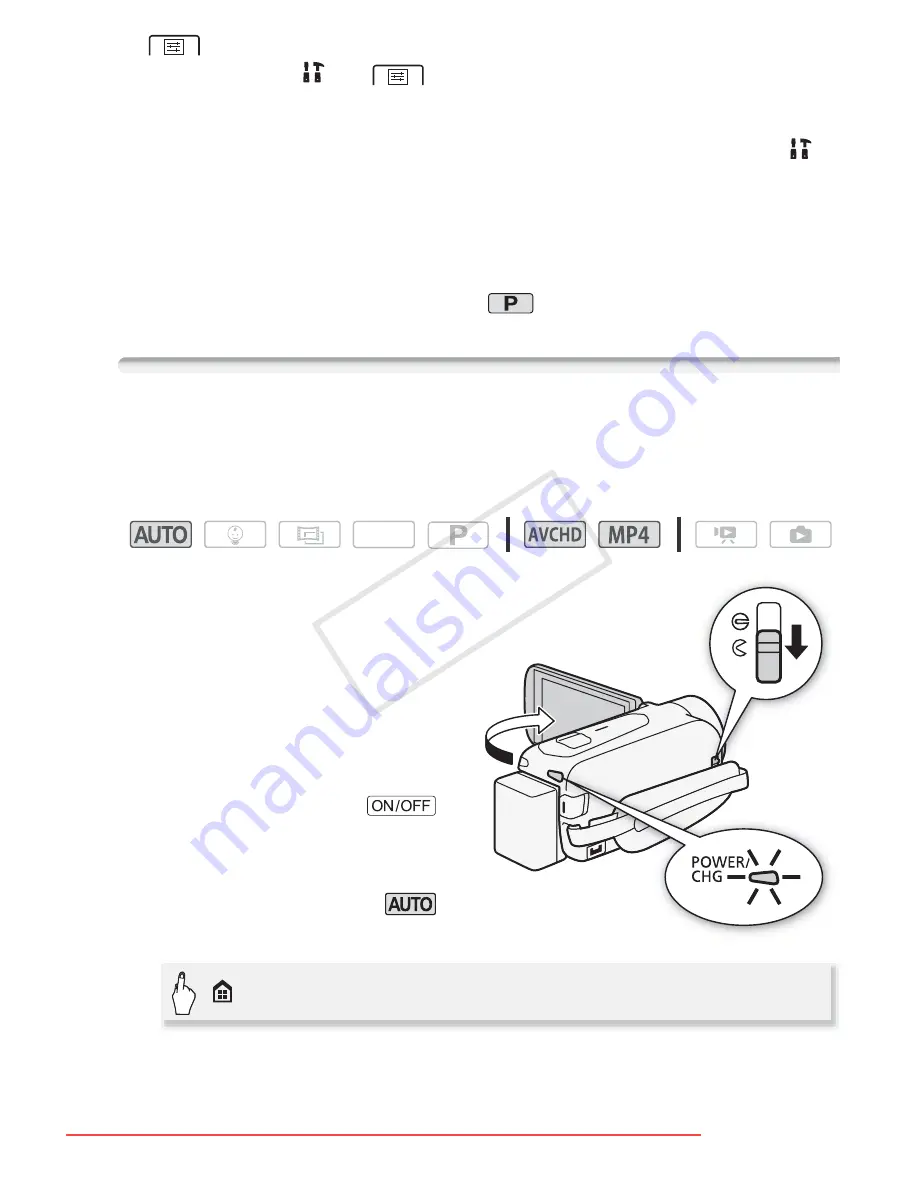
Basic Shooting and Playback
45
>
[LCD Backlight] setting or adjust the brightness of the LCD
screen with the
>
>
[LCD Brightness] setting.
• If you plan on making a long recording while the camcorder is in a fixed
position, such as on a tripod, you can record with the LCD panel closed
in order to conserve the battery’s power. In such case, make sure
>
q
>
[Power On Using LCD Panel] is set to [Off].
• Under certain conditions, the Smart AUTO icon that appears on the
screen may not match the actual scene. Especially when shooting
against orange or blue backgrounds, the Sunset or one of the Blue
Skies icons may appear and the colors may not look natural. In such
case, we recommend recording in
mode (
A
67).
Taking Photos
You can easily take photos with the camcorder. You can even take pho-
tos simultaneously while recording a movie.
Operating modes:
1 Open the LCD panel to turn
on the camcorder.
•
:
/
9
/
8
By
default, photos are
recorded in the built-in
memory. You can select the
memory that will be used to
record photos (
A
62).
• You can also press
.
2 Slide the lens cover switch
down.
3 Set the camcorder to
mode.
• This step is not necessary the first time you use the camcorder.
4 Touch [PHOTO] to take a photo.
SCN
���
���
>
[Shooting Mode]
>
[
N
Auto]
>
[OK]
COP
Y
Downloaded From VideoCamera-Manual.com Manuals






























