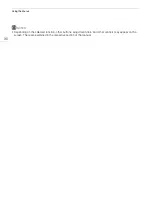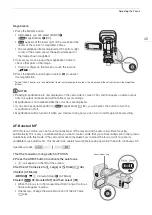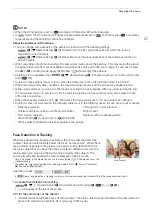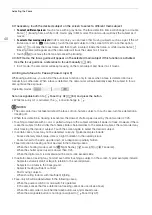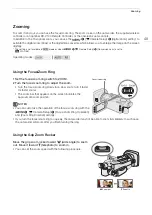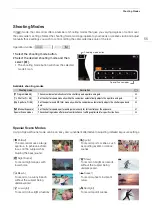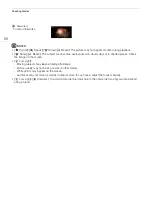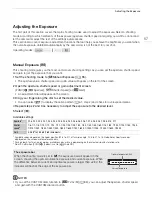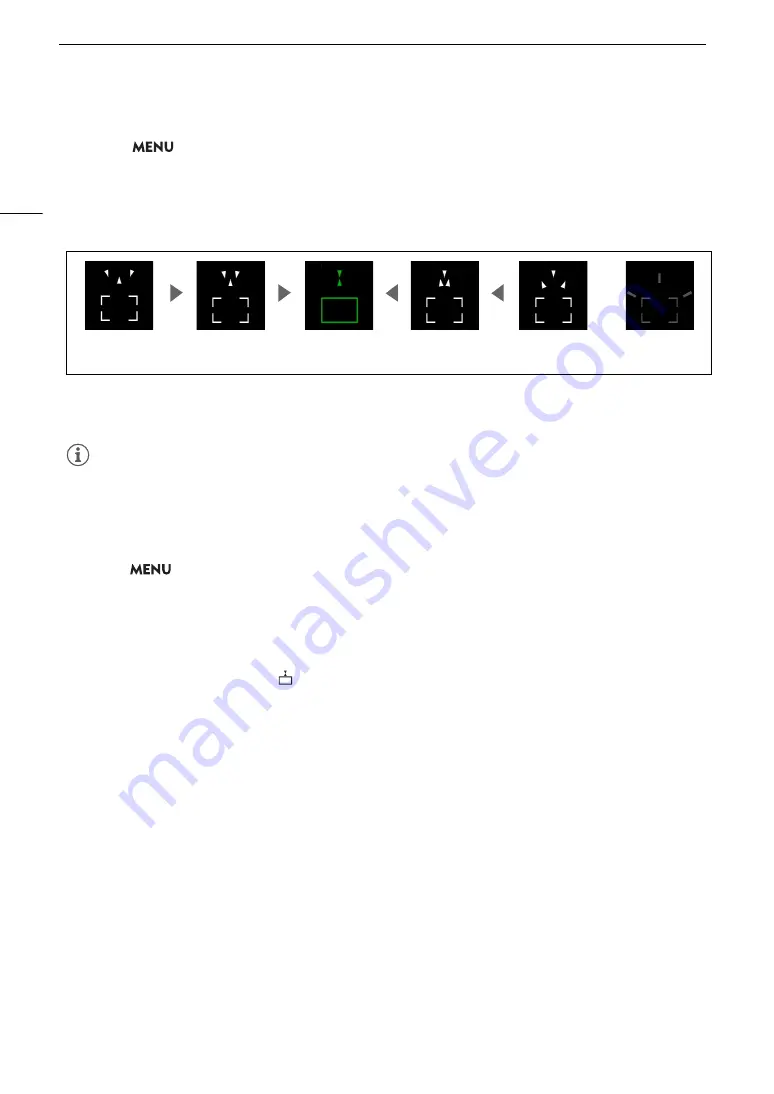
Adju
s
ting the Focu
s
44
Focu
s
guide
By default,
>
[
v
Camera Setup]
>
[Focus Guide] is set to [
i
On], so the focus guide will appear
when the camcorder is set to manual focus mode. The focus guide gives you an intuitive visual indication of the
current focus distance and the direction and amount of adjustment necessary to bring the picture into full focus.
When used in combination with face detection and tracking (
A
47), the focus guide frame will be displayed
near the eyes of the person detected as the main subject.
If nece
ss
ary, touch the de
s
ired point on the
s
creen to move the focu
s
guide and focu
s
on a different
s
ubject.
NOTES
NOTES
• When the focus guide frame turns green, the subject is correctly focused.
• With subjects or in situations where autofocus may not work well (
A
47), the focus guide may not be
displayed correctly.
• The focus guide cannot be used in the following cases:
- While the focus is being adjusted automatically using AF-boosted MF or continuous AF.
- When
>
[
v
Camera Setup]
>
[Conversion Lens] is set to an option other than [
j
Off].
- When the digital zoom is activated and the zoom ratio is in the digital zoom range.
- When the shooting mode is set to [
T
Fireworks].
- While the color bars are displayed.
• When the focus guide is used together with face detection & tracking, the focus guide may not appear near
the main subject’s eyes, depending on the direction in which the face is turned.
• If you set an assignable button to [
Focus Guide] (
A
84), you can press the button to turn the focus guide
on/off.
Pea
k
ing
When peaking is activated, the edges of objects in focus will be highlighted in red, blue or yellow on the screen.
In addition, you can choose to switch the screen to black & white while peaking is activated, further emphasizing
the edges.
1 Open the peaking settings screen.
[FUNC]
>
[
<
Focus]
>
[
i
]
2 Select the desired options and then select [
L
].
• For the black & white setting: Select [Off] or [On]. For the peaking color: Select [Red], [Blue] or [Yellow].
3 Select [
O
] and then select [
X
].
•
O
or
N
appears on the left of the screen, peaking is activated and edges in focus are shown
highlighted.
• Touch [
O
] again before closing the screen to turn off the peaking effect.
In focus
(in green)
Focus farther
(large adjustment)
Focus farther
(small adjustment)
Focus closer
(small adjustment)
Focus closer
(large adjustment)
Cannot determine
adjustment
Summary of Contents for LEGRIA HF G60
Page 1: ...4K Camcorder PUB DIE 0536 000 Instruction Manual PAL ...
Page 4: ...4 ...
Page 16: ...Names of Parts 16 ...
Page 82: ...Using the Optional GP E2 GPS Receiver 82 ...
Page 94: ...Clip and Photo Operations 94 ...