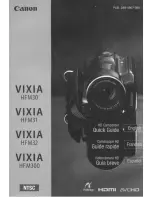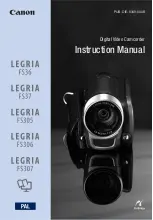Menu Option
s
106
[
B
S
y
s
tem
S
etup] menu
[LCD Brightness]
Brightness adjustment bar, [
] (darker), [
] (brighter)
• Changing the brightness of the screen does not affect the brightness of your recordings or the
brightness of the playback image on a TV.
[LCD Backlight]
[
Bright],
[
Normal]
, [
Dim]
[Viewfinder Backlight]
[
Bright],
[
Normal]
Changes the screen’s backlight level to one of three levels (LCD screen) or two levels (viewfinder),
affecting the general brightness of the screen.
• Changing the brightness of the screen does not affect the brightness of your recordings or the
brightness of the playback image on a TV.
[LCD Mirror Image]
[
i
On],
[
j
Off]
When this setting is set to [
i
On], this function reverses the image on the screen horizontally
when you rotate the LCD panel 180 degrees toward the subject. In other words, the screen will show
a mirror image of the subject.
• If the camcorder is operated (touch screen, physical buttons and switches, or remote operation)
while the mirror image is displayed, the normal image will be displayed temporarily. After about
4 seconds, the mirror image is displayed again.
[Output Onscreen Displays]
[
i
On]
, [
j
Off]
When this setting is set to [
i
On], the camcorder’s onscreen displays will appear also on the
screen of a TV or monitor connected to the camcorder.
[Onscreen Markers]
[
j
Off]
, [
4
Level (Gray)], [
3
Level (White)], [
6
Grid (Gray)],
[
5
Grid (White)]
You can display a grid or a horizontal line at the center of the screen. Use the markers as a reference
to make sure your subject is framed correctly (vertically and/or horizontally).
• Using the onscreen markers will not affect the recordings.
[Distance Units]
[
.
meters]
, [
/
feet]
Selects the units to use for the focusing distance display while focusing manually. This setting also
affects units for the altitude in the GPS information of geotagged recordings.
Menu item
Setting options and additional information
[Language
H
]
[
], [Dansk], [Deutsch], [
],
[English]
, [Español], [Français], [Italiano],
[Magyar], [Melayu], [Nederlands], [Norsk], [Polski], [Português], [
], [Suomi],
[Svenska], [Türkçe], [
], [
], [
], [
], [
], [
],
[
], [
], [
]
(
A
27)
[Time Zone/DST]
[
"
] (home time zone), [
#
] (travel time zone);
For each: list of world time zones (
[Paris]
), [
$
] (DST adjustment): turn on or off
(off)
(
A
27)
[Date/Time]
Date and time adjustment fields; [Date Format]: [Y.M.D], [M.D,Y],
[D.M.Y]
; [24H]: turn on
(24-hour clock) or off (12-hour clock)
(off)
(
A
)
In [Date Format] options, Y=year, M=month, D=day.
[Wireless Remote Control]
[
i
On]
, [
j
Off
]
Allows the camcorder to be operated with the supplied wireless controller.
[POWER LED], [ACCESS LED]
[
i
On]
, [
j
Off]
These settings determine whether the following LEDs and indicators will illuminate.
[POWER LED]: The green POWER/CHG indicator (only when it serves as power indicator).
[ACCESS LED]: The ACCESS indicator when the camcorder is accessing an SD card.
Menu item
Setting options and additional information
Summary of Contents for LEGRIA HF G60
Page 1: ...4K Camcorder PUB DIE 0536 000 Instruction Manual PAL ...
Page 4: ...4 ...
Page 16: ...Names of Parts 16 ...
Page 82: ...Using the Optional GP E2 GPS Receiver 82 ...
Page 94: ...Clip and Photo Operations 94 ...