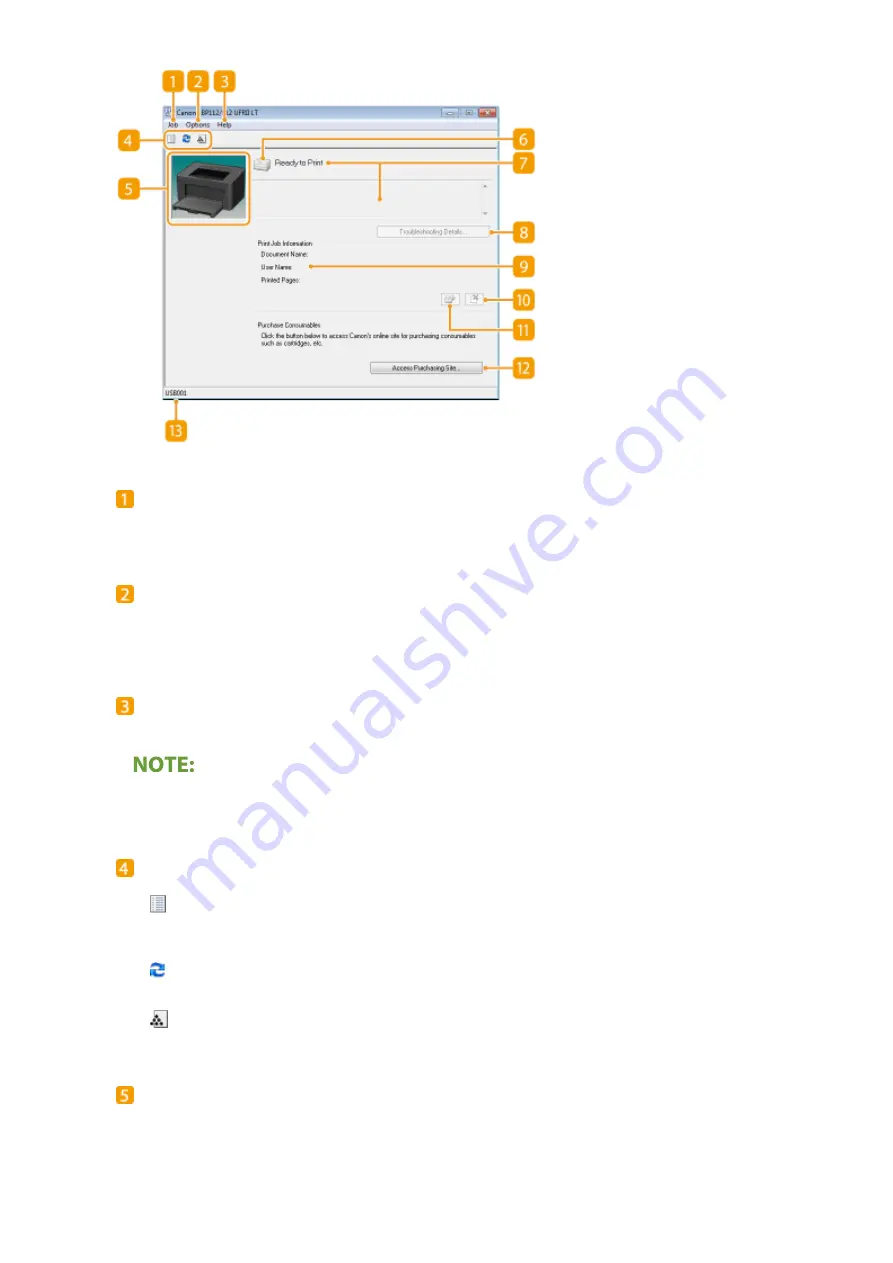
[Job] menu
Allows you to check documents that are printing or waiting. You can also select documents and cancel
printing.
[Options] menu
Allows you to execute maintenance functions, such as printing setting lists or cleaning the fixing unit, and to
make machine settings, such as power saving settings. You can also check information such as the total
number of pages printed.
[Help] menu
Displays Help about the Printer Status Window and version information.
You can also display the Printer Status Window Help by clicking the [Help] button in the various dialog boxes.
However, some dialog boxes do not have a [Help] button.
Toolbar
(Print Queue)
Displays the print queue, a Windows function. See the Windows Help for more information about the print
queue.
(Refresh)
Refreshes the Printer Status Window with the latest information.
(Consumables Information)
You can check the amount remaining in the toner cartridge and the drum cartridge.
Animation area
Displays animations and illustrations about the machine's status. After an error occurs, this area may also
display a simple explanation of how to deal with the error.
Basic Operations
28
Summary of Contents for LBP112
Page 1: ...LBP112 User s Guide USRMA 2506 00 2018 08 en Copyright CANON INC 2018...
Page 21: ...Printing from a Computer P 44 Setting Up 18...
Page 51: ...LINKS Basic Printing Operations P 44 Checking the Printing Status P 49 Printing 48...
Page 53: ...Managing the Machine Managing the Machine 51 Updating the Firmware 52 Managing the Machine 50...
Page 66: ...8 Replace the output cover LINKS Consumables P 75 Maintenance 63...
Page 71: ...8 Close the toner cover 9 Replace the output cover LINKS Consumables P 75 Maintenance 68...
Page 73: ...Consumables P 75 Maintenance 70...
Page 80: ...When replacing drum cartridges see Replacing the Drum Cartridge P 64 Maintenance 77...
Page 83: ...Troubleshooting 80...
Page 109: ...Troubleshooting 106...
Page 114: ...Troubleshooting 111...
















































