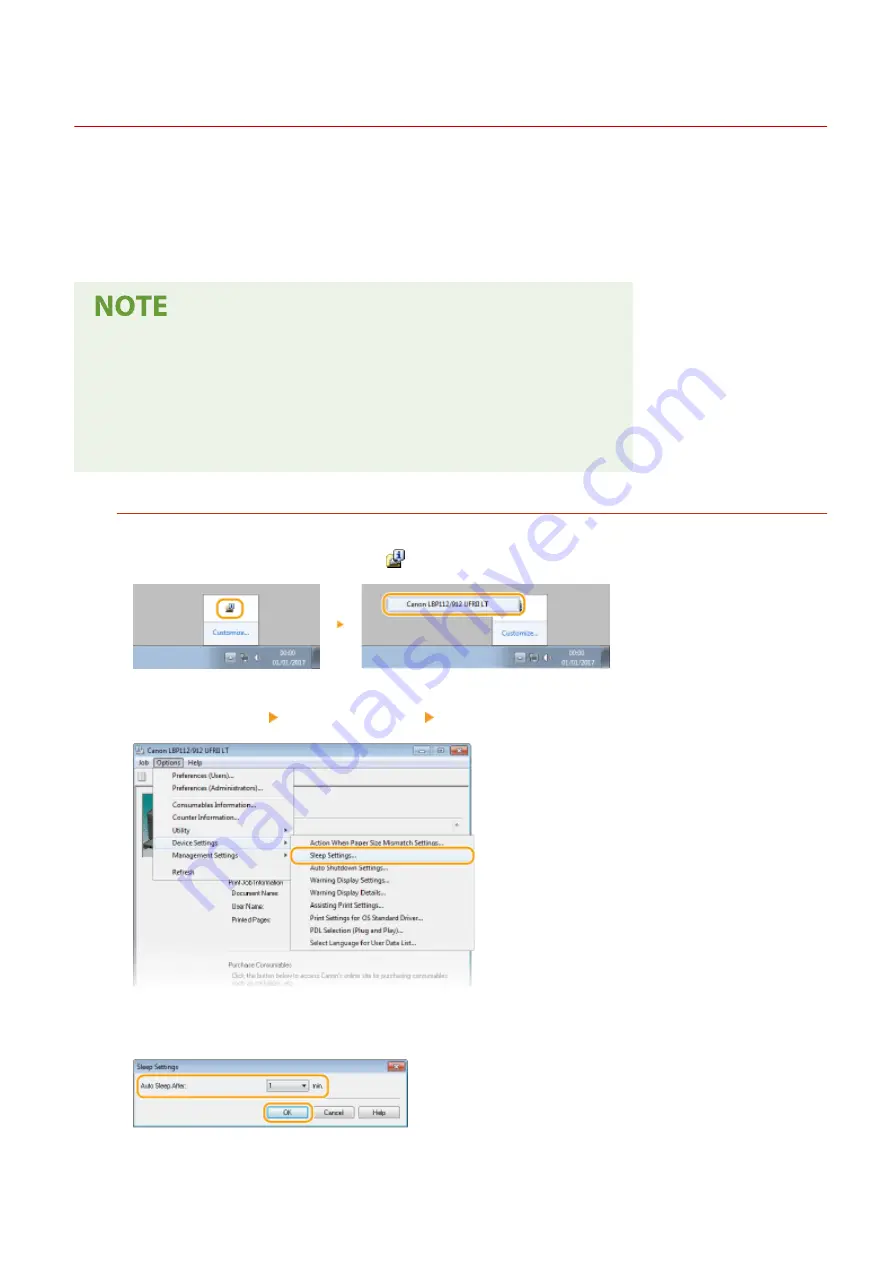
Entering Sleep Mode
2754-00Y
The sleep mode function reduces the amount of power consumed by the machine by temporarily stopping some
internal operations. You can set up the machine to enter sleep mode automatically when it remains idle for a certain
length of time. The factory default setting for the amount of time that elapses before the machine enters sleep mode
is 1 minute. We recommend using the factory default setting to save the most power. If you want to change the
amount of time that elapses before the machine enters sleep mode, follow the procedure below in the Printer Status
Window.
Situations in which the machine does not enter sleep mode
●
When the machine is in operation
●
When the Job indicator is lit up or blinking
●
When the machine is performing an operation such as adjustment or cleaning
●
When a paper jam occurs
Changing the Auto Sleep Time Value
1
Select the machine by clicking
in the system tray.
2
Select [Options] [Device Settings] [Sleep Settings].
3
Make sleep mode settings, and click [OK].
[ Auto Sleep After]
Specify the length of time after which the machine enters sleep mode. You can select from 1 to 30 minutes.
Basic Operations
40
Summary of Contents for LBP112
Page 1: ...LBP112 User s Guide USRMA 2506 00 2018 08 en Copyright CANON INC 2018...
Page 21: ...Printing from a Computer P 44 Setting Up 18...
Page 51: ...LINKS Basic Printing Operations P 44 Checking the Printing Status P 49 Printing 48...
Page 53: ...Managing the Machine Managing the Machine 51 Updating the Firmware 52 Managing the Machine 50...
Page 66: ...8 Replace the output cover LINKS Consumables P 75 Maintenance 63...
Page 71: ...8 Close the toner cover 9 Replace the output cover LINKS Consumables P 75 Maintenance 68...
Page 73: ...Consumables P 75 Maintenance 70...
Page 80: ...When replacing drum cartridges see Replacing the Drum Cartridge P 64 Maintenance 77...
Page 83: ...Troubleshooting 80...
Page 109: ...Troubleshooting 106...
Page 114: ...Troubleshooting 111...
















































