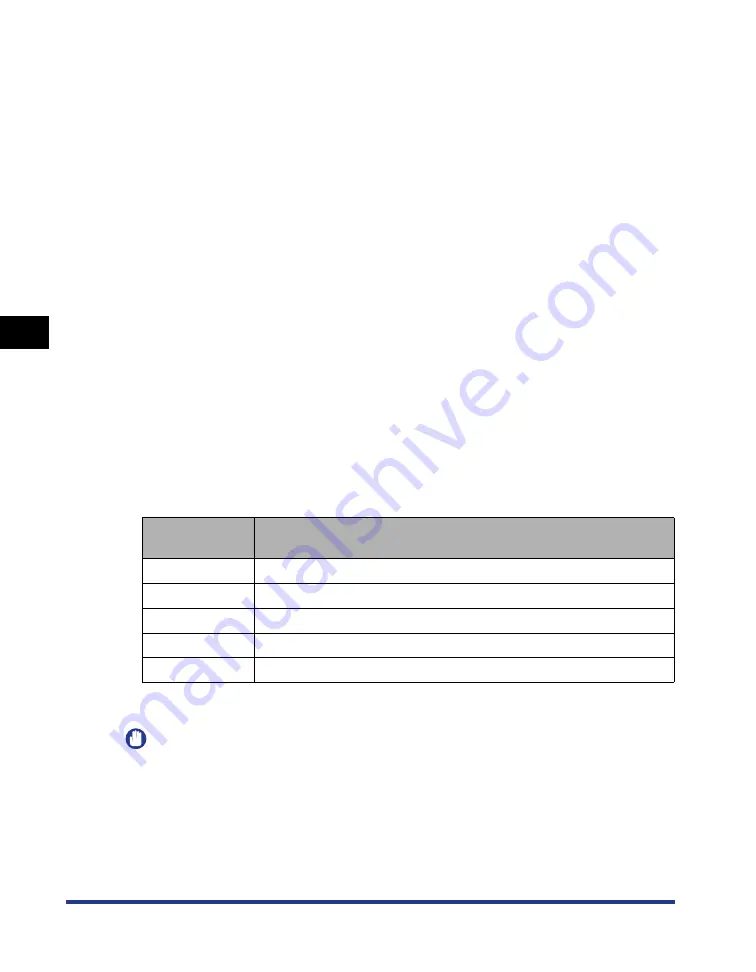
Using the Printing Functions
4-30
Pr
inting a Document
4
■
You can select the paper sources for feeding paper from the following items:
•
Same Paper for All Pages
Feeds paper from the same paper source for the entire job.
•
Different for First, Others, and Last
Feeds paper from different paper sources for the first page, body pages and last page.
•
Different for First, Second, Others, and Last
Feeds paper from different paper sources for the first page, second page, body pages,
and last page.
•
Different for Cover and Others
Feeds paper from different paper sources for the cover page and body pages when
printing a booklet. This item can be used only when [Booklet Printing] is selected for
[Print Style] in the [Finishing] sheet.
•
Transparency Interleaving
Enables paper sheets to be placed between the transparency sheets the document is
printed on. This item can be used only when either [A4] or [Letter] is selected for [Output
Size] in the [Page Setup] sheet.
■
Paper Source (See p. 4-63)
Specify paper source or paper type according to the settings selected in [Paper
Selection].
■
Paper Type
Specify the type of paper to be used.
Specify as follows:
* When printing envelopes, the printer automatically applies the appropriate print mode to the envelope type by
specifying [Output Size] in the [Page Setup] sheet.
IMPORTANT
When printing heavy paper (81 - 90 g/m
2
) from a cassette or performing 2-sided printing
on that, perform the following settings:
a
Select [Plain Paper] for [Paper Type] in the [Paper Source] sheet.
b
Click the [Finishing Details] button in the [Finishing] sheet and the [Advanced Settings]
button in the [Finishing Details] dialog box, and then, select [Mode 4] for [Fixing Mode]
in the [Advanced Settings] dialog box.
Printer Driver
Setting
Paper Type
[Plain Paper]
Plain paper (64 - 80 g/m
2
)
[Plain Paper L]
Select when paper is curled by selecting [Plain Paper].
[Heavy Paper]
Heavy paper (106 - 128 g/m
2
), Labels
[Heavy Paper L]
Heavy paper (81 - 105 g/m
2
)
[Transparencies]
Transparencies
Summary of Contents for LASER SHOT LBP-3600
Page 2: ...LBP3600 Laser Printer User s Guide ...
Page 21: ...xviii ...
Page 408: ...Paper Jams 7 25 Troubleshooting 7 3 Close the top cover 4 Open the duplex unit top cover ...
Page 451: ...Dimensions of Each Part 8 6 Appendix 8 Duplex Unit DU 66 mm 135 209 326 494 386 190 327 ...
Page 459: ...FA7 5909 000 CANON INC 2004 ...






























