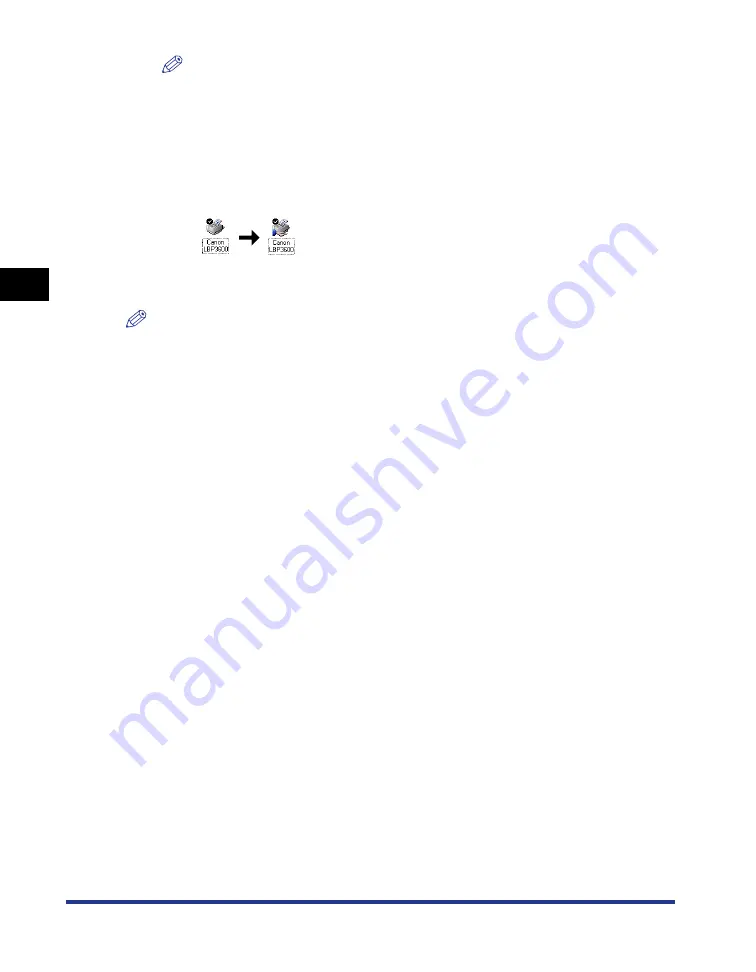
Printing from a Network Computer by Sharing the Printer on a Network
3-62
Setting Up the Pr
inting En
vironment
3
NOTE
If you have selected [User-level access control] in Step 7 of "Network Settings"
(See p. 3-60), click [Add] and select users that can use the printer.
•
Do not enter blank or special characters in [Share Name].
4
Click [OK].
The printer icon changes to the printer sharing icon.
For Windows 2000/XP/Server 2003
NOTE
The screen shots used in this section are from Windows 2000.
■
Network Settings
1
From the [Start] menu, select [Settings]
➞
[Network and
Dial-up Connections].
For Windows XP: From the [Start] menu, select [Control Panel], then click
[Network and Internet Connections]
➞
[Network Connections].
For Windows Server 2003: From the [Start] menu, select [Control Panel]
➞
[Network Connections]
➞
[Local Area Connection], and then proceed to Step 3.
For Windows 2000: The [Network and Dial-up Connections] folder is displayed.
For Windows XP: The [Network Connections] folder is displayed.
Summary of Contents for LASER SHOT LBP-3600
Page 2: ...LBP3600 Laser Printer User s Guide ...
Page 21: ...xviii ...
Page 408: ...Paper Jams 7 25 Troubleshooting 7 3 Close the top cover 4 Open the duplex unit top cover ...
Page 451: ...Dimensions of Each Part 8 6 Appendix 8 Duplex Unit DU 66 mm 135 209 326 494 386 190 327 ...
Page 459: ...FA7 5909 000 CANON INC 2004 ...






























