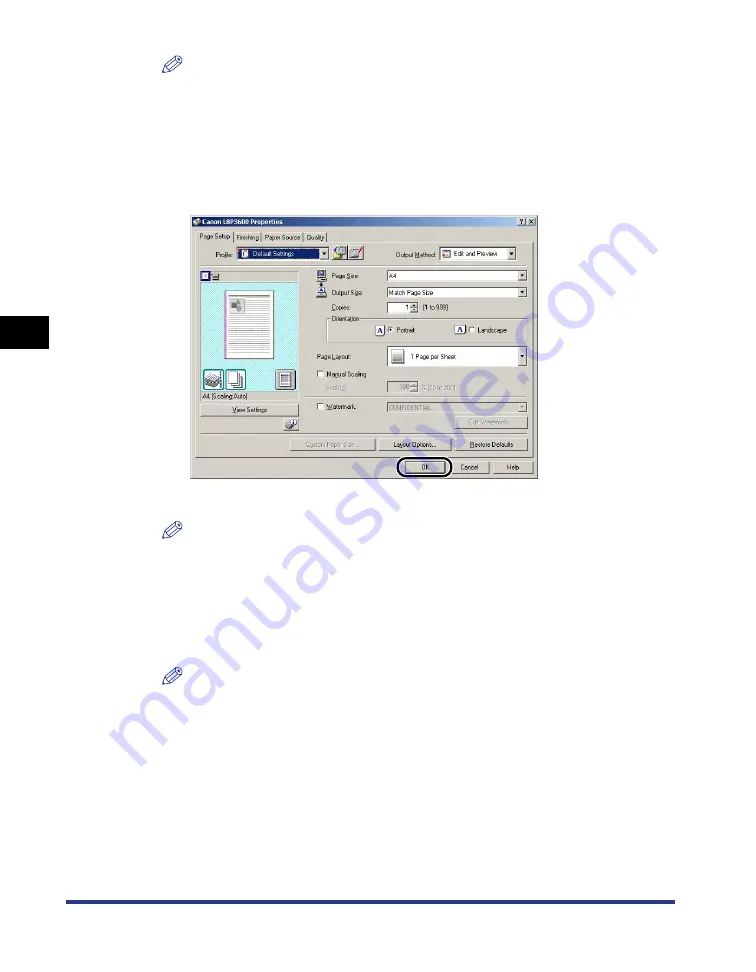
Printing from the Application Software
4-6
Pr
inting a Document
4
NOTE
The procedure for displaying the [Printer Properties] dialog box may differ
depending on the application being used.
7
Specify the printing preferences in the [Page Setup],
[Finishing], [Paper Source], and [Quality] sheets, and then
click [OK].
The [Print] dialog box reappears.
NOTE
It is recommended that you confirm the contents of the [Page Setup] sheet and the
[Paper Source] sheet each time you print.
8
Click [OK].
The printer starts printing.
NOTE
•
If you have any problems with printing, see "Chapter 7 Troubleshooting".
•
"Using the Printing Functions" (See p. 4-22) describes how to use the various
functions of the printer and printer driver. By specifying the settings for the printer
and printer driver for each job, you can make the best use of the printer and its
functions.
Summary of Contents for LASER SHOT LBP-3600
Page 2: ...LBP3600 Laser Printer User s Guide ...
Page 21: ...xviii ...
Page 408: ...Paper Jams 7 25 Troubleshooting 7 3 Close the top cover 4 Open the duplex unit top cover ...
Page 451: ...Dimensions of Each Part 8 6 Appendix 8 Duplex Unit DU 66 mm 135 209 326 494 386 190 327 ...
Page 459: ...FA7 5909 000 CANON INC 2004 ...






























