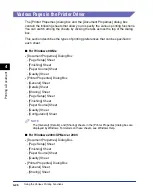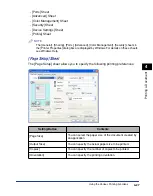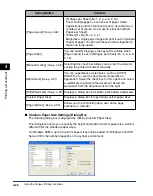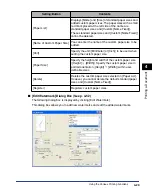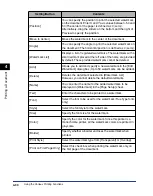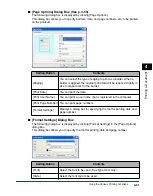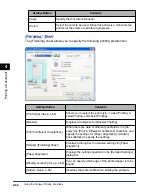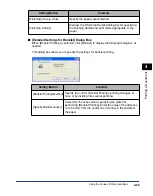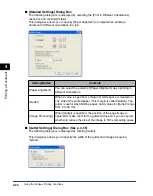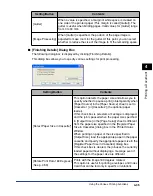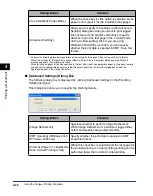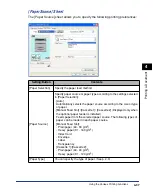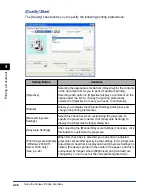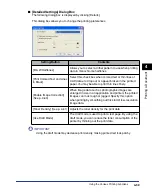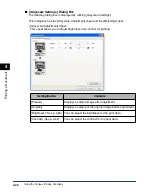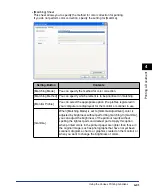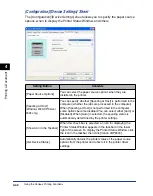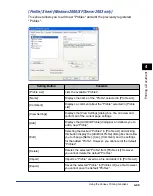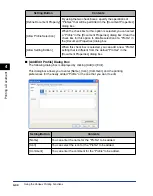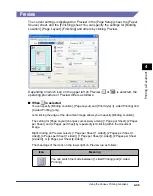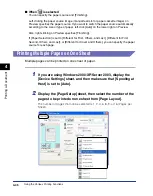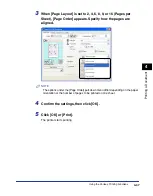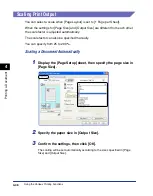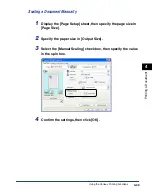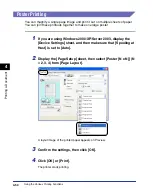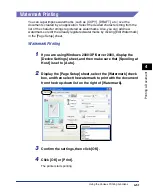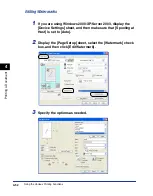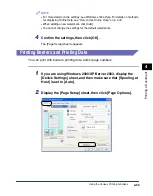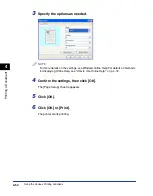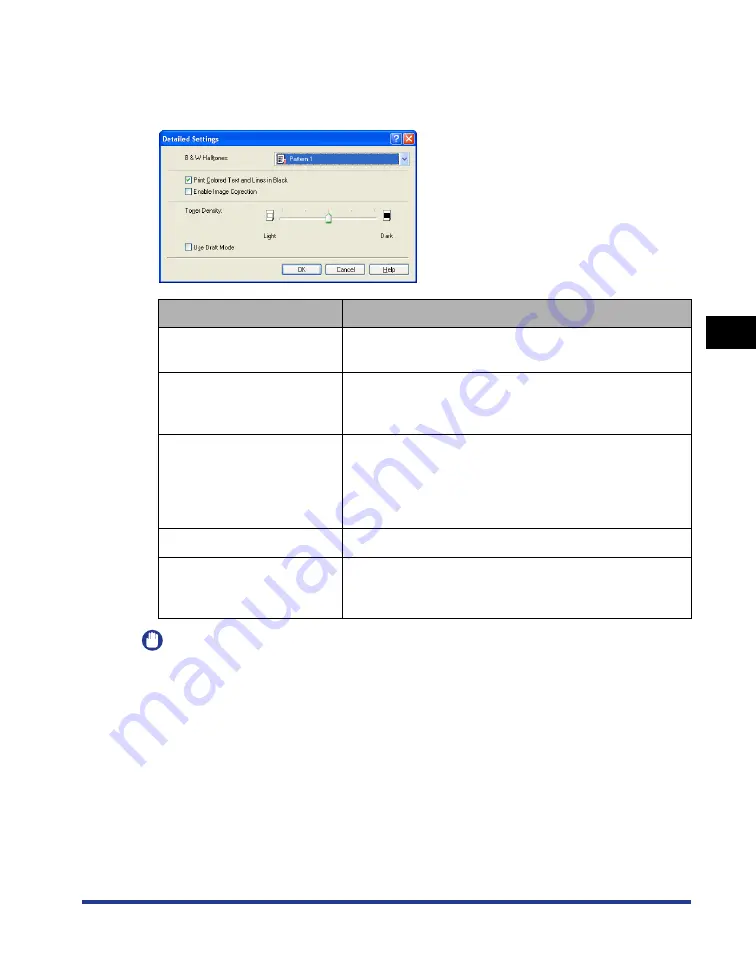
4-39
Pr
inting a Document
4
Using the Various Printing Functions
■
[Detailed Settings] Dialog Box
The following dialog box is displayed by clicking [Details].
This dialog box allows you to change the printing preferences.
IMPORTANT
Using the draft mode may decrease print density, making printed text look patchy.
Setting/Button
Contents
[B & W Halftones]
Allows you to select a dither pattern to use when printing
data in monochrome halftones.
[Print Colored Text and Lines
in Black]
Select this check box when colored text or thin lines of
CAD data etc. drop out or appear broken in the printed
paper. You may be able to print thin lines finely.
[Enable Image Correction]
(See p. 4-60)
When image data such as photographic images are
enlarged in size in an application and printed, the printed
images can look rough or jagged. Specify this option
when printing by smoothing out this kind of low-resolution
image data.
Adjusts the toner density for the print data.
[Use Draft Mode]
The draft mode is used to print a test page. By using the
draft mode, you can reduce the toner consumption of the
printer by thinning out the print data.
Summary of Contents for laser Shot LBP 3300
Page 2: ...LBP3300 Laser Printer User s Guide ...
Page 25: ...xxii ...
Page 45: ...1 20 Before You Start 1 Connecting to a Computer ...
Page 99: ...2 sided Printing 2 54 Loading and Outputting Paper 2 12 Click OK to start printing ...
Page 105: ...2 sided Printing 2 60 Loading and Outputting Paper 2 ...
Page 305: ...5 32 Routine Maintenance 5 Handling the Printer ...
Page 391: ...7 52 Troubleshooting 7 Confirming the Printer Features ...
Page 397: ...8 6 Appendix 8 Dimensions of Each Part Paper Feeder Unit PF 35 117 4 116 6 369 7 421 1 mm ...
Page 413: ...8 22 Appendix 8 Location of the Serial Number ...
Page 414: ...R IE 700AC CANON INC 2005 ...